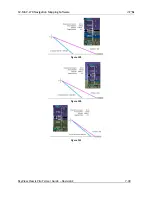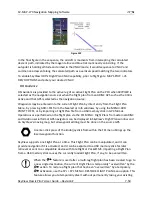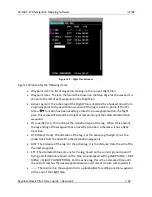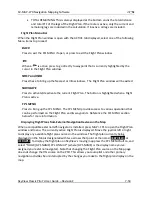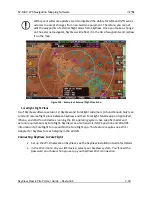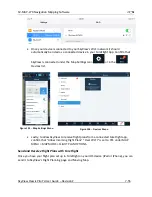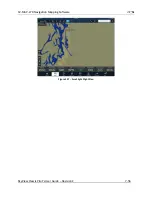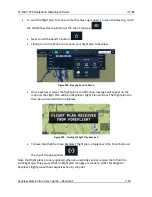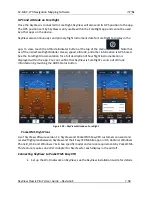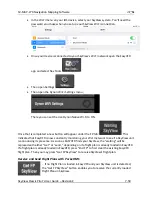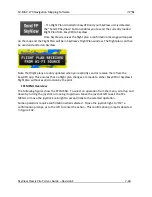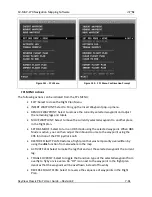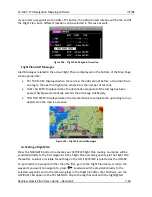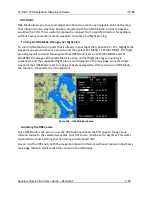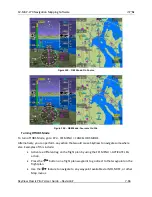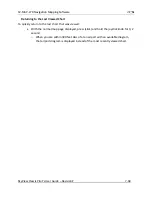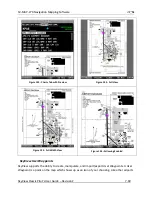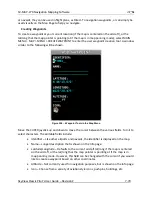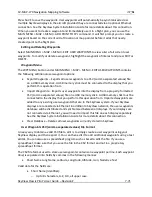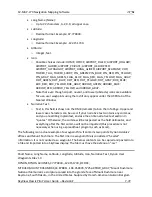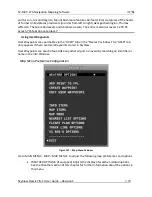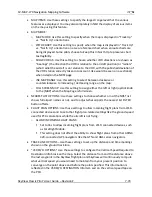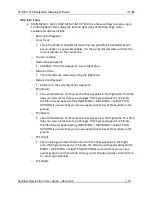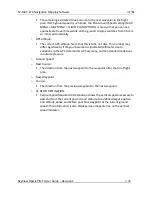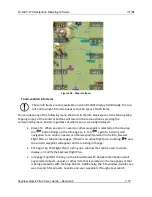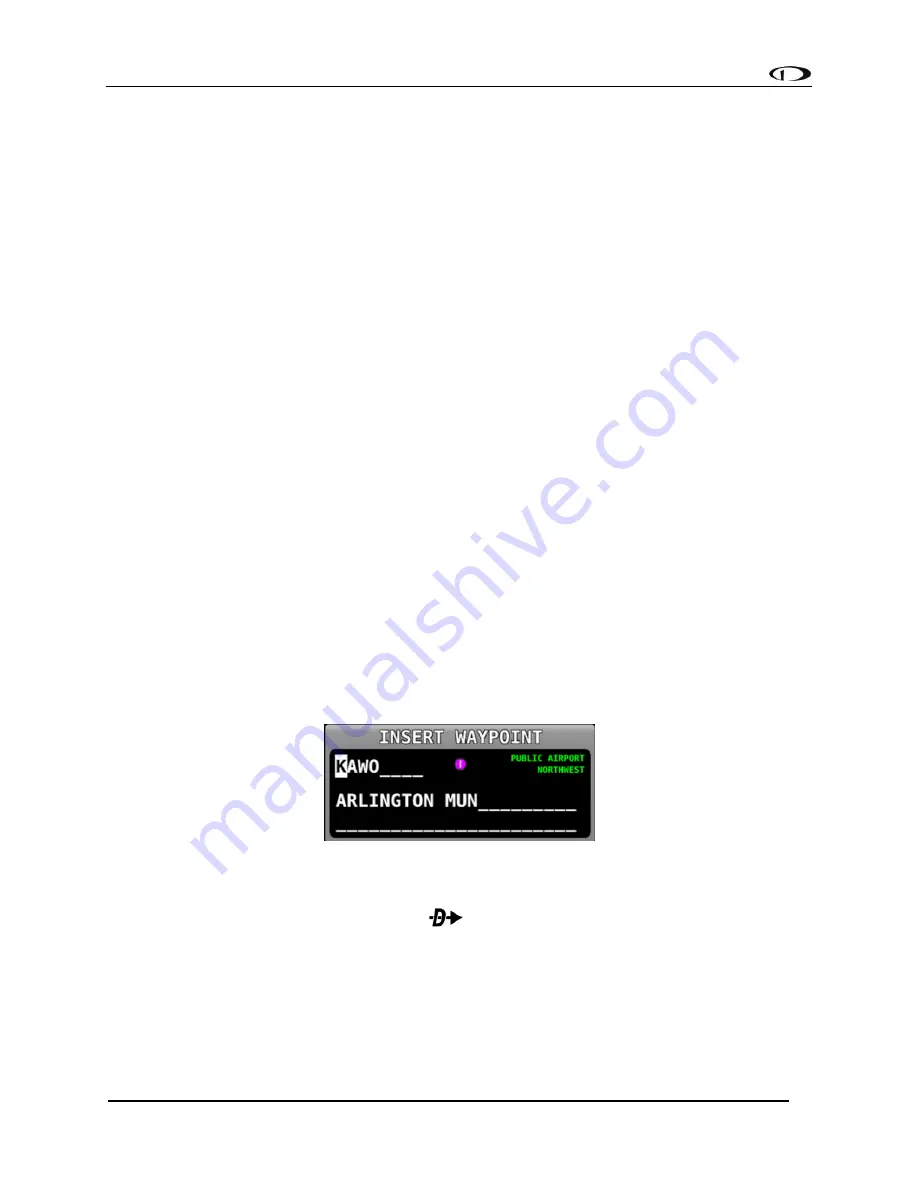
SV-MAP-270 Navigation Mapping Software
SkyView Classic Pilot’s User Guide –
Revision Z
7-62
•
CLEAR TO END: Select to clear all waypoints from the currently selected waypoint to
the end of the Flight Plan.
•
CLEAR FLIGHT PLAN: Select to clear all waypoints from the Flight Plan.
•
EXPORT FLIGHT PLAN: Select to export the current Flight Plan to a USB stick memory
stick in GPX format. The filename is automatically generated using the names of the
first and last waypoints. Note that this is different from sending a flight plan to
ForeFlight over Wi-Fi. That action is solely done in the ForeFlight app.
•
IMPORT FLIGHT PLAN: Select to open the Flight Plan Import window. The import
window contains a list of all GPX format files that are present on a connected USB
memory stick. Press LOAD to import the currently selected GPX file into the Flight
Plan and activate it. This action will overwrite an existing flight plan. To start at the
first waypoint, press NAVIGATE. To begin navigating on a different leg, use the Flight
Plan menu or Direct-TO to activate the specific leg. Press BACK to exit the Flight Plan
Import window and return to the FPL MENU. Note that this is different from
receiving a flight plan from ForeFlight over Wi-Fi. That action is solely done in the
ForeFlight app.
•
SHOW SKYVIEW FPL ON MAP or SHOW _EXTERNAL NAVIGATOR_ FPL on MAP: This
option is only available when a compatible external navigation device is installed.
Select this to choose which flight plan appears on SkyView’s moving map. The
waypoints from an external navigator cannot be edited within SkyView.
Inserting a Waypoint
Waypoints can be added from the FPL MENU by selecting INSERT WAYPOINT. This action causes
a window to appear that allows you to select a waypoint by identifier, name, or city. Use the
joystick to select a waypoint and press INSERT to initiate the insert mode (see below) or press
CANCEL to cancel the operation and exit the Insert Menu.
Figure 143
-
Insert Waypoint Window
After INSERT is pressed from the Insert Waypoint Menu, or if ADD->FPL is pressed when a
waypoint is highlighted in the Nearest/Info/
window, or when MAP MENU > ADD POINT TO
FPL is used in map panning mode, the selected waypoint is highlighted within the Flight Plan.
Turn the knob or move the joystick up/down to choose the precise place in the Flight Plan that
you would like to insert the waypoint. Then, press INSERT to confirm your placement. The
waypoint will be added at the cursor location.