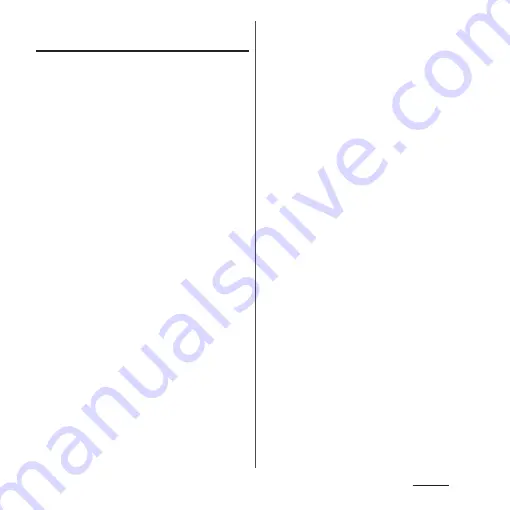
133
Settings
Setting information displayed on the
unlock screen
Yon can set notifications displayed on the
unlock screen (P.40).
❖
Information
・
To display notifications, on Preferred apps settings
(P.70), set "Set all to" or "Lock screen" to "Xperia
™
",
and set "Slide/Touch" for screen unlock method
(P.147) in advance.
1
From the Settings screen (P.118),
tap [Display]
u
[Lock screen].
■
Displaying notification
Mark "Missed calls"/"New sp-mode
mails"/"New messages"/"New emails"/
"Calendar events".
・
By default, "Missed calls", "New sp-
mode mails" and "New messages" are
marked.
・
When you log in to Facebook and set
"Xperia
™
with Facebook" (P.141),
"Facebook notifications" appears. Mark
it to display new Facebook message
notifications on the unlock screen
(notifications such as "Friend Requests"
or "Event Invitation" are not displayed).
■
Hiding detailed information on
notification
Mark "Privacy".
・
Notification and a number of messages,
calls, etc. are displayed while
information on the other party or
message contents are not displayed.
■
Changing shortcuts of applications
Tap [Application shortcuts]
u
[Add new
shortcut]/[Contacts]/[Messaging]/
[Search] and select the application you
want to change.
・
By default, "Contacts", "Messaging" and
"Search" are set.
■
Changing wallpaper
Tap [Wallpaper]
u
[Album]/[Xperia
™
wallpapers].
・
For details on setting procedure, see
Step 2 (P.74) in "Changing wallpaper".
Summary of Contents for SO-01E
Page 1: ...12 11 INSTRUCTION MANUAL...
















































