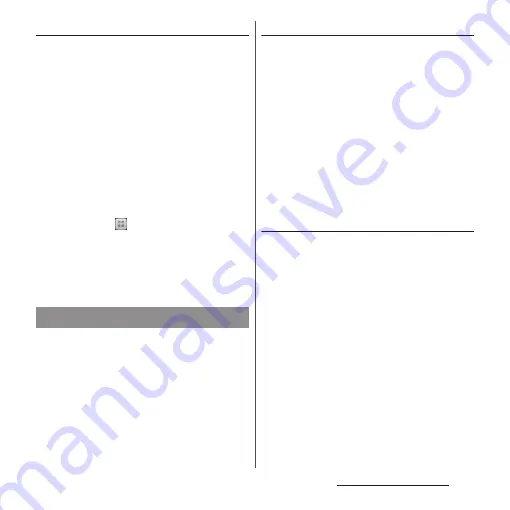
64
Before Using the Terminal
Setting keyboard skin
You can change software keyboard skin.
1
On the setting screen for Xperia
™
Japanese keyboard, tap [Keyboard
skin].
2
Select from displayed keyboards
and tap [Set skin].
❖
Information
・
To download and add keyboard skins from a website,
tap [Search for skin] in Step 2. Some keyboard skins
downloaded from website may not support the
terminal.
・
To delete the downloaded keyboard skin, from the
Home screen, tap
, and tap
[Settings]
u
[Apps]
u
"Downloaded" tab, and tap the
keyboard skin you want to delete, and then tap
[Uninstall]
u
[OK]
u
[OK]. Also, tap [Uninstall] in Step 2
so that you can delete the keyboard skin that is not
compatible with the terminal.
The Word suggestion function shows
predicted conversion candidates when you
enter Japanese/English characters. Mark the
checkbox of Word suggestion checkbox to
set "Spell check" and "Auto space". That helps
you entering characters with ease.
Setting Word suggestion
1
On the setting screen for Xperia
™
Japanese keyboard, mark "Word
suggestions".
❖
Information
・
Flick or drag downward in the word suggestion field
to enlarge suggestion field in which you can see
more word suggestions and to hide the keyboard.
Tap [
前候補
(previous suggestion)]/[
次候補
(next
suggestion)]/[
確定
(fix)] shown at the bottom of the
word suggestions screen to select/fix characters to
be entered. To show the software keyboard, tap [
戻る
(Back)] or
x
.
Setting Spell check
Spell check corrects mistyped characters and
shows conversion candidates before
conversion in one-byte alphabet input mode
when entering characters with QWERTY
keyboard or Japanese syllabary keyboard.
1
On the setting screen for Xperia
™
Japanese keyboard, mark "Spell
check".
Word suggestion settings
Summary of Contents for SO-01E
Page 1: ...12 11 INSTRUCTION MANUAL...
















































