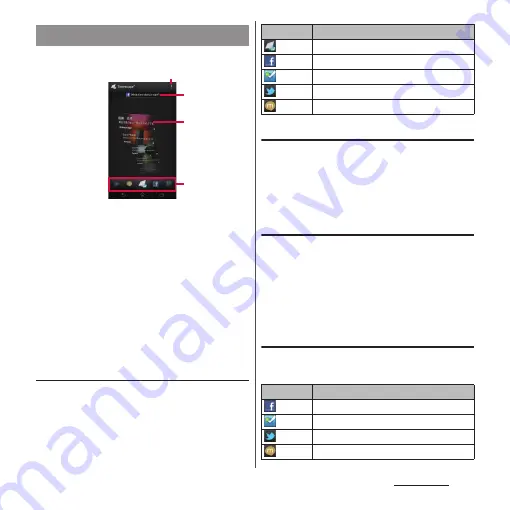
214
Applications
■
Timescape screen
a
View optional menu
b
Latest comment
・
Display the latest comments posted to Facebook/
Foursquare/Twitter/mixi.
c
Tile
・
Display various information such as Facebook/
Foursquare/Twitter/mixi friends updates in
chronological order.
d
Filter
・
Tap a filter icon to narrow the information down
to a certain type.
・
Display order of filters may differ.
Displaying tiles by service
Apply filters to narrow tiles to display by
service.
1
Tap the filter icons on the
Timescape screen.
Previewing tiles
Select a tile to view the content on the tile.
1
Flick a tile up and left to display a
tile to check.
Displaying detailed information for a
tile
1
Flick a tile up and left to display a
tile to check.
2
Tap a tile.
・
A detailed information screen appears
for the tile.
Tile icons
The following icons on a tile indicate a type of
event. Tap the tile to display the update.
Activating Timescape
b
d
c
a
Filter Icon
Displayed tile
All tiles
Updates from your Facebook contacts
Updates from your Foursquare contacts
Updates from your Twitter contacts
Updates from your mixi contacts
Icon
Event
Facebook update
Foursquare update
Twitter update
mixi update
Summary of Contents for SO-01E
Page 1: ...12 11 INSTRUCTION MANUAL...
















































