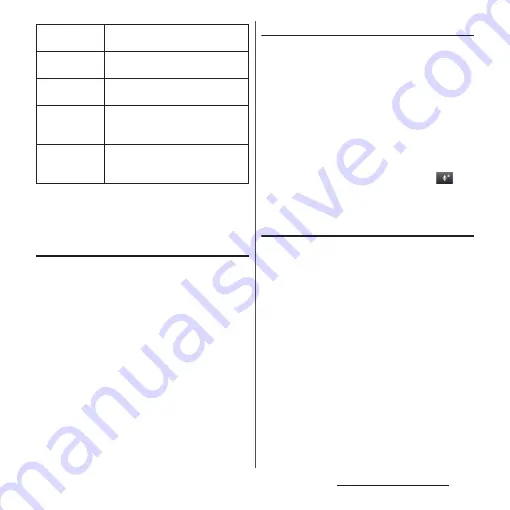
63
Before Using the Terminal
❖
Information
・
By default, conversion candidates are displayed in 2
lines in portrait/landscape screen.
Auto capitalization
Set to capitalize automatically the top letter
you enter in one-byte alphabet entry mode.
1
On the setting screen for Xperia
™
Japanese keyboard, mark "Auto
capitalization".
❖
Information
・
The top letter may not always be capitalized
automatically in one-byte alphabet entry mode
when "Auto capitalization" is marked.
Setting voice input
Set voice input to "docomo voice input" or
"Google voice typing".
1
On the setting screen for Xperia
™
Japanese keyboard, tap [Voice
typing].
2
Tap [docomo voice input]/[Google
voice typing].
❖
Information
・
"docomo voice input" is set by default. Tap
on
the software keyboard to change to "Google voice
typing".
Keeping keyboard type
Set to stabilize the last status of keyboard
(phonepad/QWERTY/Japanese syllabary
keyboard/Kana handwriting input) in the
each portrait/landscape screen in kana/
alphabet/number input mode.
1
On the setting screen for Xperia
™
Japanese keyboard, tap [On-
screen keyboard settings].
2
Mark [Keep keyboard type]
checkbox.
❖
Information
・
You can set to stabilize the last status of keyboard in
the each portrait/landscape screen without marking
"Keep keyboard type".
Sound on
keypress
Set whether to sound at the time of
key tapping.
Vibration on
keypress
Set whether to vibrate at the time of
key tapping.
Pop-up on
keypress
Set to pop up the key you have
tapped at the time of key tapping.
No. of lines
(portrait)
Set number of lines for conversion
candidates displayed in portrait
mode.
No. of lines
(landscape)
Set number of lines for conversion
candidates displayed in landscape
mode.
Summary of Contents for SO-01E
Page 1: ...12 11 INSTRUCTION MANUAL...
















































