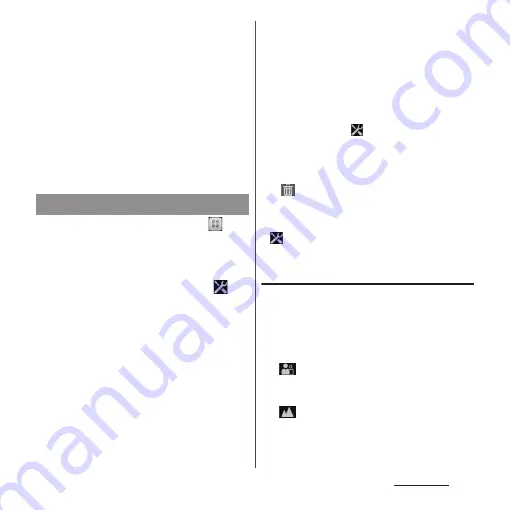
189
Applications
・
To shoot still pictures using auto-focus
function, touch and hold the screen
and release your finger when the focus
frame turns green and sound beeps. A
picture is taken as soon as you release
the finger. If the focus frame turns red,
auto-focus does not operate correctly.
❖
Information
・
When you connect Stereo Headset with Microphone
(Sample), commercially available earphone set or
other Bluetooth device, shutter sound may be softer.
1
From the Home screen, tap
and
[Camera].
・
The still picture shooting screen (P.187)
appears.
2
On the shooting screen, tap
,
then tap item to set.
・
Several setting icons are displayed on
the shooting screen in advance. The
displayed setting icons change
depending on the setting conditions.
・
When capturing mode (P.188) is set to
"Picture effect" or "Sweep Panorama",
tap the setting item icon displayed on
the shooting screen to change the
setting.
・
For setting items and icons, see "Still
camera setting" (P.189).
3
Tap an option in the selected
setting.
・
If you change setting options, icons
displayed on the shooting screen
change to the set items.
❖
Information
・
To replace setting item icons displayed on the
shooting screen, tap
on the shooting screen and
touch and hold a setting item and drag it to a dotted
frame.
・
To delete a setting item icon displayed on the
shooting screen, touch and hold an icon and drag it
to
displayed in the center of the screen.
・
When capturing mode (P.188) is set to "Picture effect"
or "Sweep Panorama", a setting item icon cannot be
replaced or deleted.
・
or capturing mode icons (P.188) displayed on the
shooting screen cannot be moved or deleted.
Still camera setting
■
Scenes
Use Scenes to quickly set up the camera for
various scene conditions.
Use when the capturing mode (P.188) is set
to "Scene selection".
Soft snap
Settings are optimized to give brighter and
warmer skin tones.
Landscape
Shoot landscape depicting trees with vivid
color and focusing on distant objects.
Changing the shooting settings
Summary of Contents for SO-01E
Page 1: ...12 11 INSTRUCTION MANUAL...
















































