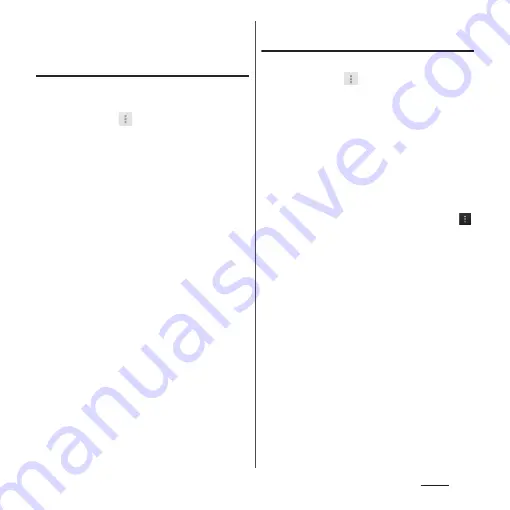
101
Phone
5
Tap [OK].
Importing phonebook from microSD
card
Insert a microSD card in advance (P.33).
1
On the phonebook list screen
(P.93), tap
, then tap
[Others]
u
[Import/Export].
2
Tap [Import from SD card].
・
When you set a Google account etc.,
you can select that account as an
import account.
・
If there is only one file, the file is
imported immediately.
3
Tap [Import one phonebook data]/
[Import multiple phonebook
data]/[Import all phonebook
data]
u
[OK].
・
If you tap [Import one phonebook
data]/[Import multiple phonebook
data], mark vCard files to import, then
tap [OK].
・
If a file has multiple phonebook entries,
they are imported all at once.
❖
Information
・
For some phonebook entries, a part of data may not
be imported or exported.
Importing phonebook entries from
docomo mini UIM card
1
On the phonebook list screen
(P.93), tap
, then tap
[Others]
u
[Import/Export].
2
Tap [Import from SIM card].
・
When you set a Google account etc.,
you can select that account as an
import account.
3
Tap a phonebook entry to import.
・
Alternatively, touch and hold a contact
to be imported, tap [Import].
・
To import all phonebook entries, tap
and [Import all phonebook data].
❖
Information
・
Names and phone numbers can be imported.
・
If there is a phonebook entry whose name is
matched with the imported entry, the entry is
imported as a separated one.
・
To export phonebook entries to docomo mini UIM
card, use "Contacts" application of Xperia
™
. Note
that only name and the first phone number can be
saved because of memory space of docomo mini
UIM card. For some phonebook entries, a part of data
may not be exported.
Summary of Contents for SO-01E
Page 1: ...12 11 INSTRUCTION MANUAL...
















































