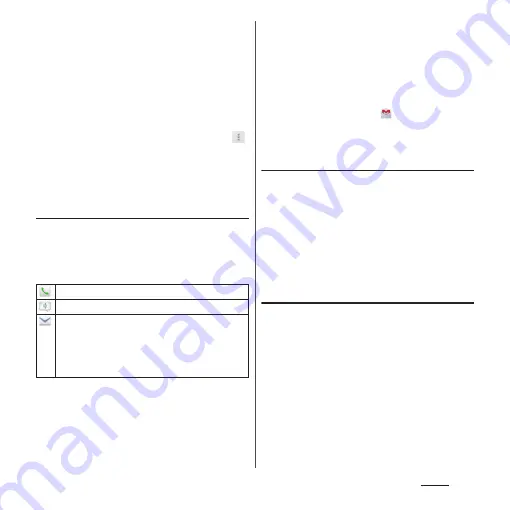
94
Phone
❖
Information
・
When you save "Phonetic name (family/given)",
phonebook list is displayed according to Japanese
syllabary order or alphabets order of "Phonetic
name". If you enter "family/given" in Kanji without
entering "Phonetic name" to add phonebook entry,
the name appear in "ABC" field on the phonebook list
screen.
・
To check the number of registered data in the
Phonebook, from the phonebook list screen, tap
,
then tap [Others]
u
[About].
・
If "docomo" account is selected as saving location
when registering phonebook entries, SNS/Blog
accounts can be set.
Using phonebook shortcuts
When you tap the photo (image) part on the
phonebook list screen (P.93), shortcuts for
phone, mail, etc. appear. Tap the shortcut to
make a call, or create and send a mail.
* You can also use other functions such as displaying a
map from the registered addresses.
❖
Information
・
When you tap a part other than photo (image) on
the phonebook list screen, profile screen of the
phonebook appears instead of shortcuts.
・
Email shortcut appears when email address is saved
in the selected phonebook entry and you have set
your email account. If you have not set your email
account, shortcut for Gmail (
) appears.
・
For a phonebook entry with only name, tapping
photo (image) does not display the shortcut.
Making a call using the phonebook
1
On the phonebook list screen
(P.93), tap a phonebook entry to
call.
2
On the Profile screen, tap a phone
number.
3
Tap [Call].
Searching for a phonebook entry
1
On the phonebook list screen
(P.93), tap [Search].
2
Enter name or reading to search.
・
All phonebook entries beginning with
those letters (First name/Last name)
appear.
Call to registered phone number.
Create and send message (SMS).
Select Email application to create and send an
email.
・
If "Use by default for this action." checkbox is
marked, application selection screen will not
appear for the next time.
Summary of Contents for SO-01E
Page 1: ...12 11 INSTRUCTION MANUAL...






























