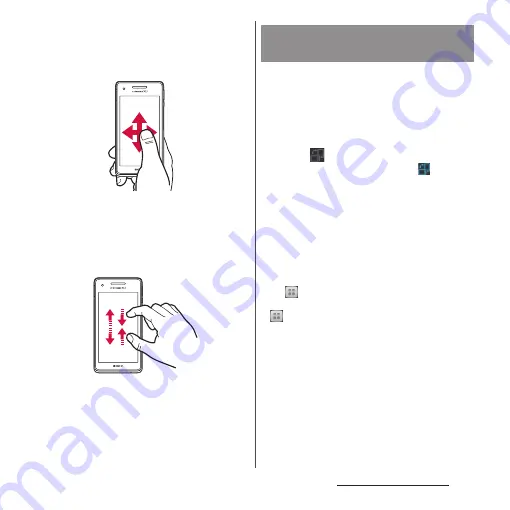
46
Before Using the Terminal
■
Scroll
When whole content cannot be displayed,
flick up/down/left/right displayed content
to scroll (move) the display position.
■
Pinch
Touch the screen with two fingers and
widen (pinch-out) or narrow (pinch-in) the
fingers' distance. On some screens, pinch-
out to zoom in and pinch-in to zoom out.
You can set the screen orientation to switch
between landscape and portrait view
automatically according to the terminal
orientation.
1
Drag the status bar downwards.
2
Tap
(gray).
・
The setting is enabled. Tap
(blue) to
disable.
❖
Information
・
Even when you change the orientation of the
terminal, the screen may not change to landscape
view depending on the screen such as Home screen,
etc.
・
To switch the screen automatically between
landscape and portrait view, from the Home screen,
tap
, then tap [Settings]
u
[Display] and mark
[Auto-rotate screen], or from the Home screen, tap
, then tap [Settings]
u
[Accessibility] and mark
"Auto-rotate screen".
Switching portrait/landscape
view automatically
Summary of Contents for SO-01E
Page 1: ...12 11 INSTRUCTION MANUAL...
















































