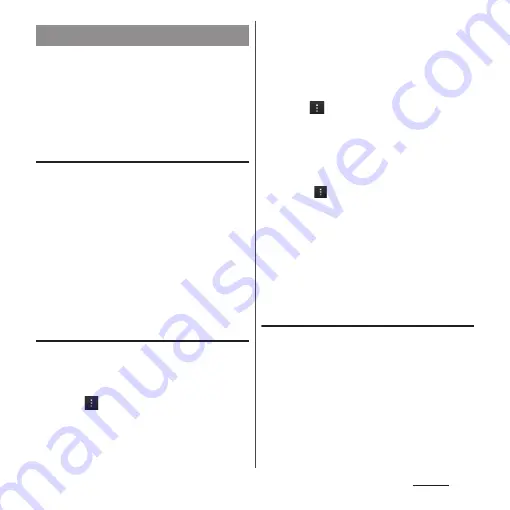
128
Settings
An access point for connecting to the
Internet (sp-mode, mopera U) is already
registered. You can add or change it if
necessary.
By default, sp-mode (P.129) is set for the usual
access point.
Checking the access point in use
1
From the Settings screen (P.118),
tap [More...]
u
[Mobile
networks]
u
[Access Point Names].
・
Available access points (APN) appear.
・
It is recommended that you use the
displayed access point without editing.
❖
Information
・
If you have several available connections, a marked
radio button to the right indicates the active network
connection.
Setting an access point additionally
1
From the Settings screen (P.118),
tap [More...]
u
[Mobile
networks]
u
[Access Point Names].
2
Tap .
3
Tap [New APN].
4
Tap [Name], enter a name and tap
[OK].
5
Tap [APN] and enter the access
point name and tap [OK].
6
Tap and enter all other
information required by your
network operator.
7
Tap
and [Save].
❖
Information
・
Do not change the MCC/MNC. If you change MCC/
MNC to other than the default value (440/10), the set
new APN does not appear on the APNs screen. When
the set new APN does not appear on the APNs
screen, tap
to make APN settings with "Reset to
default" or "New APN" again.
・
Note that, when using the prediction conversion by
one-byte alphabet entry mode (English mode) with
mark in "Auto space" (P.65) on Japanese keyboard
settings screen, spaces may be entered automatically
when the prediction option is confirmed. In this case,
delete spaces.
Using block access point change
function
Set to prevent changing access point
automatically.
1
From the Settings screen (P.118),
tap [More...]
u
[Mobile networks].
2
Mark "Block access point change".
Setting an access point
Summary of Contents for SO-01E
Page 1: ...12 11 INSTRUCTION MANUAL...
















































