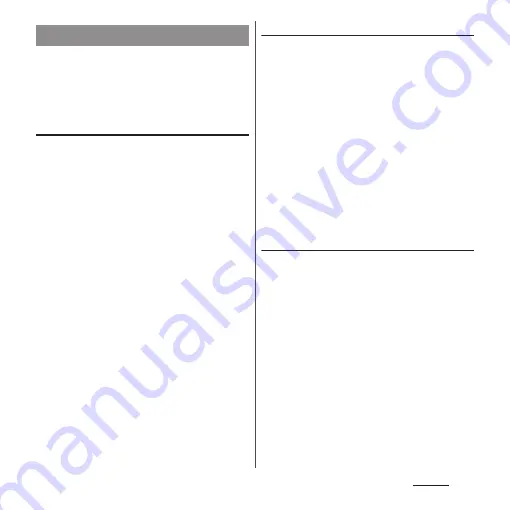
136
Settings
Manage and delete installed applications,
display memory usage condition, etc. or
change the settings.
Viewing permitted operation of the
applications in the terminal
You can check functions which are permitted
to access to each application in the progress
of performing, such as network
communication function or location
information function of the terminal.
1
From the Settings screen (P.118),
tap [Apps].
2
Tap an application to view.
3
Flick the screen up to view
permitted operations.
・
If all permitted operations do not
appear, tap [Show all].
Shutting down an application
If a pop-up window appears to indicate the
application does not reply, you can force quit
the application.
1
From the Settings screen (P.118),
tap [Apps].
2
Tap an application to force-quite.
3
Tap [Force stop].
4
Read the notes and then tap [OK].
❖
Information
・
When you do not want to force stop the application,
tap [Cancel] and wait for a reply of the application.
Deleting all data of the application
・
Before deleting all installed application data,
back up contents related to the application
that you want to save including data saved in
the application.
1
From the Settings screen (P.118),
tap [Apps].
2
Tap an application to delete the
data.
3
Tap [Clear data].
4
Read the notes and then tap [OK].
Apps
Summary of Contents for SO-01E
Page 1: ...12 11 INSTRUCTION MANUAL...
















































