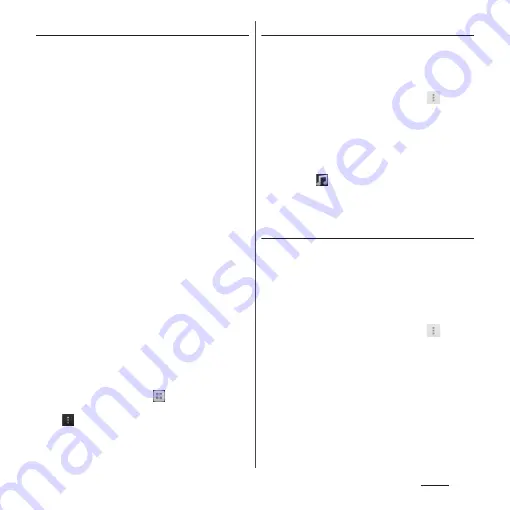
97
Phone
Setting photo in a phonebook entry
1
On the phonebook list screen
(P.93), tap a phonebook entry you
want to add a picture.
2
On the profile screen, tap [Edit].
3
Tap [Setting] for image.
4
Tap [Take photo]/[Select picture].
・
When you tap [Take photo], select
"Camera"/"Picture effect" to take a
photo. For information on how to shoot
by "Picture effect", see "Picture effect"
(P.201).
・
When you tap [Select picture], select
"Album"/"File commander" to select a
picture.
5
Set image range to be displayed,
and then tap [Crop].
・
Drag or pinch to adjust cropping area
to set image range.
6
Tap [Save].
❖
Information
・
You can also set photo to a phonebook entry by the
following operation.
From the Home screen, tap
, then tap [Album].
Select an image you want to set and tap the screen
and
, then tap [Use as]
u
[Photo of phonebook].
Select a phonebook entry you want to register, set
image range to be displayed, and then tap [Crop].
Setting ringtone
1
On the phonebook list screen
(P.93), tap a phonebook entry to
set ringtone.
2
On the profile screen, tap
and
[Set ringtone].
3
Select a ringtone and tap [Done].
❖
Information
・
To set a ringtone other than the ones stored by
default, tap
.
・
Depending on the saving account, ringtone can be
set when saving a phonebook entry.
Combining phonebook entries
You can bind multiple phonebook entries
together into one.
1
On the phonebook list screen
(P.93), tap a phonebook entry to
combine.
2
On the profile screen, tap
and
[Join/Separate].
・
Phonebook entries to be combined are
displayed.
3
Tap the phonebook entry to
combine.
Summary of Contents for SO-01E
Page 1: ...12 11 INSTRUCTION MANUAL...






























