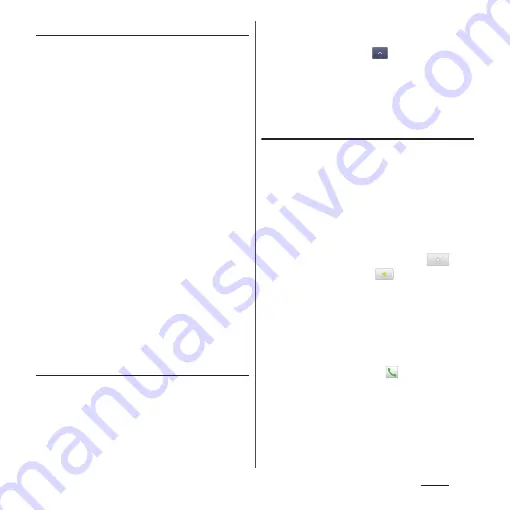
96
Phone
Creating a new group in Phonebook
1
On the phonebook list screen
(P.93), tap [Groups]
u
[Add].
・
When "Add" is not displayed, flick on
groups to display.
・
When you set a Google account etc.,
you can select that account for adding.
2
On the group addition screen,
enter color, icon, group name, and
tap [OK].
・
The items vary depending on the
account type.
❖
Information
・
You can edit/delete newly created groups and
"Family"/"Friends"/"Company", which are saved by
default. To edit a group, touch and hold a group and
tap [Edit group], then enter editing content and tap
[OK]. To delete a group, touch and hold a group and
tap [Delete group]
u
[OK]. Phonebook entries
belonged to the deleted group move to the "No
group" tab.
・
You cannot add a group that has the same name as
existing groups.
Editing a phonebook entry
1
On the phonebook list screen
(P.93), tap a phonebook entry to
edit.
2
On the profile screen, tap [Edit].
3
Select a required item and edit.
・
Tap [Add] to set phone number or mail
address, and tap
on "Others" and
[Add] to add information.
4
Tap [Save].
Registering a phonebook entry to
Favorites
You can mark a phonebook entry as a
favorite. The favorite list provides quick
access to the phonebook entry you have
marked.
1
On the phonebook list screen
(P.93), tap a phonebook entry to
combine.
2
On the profile screen, tap
.
・
The icon turns to
(yellow) and the
entry is registered to Favorites.
❖
Information
・
Phonebook entries saved to the docomo account/
Google account can be added to Favorites.
・
To display phonebook entries added to Favorites, on
the phonebook list screen, tap [Groups]
u
[Favorites],
or from the Home screen, tap
and then tap
"Favorites" tab.
Summary of Contents for SO-01E
Page 1: ...12 11 INSTRUCTION MANUAL...






























