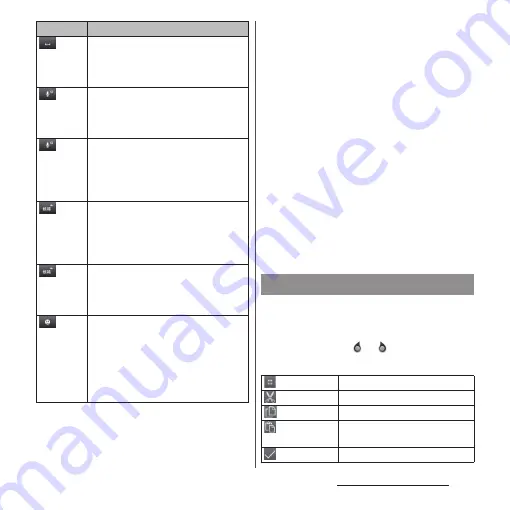
61
Before Using the Terminal
*1 When any characters are entered, just tap the
desired position on the entered character string to
move the cursor.
*2 In some screens such as the mail account
registration screen, "
次へ
(Next)", "
完了
(Done)", "
実行
(Go)", etc. appear.
❖
Information
・
When you enter character by Kana handwriting for
the first time, read a guidance and tap [OK].
・
In Kana handwriting input, hiragana, alphabet,
number, some symbols can be entered.
・
You can enter a character continuously without
deleting entered character.
・
For voiced sound and semi voiced sound mark, enter
in the right upper part of the Kana handwriting input
screen.
・
For punctuation mark and lower case, enter in the
lower part from the center of the Kana handwriting
input.
・
For entering alphabet, enter it with reference to
lower horizontal line of the Kana handwriting input
screen.
In the character entry screen such as mail,
phonebook, etc., double-tap text you want to
edit so that text edit menu appears at the top
of the screen. Drag or to change the
character string to select.
When any character is entered or after
entered character is fixed, a space can be
entered. Touch and hold to input spaces
continuously.
Enter characters by voice input with
"docomo voice input" or "Google voice
typing". A candidate list appears. Tap the
character string you want to enter.
Touch and
hold
Kana handwriting input guide in the
POBox Touch User Guide (Japanese)
activates and you can view the detailed
explanations on the Kana handwriting
input.
In Hiragana/Kanji input mode, highlight
and select word in conversion
candidates. Tap continuously to change
a word highlighted in conversion
candidates and select a word to enter.
Touch and
hold
Activate online dictionary.
You need to mark "Online dictionary"
checkbox in the Japanese keyboard
setting screen.
Appears when entering number. Enter
one-byte/two-byte symbols from the
displayed list. Switch the tab to enter
facemarks from the displayed list (a
pictogram tab and deco-mail tab are
also displayed when entering in sp-
mode mail).
Icon
Function
Editing text
(Select all)
Select all entered text.
(Cut)
Cut a selected character string.
(Copy)
Copy a selected character string.
(Paste)
Paste a copied/cut character
string.
(Complete)
Close the edit menu.
Summary of Contents for SO-01E
Page 1: ...12 11 INSTRUCTION MANUAL...
















































