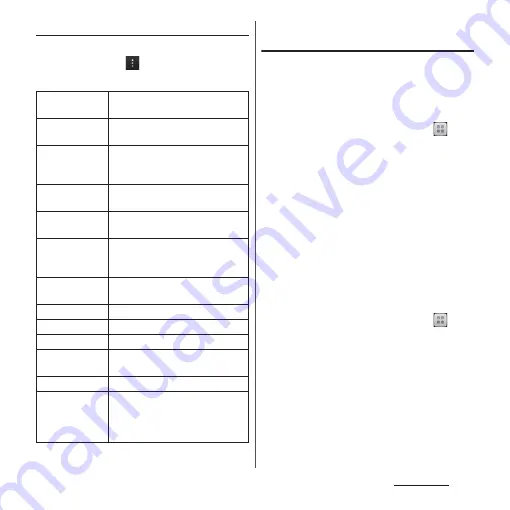
180
Applications
Setting 1Seg viewing
1
On the 1Seg watching screen
(P.178), tap
then tap [Viewing
setting].
Storing/Changing broadcasting
service areas
Available channels vary depending on the
area (broadcasting service area) you are
using in.
■
Storing broadcasting service areas
1
From the Home screen, tap
and
tap [1Seg].
2
Tap [Setting]
u
[Channel setting].
3
Tap [Current area].
・
Available channels are searched.
4
Tap entry box, enter a title name
and tap [OK].
❖
Information
・
Alternatively, tap [Select area] in Step 3 then select
area to make channel setting.
■
Changing broadcasting service areas
1
From the Home screen, tap
and
tap [1Seg].
2
Tap [Setting]
u
[Channel list] to
select a registered channel list.
・
Broadcasting service area is changed.
❖
Information
・
On the channel list screen, touch and hold registered
area etc. to display a menu so that you can display
channel information, set channels, edit titles, etc.
Channel info
Display information for available
channels.
Program info
Display information for received
programs.
Channel list
Registered areas (broadcasting
service area) are listed as a channel
list.
Add to channel
list
Add a channel from 1Seg watching
screen.
Reservation
Reserve viewing or recording or
display reservation results.
Switch display
Switch display between
Video+DataBC and Data
broadcasting.
Off timer
Make a timer setting to end 1Seg
watching.
Main/sub sound
Set main/sub sound.
Sound switch
Set to switch sound.
Volume setting
Adjust the volume level.
Sound effect
setting
Switch sound effect of data
broadcasting between on and off.
Back to data BC
Display data broadcasting.
Tune service
You can select a sub-channel when
several programs (services) are
broadcasted for separated sub-
channels in a channel.
Summary of Contents for SO-01E
Page 1: ...12 11 INSTRUCTION MANUAL...
















































