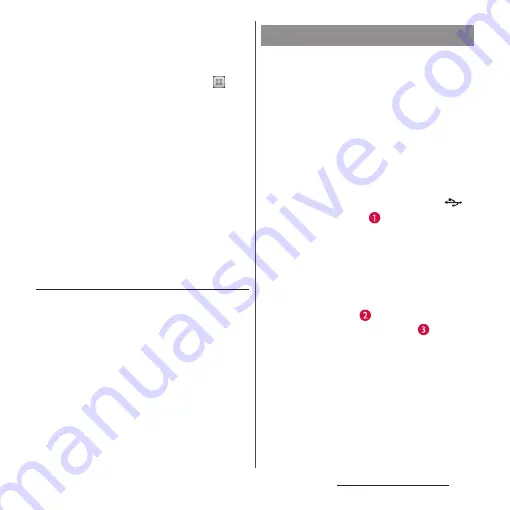
36
Before Using the Terminal
・
When you start charging, notification LED on
the terminal turns red/orange/green, and
green light indicates that the battery level has
reached 90 % or more. To check the status of
charging, from the Home screen, tap
and
tap [Settings]
u
[About phone]
u
[Status] to
see "Battery level". When charging is
complete, battery level is displayed as "100%"
at the status bar or "Battery level", and
"Charged." appears on the unlock screen.
・
When you start charging the battery with the
terminal powered off, the power turns on.
However, you cannot operate the terminal.
Do not charge the battery in a place where
the use is prohibited such as in airplane or
hospital.
Do not charge the battery pack for a
long time (several days)
・
If you remain charging the terminal for a long
time, the power supply starts from the battery
pack after completion of charging. The usage
time duration may be short. In that case,
please charge it again correctly. For
recharging, remove the terminal from the AC
adapter and reconnect it again.
Use the compatible AC adapter for charging.
If you use a charger other than the
compatible AC adapter, charging may not be
available or operations may not be
performed correctly (P.239).
When using AC Adapter 03 (optional) for
charging, do the following procedures.
1
Insert a microUSB plug of the
microUSB cable into the microUSB
jack of the supplied desktop
holder with the USB symbol (
)
side facing up (
).
2
Insert a USB plug of microUSB
cable into the USB jack of the AC
adapter and insert the plug of the
AC adapter into the power outlet.
3
Insert the terminal in the direction
of the arrow (
), and attach it in
the direction the arrow (
).
・
Notification LED lights on the terminal.
For the notification LED for charging,
see "Notification LED" (P.44).
4
When the charging is complete,
remove the power plug from the
power outlet and remove the
terminal from the desktop holder.
Charging with Desktop Holder
Summary of Contents for SO-01E
Page 1: ...12 11 INSTRUCTION MANUAL...






























