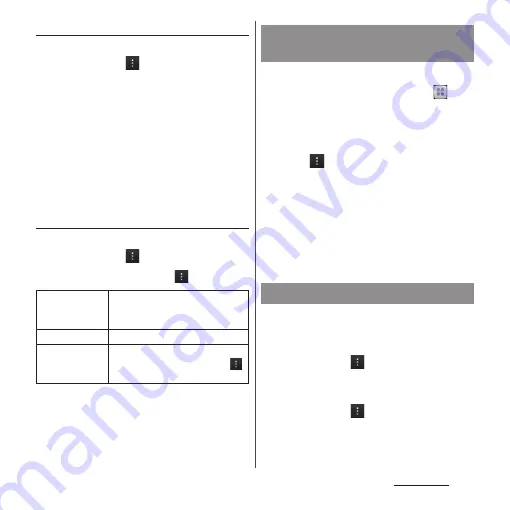
182
Applications
Display TVlinks
1
On the 1Seg watching screen
(P.178), tap
.
2
Tap [TVlink].
・
A TV link list screen appears.
3
Select a TVlink.
・
When selecting a link content or HTML
content, tap [Yes].
❖
Information
・
Some TVlinks have period of validity. Out of date
TVlinks are no longer available.
Viewing/Deleting details of TVlink
1
On the 1Seg watching screen
(P.178), tap
.
2
Tap [TVlink] and tap
.
❖
Information
・
On the TVlink list screen, touch and hold a TVlink to
display menus for displaying detailed information,
etc.
Reserve recording/viewing TV program.
1
From the Home screen, tap
and
tap [1Seg].
2
Tap [Reservation]
u
"Recording"
tab/"Watching" tab.
3
Tap
and [New].
4
Tap [Channel name] to select a
channel.
5
Set Program name, Start date/
time, etc. and tap [Done].
・
When setting Recording reservation,
set End time.
Record images, sound, captions or data
broadcasting while displaying.
1
On the 1Seg watching screen
(P.178), tap
then tap [Start
recording].
2
On the 1Seg watching screen
(P.178), tap
then tap [Stop
recording]
u
[YES].
Check the
number of
registration
Check the number of stored
TVlinks.
Delete all
Delete all stored TVlinks.
Delete selected
Delete several stored TVlinks.
Mark a TVlink to delete and tap
,
tap [Delete data?]
u
[YES].
Reservation of recording/
viewing TV program
Recording 1Seg
Summary of Contents for SO-01E
Page 1: ...12 11 INSTRUCTION MANUAL...






























