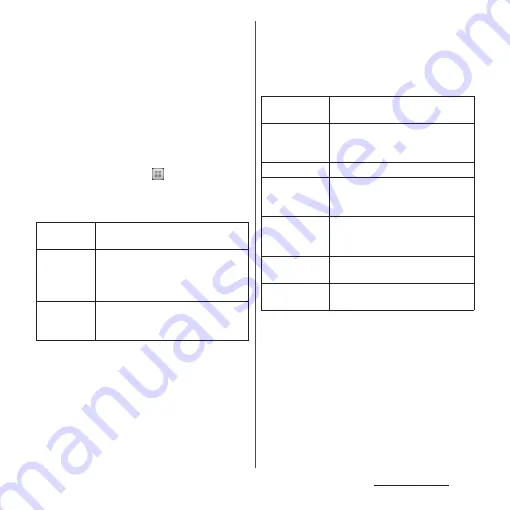
155
File management
・
The terminal is connected by "Media
transfer mode (MTP)" which is set by
default. Follow onscreen instructions
on a PC to access Internal Storage and
microSD Card of the terminal.
2
Tap [Skip].
❖
Information
・
Screen that appears when connecting to a PC may
vary depending on the operating system (OS) of a
PC.
・
From the Home screen, tap
and tap
[Settings]
u
[Xperia
™
]
u
[Connectivity] to check
connection mode and change the settings as
follows.
・
Connecting with "Mass storage mode (MSC)" also
accesses microSD card as a removal disk. microSD
card cannot be accessed from the terminal and
functions using microSD card may become
unavailable in Camera, Album, etc. while connecting
to a PC.
・
If you install PC Companion by tapping [Install] in
Step 2, you can use the following applications on a
PC for managing media files, creating backup files,
etc. when connecting the terminal and the PC. For
details, check on the PC Companion screen after
installation.
・
When the terminal is connected to a PC, charging
starts automatically. For details, see "Charging with a
PC" (P.38).
Install PC
Companion
Display PC Companion installation
wizard when connected to a PC.
USB
connection
mode
Switch USB connection mode to
"Media transfer mode (MTP)"/"Mass
storage mode (MSC)" when
connecting to a PC.
TRUSTED
DEVICES
Connect the terminal and a host
device in a pair via Wi-Fi network
(P.157).
Support Zone
Update software of the terminal by
connecting to a PC (P.252).
Contacts Setup
Copy the contacts data of the
mobile phone previously used to the
terminal.
Media Go
P.158
Contacts
Synchronize contacts between the
terminal and Outlook/Lotus Notes/
Google.
Calendar
Synchronize calendar between the
terminal and Outlook/Lotus Notes/
Google.
Back up and
restore
Back up the terminal data or move
the data to another terminal.
File Manager
Check file type, update time,
location, etc. on the terminal.
Summary of Contents for SO-01E
Page 1: ...12 11 INSTRUCTION MANUAL...
















































