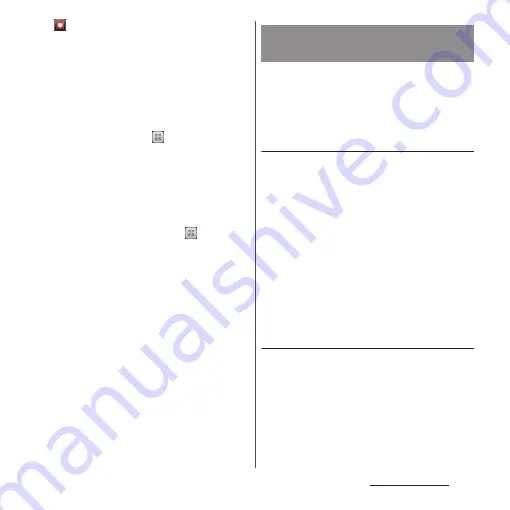
81
docomo Palette UI
Messenger
Chat with friends using instant
messaging.
❖
Information
・
The applications displayed on this application screen
are pre-installed by default. Some pre-installed
applications can be uninstalled. Even if you uninstall,
you can download in "Play Store" (P.168) again.
・
From the Home screen, tap
and tap
"Recommends" tab
u
[
おすすめアプリを見る
(See
recommended applications)] to display applications
recommended by DOCOMO. For details, see
"Installing "Recommends" applications" (P.84).
・
Some application names may not be displayed fully.
・
Some applications require downloading and
installation. If you cannot download application by
tapping, from the Home screen, tap
and tap
[Settings]
u
[Security]
u
[Unknown sources]
u
[OK],
mark the checkbox and then tap the application.
・
Activating two or more applications may increase
battery consumption and the operation time may
become short. For this reason, it is recommended to
end applications when not used. To end the
application, on the application screen you are using,
tap
x
to display the Home screen (P.70).
・
If you selected Japanese as a language in Initial
settings (P.40), some group names are displayed in
Japanese even after the language setting is changed.
These group names can be changed to English (P.83).
From the Application screen, you can add
icons, sort icons, uninstall applications. Also
you can change group setting.
Adding an application icon to the
Home screen
1
From the Application screen, touch
and hold an icon you want to add
to the Home screen.
2
Tap [Add].
・
The application icon is added onto the
Home screen.
❖
Information
・
Touch and hold an area of the Home screen where
no icons are displayed and tap [Shortcut]
u
[Application] and select an application to add an
icon.
Sorting application icons
1
From the Application screen, touch
and hold an application icon you
want to sort.
2
Drag it anywhere.
・
The application icon moves.
Changing the Application
screen
Summary of Contents for SO-01E
Page 1: ...12 11 INSTRUCTION MANUAL...
















































