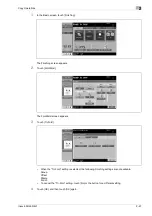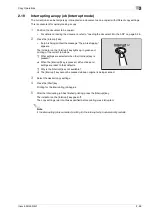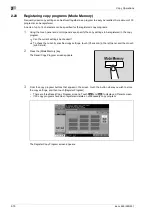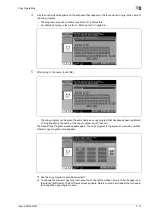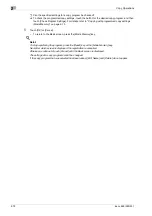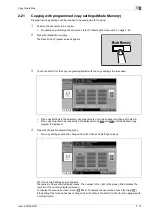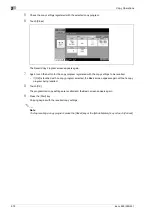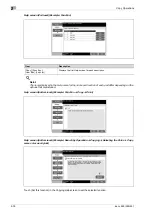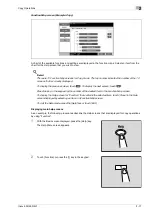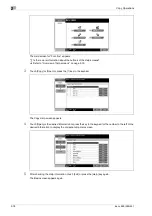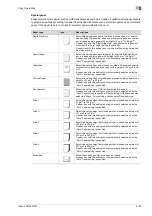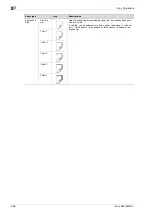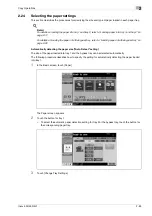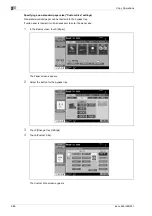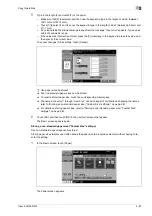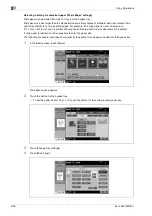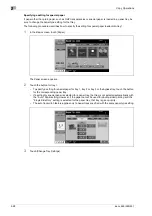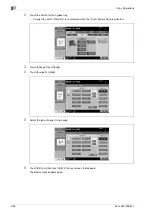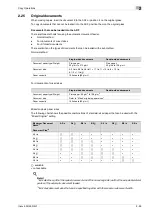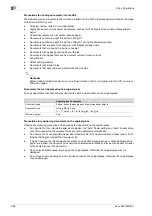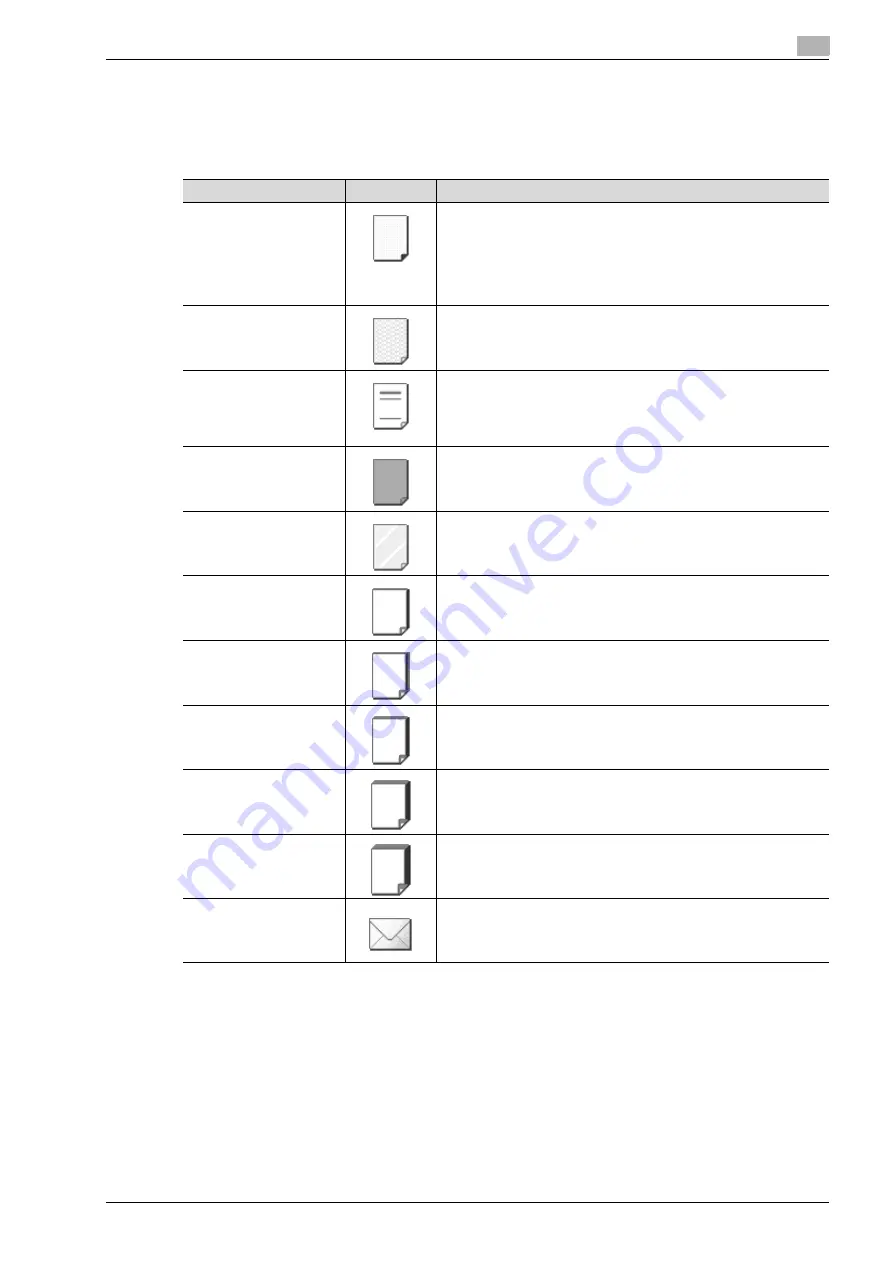
ineo+ 650/550/451
2-81
Copy Operations
2
Special paper
Paper other than plain paper, such as OHP transparencies and colored paper, is called special paper. Be sure
to select a special paper setting for paper trays loaded with media such as OHP transparencies and colored
paper. If the paper type is not correctly selected, paper misfeeds may occur.
Paper type
Icon
Descriptions
Single Side Only
Select this setting when paper that should not be used with double-
sided copying (for example, when one side has already been printed
on) is loaded as plain paper with a weight of 64 g/m
2
to 90 g/m
2
.
A paper tray with the "Single Side Only" setting selected is given pri-
ority when the "Auto" Paper setting is specified.
A paper tray with this setting is not automatically selected during dou-
ble-sided printing.
Special Paper
Select this setting when special paper, for example, high-quality pa-
per, is loaded as plain paper with a weight of 64 g/m
2
to 90 g/m
2
.
A paper tray with this setting is not automatically selected when the
"Auto" Paper setting is specified.
Letterhead
Select this setting when paper already printed with a company name
or preset text is loaded as plain paper with a weight of 64 g/m
2
to 90
g/m
2
.
A paper tray with this setting is not automatically selected when the
"Auto" Paper setting is specified.
Colored Paper
Select this setting when colored paper is loaded as plain paper with a
weight of 64 g/m
2
to 90 g/m
2
.
A paper tray with this setting is not automatically selected when the
"Auto" Paper setting is specified.
Transparency
Select this setting when OHP transparencies are loaded.
A paper tray with this setting is not automatically selected when the
"Auto" Paper setting is specified. When selecting OHP transparencies,
select the "Black" Color setting, and then select the paper type.
Thick 1
Select this setting when the thick paper that is loaded has a weight of
91 g/m
2
to 120 g/m
2
.
A paper tray with this setting is not automatically selected when the
"Auto" Paper setting is specified.
Thick 1+
Select this setting when the thick paper that is loaded has a weight of
121 g/m
2
to 157 g/m
2
.
A paper tray with this setting is not automatically selected when the
"Auto" Paper setting is specified.
Thick 2
Select this setting when the thick paper that is loaded has a weight of
158 g/m
2
to 209 g/m
2
.
A paper tray with this setting is not automatically selected when the
"Auto" Paper setting is specified.
Thick 3
Select this setting when the thick paper that is loaded has a weight of
210 g/m
2
to 256 g/m
2
.
A paper tray with this setting is not automatically selected when the
"Auto" Paper setting is specified.
Thick 4
Select this setting when the thick paper that is loaded has a weight of
257 g/m
2
to 300 g/m
2
.
A paper tray with this setting is not automatically selected when the
"Auto" Paper setting is specified.
Envelopes
Select these settings when envelopes are loaded.
A paper tray with this setting is not automatically selected when the
"Auto" Paper setting is specified.
Summary of Contents for ineo+ 451
Page 1: ...ineo 650 550 451 Dynamic balance www develop de User Manual ...
Page 2: ......
Page 12: ...Contents 10 ineo 650 550 451 ...
Page 13: ...1 Introduction ...
Page 14: ......
Page 38: ...1 Introduction 1 26 ineo 650 550 451 ...
Page 39: ...2 Copy Operations ...
Page 40: ......
Page 181: ...3 Print Operations ...
Page 182: ......
Page 271: ...4 Box Operations ...
Page 272: ......
Page 330: ...4 Box Operations 4 60 ineo 650 550 451 ...
Page 331: ...5 Network Scanner Operations ...
Page 332: ......
Page 387: ...ineo 650 550 451 5 57 Network Scanner Operations 5 Text Date Time Other ...
Page 409: ...6 Web Connection Operations ...
Page 410: ......
Page 459: ...7 Fax Operations Option ...
Page 460: ......
Page 488: ...7 Fax Operations Option 7 30 ineo 650 550 451 ...
Page 489: ...8 Network Fax Operations Option ...
Page 490: ......
Page 515: ...9 Appendix ...
Page 516: ......
Page 520: ...9 Appendix 9 6 ineo 650 550 451 ...
Page 521: ...10 Index ...
Page 522: ......
Page 526: ...10 Index 10 6 ineo 650 550 451 ...