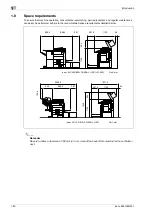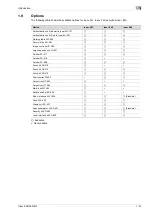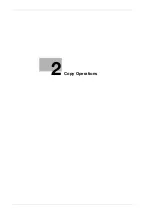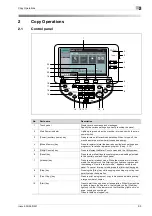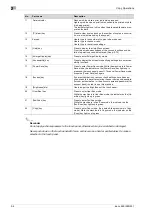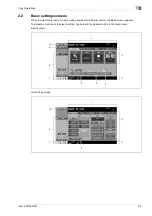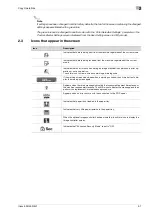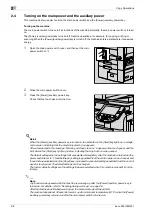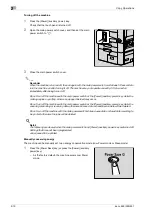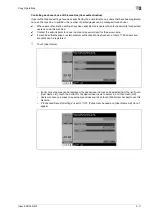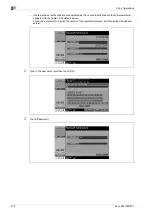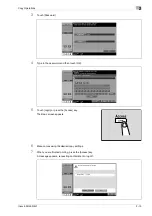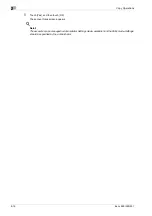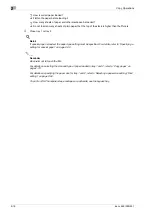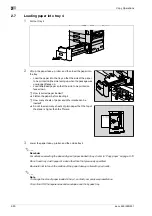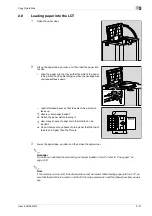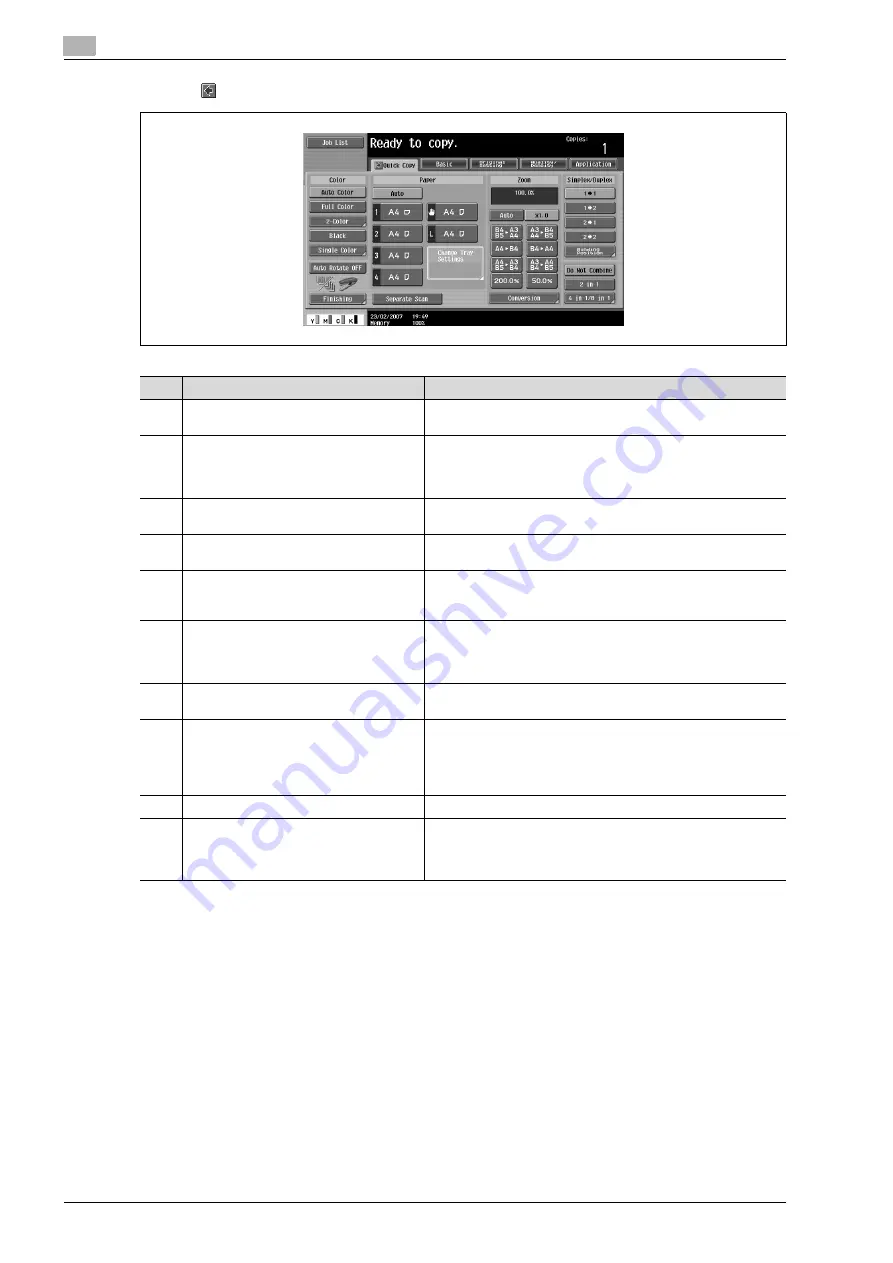
2
Copy Operations
2-6
ineo+ 650/550/451
Touching
displays the Color settings, [Finishing] and [Auto Rotate OFF] in the left panel.
!
Detail
The basic settings screen (Basic screen or Quick Copy screen) that appears can be set with the "Copier
Settings" parameter in the Custom Display Settings screen (displayed from the User Setting screen).
The arrangement of the buttons and screens differ with the Basic screen and Quick Copy screen;
however, the functions that can be set are the same. As a default, "Basic" is selected. This manual
contains descriptions of procedures using the Basic screen that appears when "Basic" is selected.
The Quick Copy screen displays all of the settings from the Basic screen so that many settings can
easily be specified.
No.
Item Name
Description
1
Message display area
The status of the machine and details on operations are dis-
played.
2
Functions/settings display area
Tabs and buttons for displaying screens containing various func-
tions are displayed.
Touch a tab or button to display the corresponding screen for
specifying the settings.
3
Icon display area
Icons indicating the status of jobs and the machine are dis-
played.
4
[Auto Rotate OFF] button
Touch to copy with the image not rotated to fit the orientation of
the loaded paper.
5
[Separate Scan] button
Touch to scan the document in separate batches.
A document scanned in different batches can be treated as a sin-
gle copy job.
6
[Finishing] button
Touch to specify settings for sorting, collating, grouping, offset-
ting, stapling, hole punching or outputting to a specific tray.
The settings that can be specified differ depending on the finish-
er that is installed.
7
Toner supply indicators
These indicators show the amount of toner remaining for cyan
(C), magenta (M), yellow (Y), and black (K).
8
Left panel
When the [Job List] button is pressed, a screen showing the jobs
currently being performed or waiting to be performed is dis-
played.
When the [Check Job] button is pressed, a screen showing the
result of the specified settings is displayed.
9
[Check Job] button
The result of the specified settings is displayed.
10
[Job List] button
Jobs currently being performed or waiting to be performed are
displayed.
Various commands for checking and managing jobs are availa-
ble.
Summary of Contents for ineo+ 451
Page 1: ...ineo 650 550 451 Dynamic balance www develop de User Manual ...
Page 2: ......
Page 12: ...Contents 10 ineo 650 550 451 ...
Page 13: ...1 Introduction ...
Page 14: ......
Page 38: ...1 Introduction 1 26 ineo 650 550 451 ...
Page 39: ...2 Copy Operations ...
Page 40: ......
Page 181: ...3 Print Operations ...
Page 182: ......
Page 271: ...4 Box Operations ...
Page 272: ......
Page 330: ...4 Box Operations 4 60 ineo 650 550 451 ...
Page 331: ...5 Network Scanner Operations ...
Page 332: ......
Page 387: ...ineo 650 550 451 5 57 Network Scanner Operations 5 Text Date Time Other ...
Page 409: ...6 Web Connection Operations ...
Page 410: ......
Page 459: ...7 Fax Operations Option ...
Page 460: ......
Page 488: ...7 Fax Operations Option 7 30 ineo 650 550 451 ...
Page 489: ...8 Network Fax Operations Option ...
Page 490: ......
Page 515: ...9 Appendix ...
Page 516: ......
Page 520: ...9 Appendix 9 6 ineo 650 550 451 ...
Page 521: ...10 Index ...
Page 522: ......
Page 526: ...10 Index 10 6 ineo 650 550 451 ...