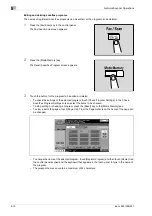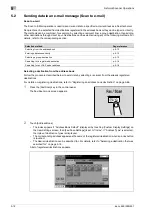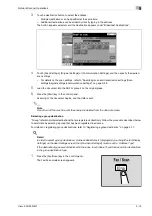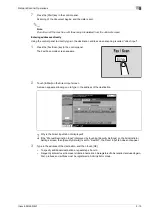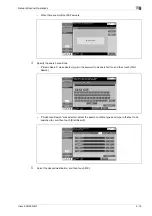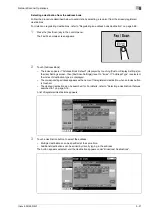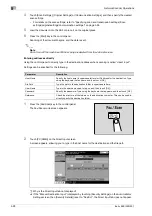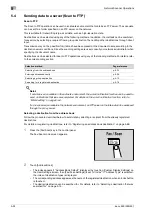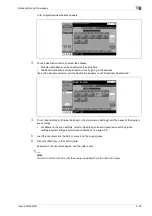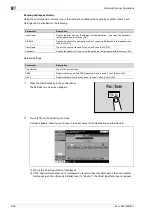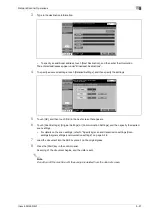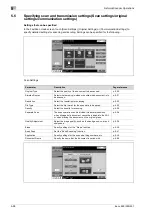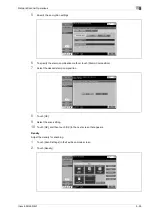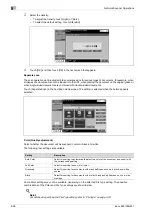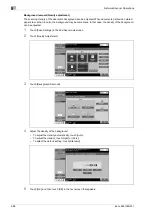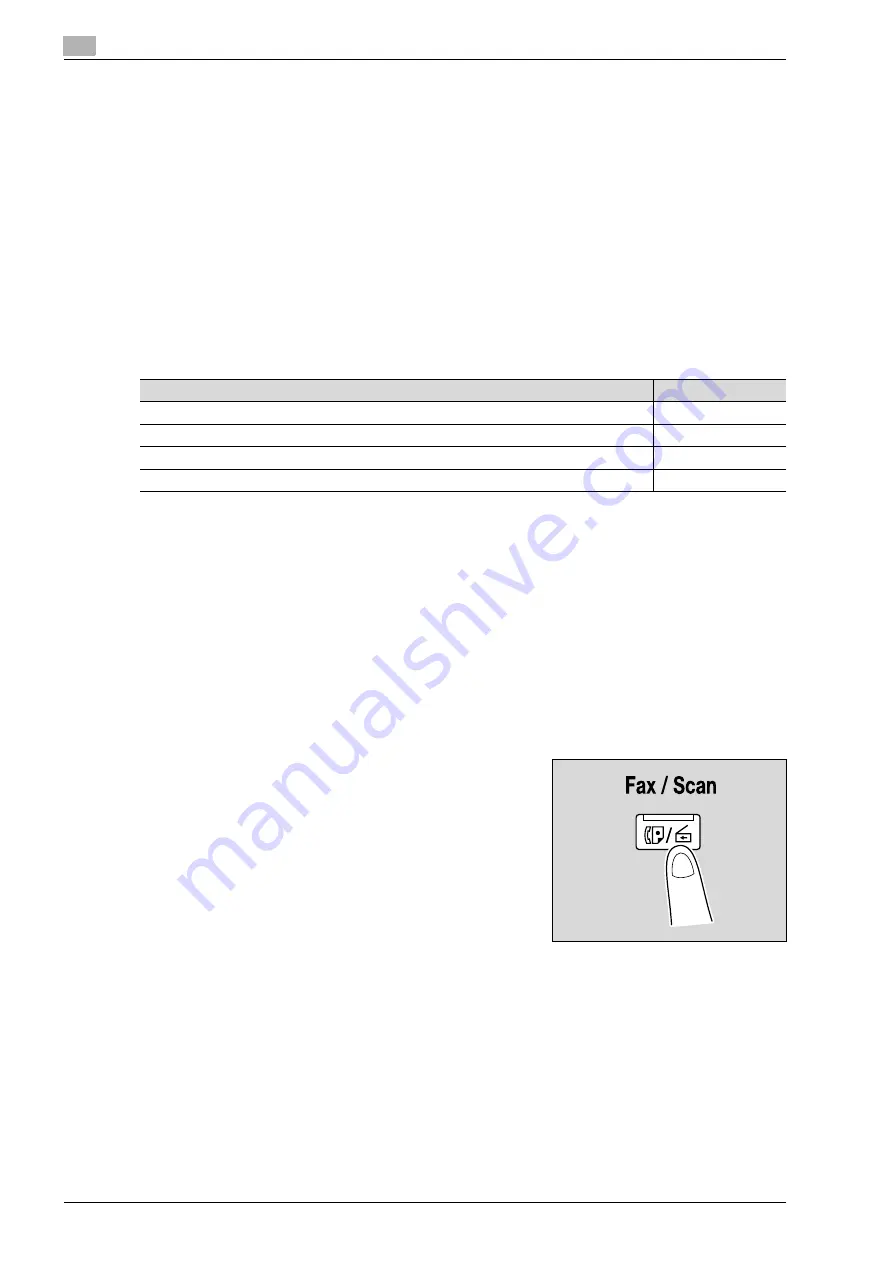
5
Network Scanner Operations
5-24
ineo+ 650/550/451
5.4
Sending data to a server (Scan to FTP)
Scan to FTP
The Scan to FTP operation can be used in a network environment that contains an FTP server. The scan data
can be sent to a folder specified on an FTP server on the network.
This is suitable for transmitting large-sized data, such as high-resolution data.
Destinations can be selected using any of the following methods. In addition, the methods can be combined,
for example, by selecting a recipient from a group destination, then adding other destinations through direct
input.
Transmission may not be possible if limitations have been placed on the document name according to the
destination server conditions. Since the scanning settings are used, consult your network administrator when
specifying the document name.
Destinations can be selected for Scan to FTP operations using any of the following methods. For details, refer
to the corresponding section.
!
Detail
If a mail server is available in the network environment, the e-mail notification function can be used to
send notifications that jobs are completed. For details on the e-mail notification function, refer to
"E-Mail setting" on page 5-64.
If a proxy server is available in the network environment, an FTP server on the Internet can be accessed
through the proxy server.
Selecting a destination from the address book
Follow the procedure described below to send data by selecting a recipient from the already registered
destinations.
For details on registering destinations, refer to "Registering an address book destination" on page 5-68.
1
Press the [Fax/Scan] key in the control panel.
The Fax/Scan mode screen appears.
2
Touch [Address Book].
–
The index appears if "Address Book Default" (displayed by touching [Custom Display Settings] on
the User Settings screen, then [Fax/Scan Settings]) is set to "Index". If "Address Type" is selected,
the index of destination types is displayed.
–
The corresponding address appears as the name of the registered destination when an index button
is touched.
–
The desired destination can be searched for. For details, refer to "Selecting a destination that was
searched for" on page 5-16.
Selection method
Page reference
Selecting from the address book
Entering addresses directly
Selecting a group destination
Searching for a registered destination
Summary of Contents for ineo+ 451
Page 1: ...ineo 650 550 451 Dynamic balance www develop de User Manual ...
Page 2: ......
Page 12: ...Contents 10 ineo 650 550 451 ...
Page 13: ...1 Introduction ...
Page 14: ......
Page 38: ...1 Introduction 1 26 ineo 650 550 451 ...
Page 39: ...2 Copy Operations ...
Page 40: ......
Page 181: ...3 Print Operations ...
Page 182: ......
Page 271: ...4 Box Operations ...
Page 272: ......
Page 330: ...4 Box Operations 4 60 ineo 650 550 451 ...
Page 331: ...5 Network Scanner Operations ...
Page 332: ......
Page 387: ...ineo 650 550 451 5 57 Network Scanner Operations 5 Text Date Time Other ...
Page 409: ...6 Web Connection Operations ...
Page 410: ......
Page 459: ...7 Fax Operations Option ...
Page 460: ......
Page 488: ...7 Fax Operations Option 7 30 ineo 650 550 451 ...
Page 489: ...8 Network Fax Operations Option ...
Page 490: ......
Page 515: ...9 Appendix ...
Page 516: ......
Page 520: ...9 Appendix 9 6 ineo 650 550 451 ...
Page 521: ...10 Index ...
Page 522: ......
Page 526: ...10 Index 10 6 ineo 650 550 451 ...