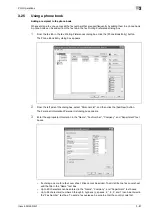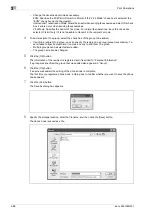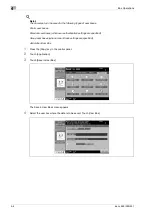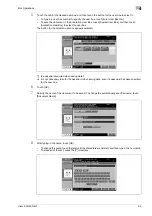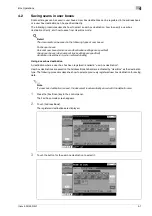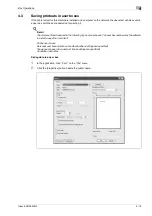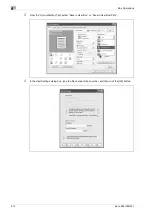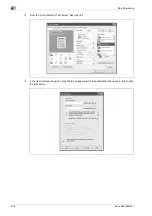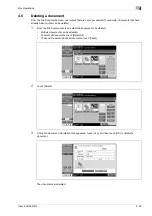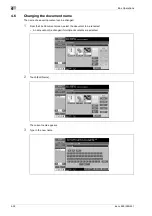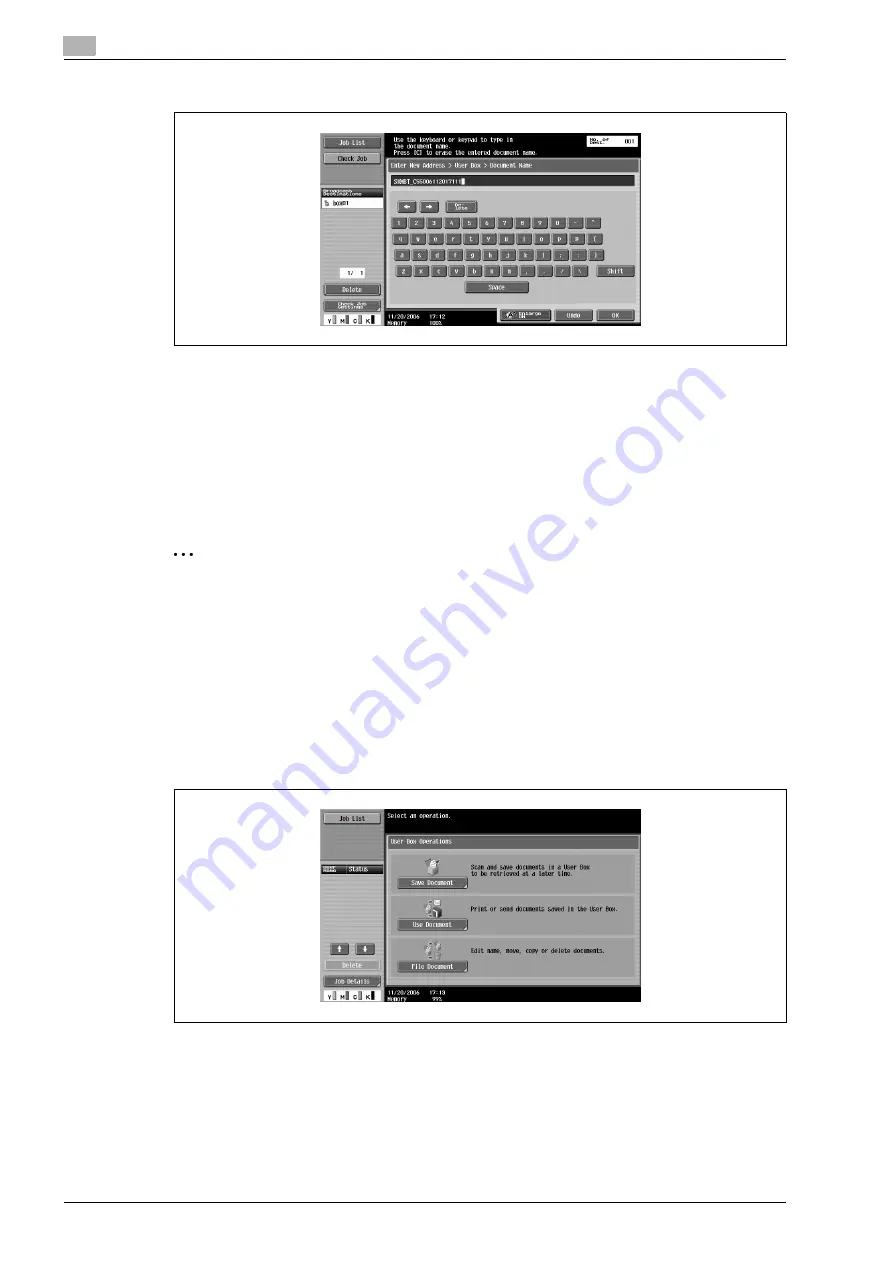
4
Box Operations
4-10
ineo+ 650/550/451
7
Type in the document name, and then touch [OK].
8
Touch [OK].
The Direct Input tab appears again. The number of the specified user box appears under "Broadcast
Destinations".
9
Specify the necessary scan settings.
10
Load the document into the ADF or place it on the original glass.
11
Press the [Start] key in the control panel.
2
Note
Only one user box destination can be specified with a single transmission, but multiple e-mail and fax
destinations can be specified.
Saving in user box mode
Press the [User Box] key in the control panel, and then directly type in the user box destination. Documents
to be saved can be used in the same way as saved scan data.
1
Press the [User Box] key in the control panel.
The User Box Operations screen appears.
2
Touch [Save Document].
Summary of Contents for ineo+ 451
Page 1: ...ineo 650 550 451 Dynamic balance www develop de User Manual ...
Page 2: ......
Page 12: ...Contents 10 ineo 650 550 451 ...
Page 13: ...1 Introduction ...
Page 14: ......
Page 38: ...1 Introduction 1 26 ineo 650 550 451 ...
Page 39: ...2 Copy Operations ...
Page 40: ......
Page 181: ...3 Print Operations ...
Page 182: ......
Page 271: ...4 Box Operations ...
Page 272: ......
Page 330: ...4 Box Operations 4 60 ineo 650 550 451 ...
Page 331: ...5 Network Scanner Operations ...
Page 332: ......
Page 387: ...ineo 650 550 451 5 57 Network Scanner Operations 5 Text Date Time Other ...
Page 409: ...6 Web Connection Operations ...
Page 410: ......
Page 459: ...7 Fax Operations Option ...
Page 460: ......
Page 488: ...7 Fax Operations Option 7 30 ineo 650 550 451 ...
Page 489: ...8 Network Fax Operations Option ...
Page 490: ......
Page 515: ...9 Appendix ...
Page 516: ......
Page 520: ...9 Appendix 9 6 ineo 650 550 451 ...
Page 521: ...10 Index ...
Page 522: ......
Page 526: ...10 Index 10 6 ineo 650 550 451 ...