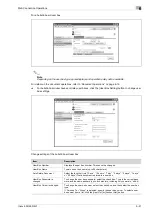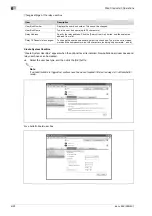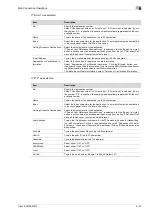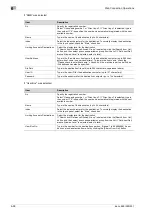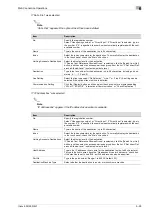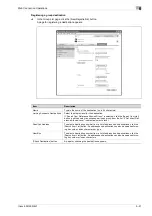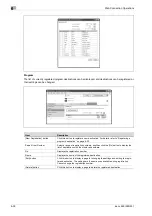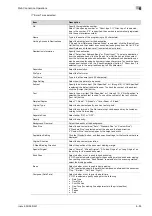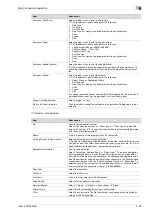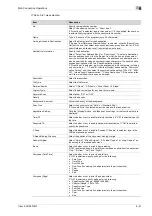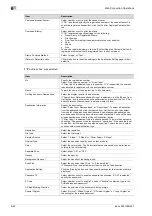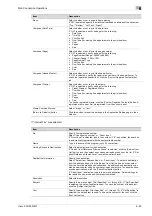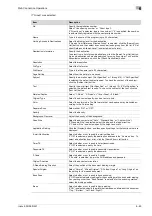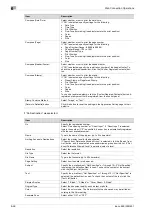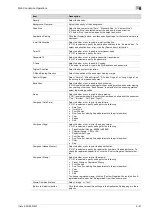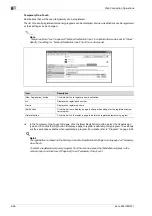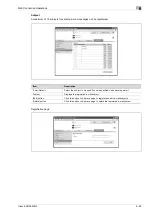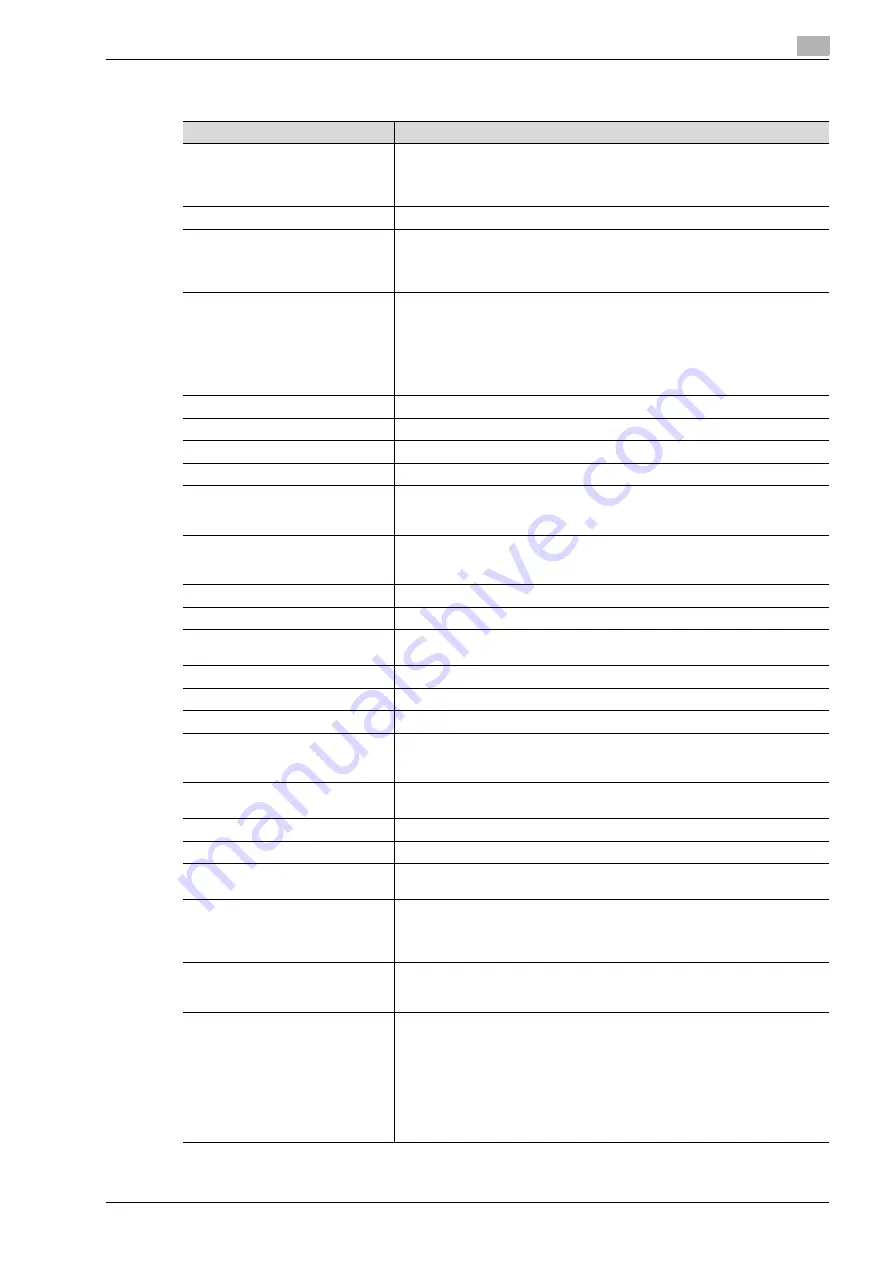
ineo+ 650/550/451
6-35
Web Connection Operations
6
If "E-mail" was selected.
Item
Description
No.
Specify the registration number.
Select "Use opening number" or "Direct Input". If "Direct Input" is selected,
type in the number. If "0" is specified, the user box is automatically registered
with the next available number.
Name
Type in the name of the program (up to 24 characters).
Limiting Access to Destinations
Select the display level for the destination.
If "Search from Reference Allowed Group" is selected, click the [Search from
List] button, and then select an access permission group from the list. If "Set
direct Reference Allowed Level" is selected, select a level.
Destination Information
Specify the destination.
Select "Select from Address Book" or "Direct Input". To select a destination
from the address book, click the [Search from List] button, and then select
from the list of address book destinations. An address book destination can
also be searched for using its number or index characters. To check the trans-
mission destinations, click the [Check Destination] button. If "Direct Input" is
selected, type in the e-mail address (up to 320 characters).
Resolution
Select the resolution.
File Type
Select the file format.
File Name
Type in the file name (up to 30 characters).
Page Setting
Select how the data is to be saved.
Subject
Specify the e-mail subject ("Not Specified" or 1 through 10). If "Not Specified"
is selected, the default subject is used. To check the content of the subject,
click the [Subject List] button.
Text
Specify the e-mail text ("Not Specified" or 1 through 10). If "Not Specified" is
selected, the default text is used. To check the content of the text, click the
[Text List] button.
Simplex/Duplex
Select "1-Sided", "2-Sided" or "Cover Sheet + 2-Sided".
Original Type
Select the document quality, such as text or photo.
Color
Select the color mode. The file formats that can be saved may be limited ac-
cording to the Color setting.
Separate Scan
Select either "ON" or "OFF".
Density
Select the density.
Background Removal
Adjust the density of the background.
Scan Size
Select the document size ("Auto", "Standard Size" or "Custom Size").
If "Standard Size" is selected, select the size and the feed direction.
If "Custom Size" is selected, specify the height and width.
Application Setting
Click the [Display] button, and then specify settings for the functions that are
displayed.
Original Direction
Select the document orientation.
2-Sided Binding Direction
Select the position of the document binding margin.
Special Original
Select "Normal", "Mixed Original", "Z-Folded Original" or "Long Original" as
the setting for the loaded document.
Book Scan
Select whether or not to enable book scanning.
If "ON" is selected, select settings for the scanning method and center erasing.
If any setting other than "Book Spread" is selected for the scanning method,
select the binding position.
Erase
Select whether or not to enable frame erasing.
If "ON" is selected, specify the width that is erased on all sides of the document
("Top", "Bottom", "Left" and "Right").
Compose (Date/Time)
Select whether or not to print the date/time.
If "ON" is selected, specify settings for the following.
•
Date Type
•
Time Type
•
Print Position
•
Fine-Tune (for making fine adjustments to the print position)
•
Color
•
Pages
•
Size
Summary of Contents for ineo+ 451
Page 1: ...ineo 650 550 451 Dynamic balance www develop de User Manual ...
Page 2: ......
Page 12: ...Contents 10 ineo 650 550 451 ...
Page 13: ...1 Introduction ...
Page 14: ......
Page 38: ...1 Introduction 1 26 ineo 650 550 451 ...
Page 39: ...2 Copy Operations ...
Page 40: ......
Page 181: ...3 Print Operations ...
Page 182: ......
Page 271: ...4 Box Operations ...
Page 272: ......
Page 330: ...4 Box Operations 4 60 ineo 650 550 451 ...
Page 331: ...5 Network Scanner Operations ...
Page 332: ......
Page 387: ...ineo 650 550 451 5 57 Network Scanner Operations 5 Text Date Time Other ...
Page 409: ...6 Web Connection Operations ...
Page 410: ......
Page 459: ...7 Fax Operations Option ...
Page 460: ......
Page 488: ...7 Fax Operations Option 7 30 ineo 650 550 451 ...
Page 489: ...8 Network Fax Operations Option ...
Page 490: ......
Page 515: ...9 Appendix ...
Page 516: ......
Page 520: ...9 Appendix 9 6 ineo 650 550 451 ...
Page 521: ...10 Index ...
Page 522: ......
Page 526: ...10 Index 10 6 ineo 650 550 451 ...