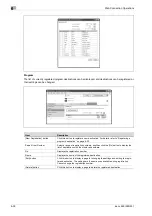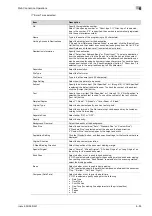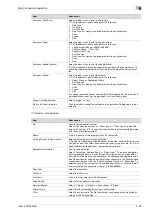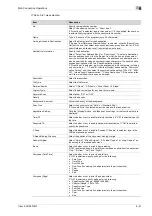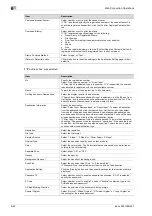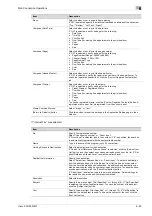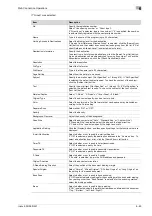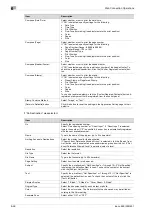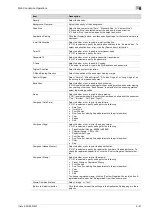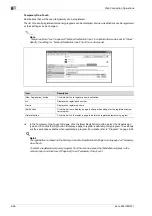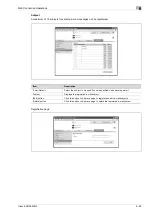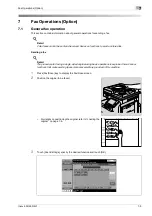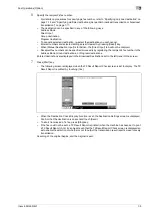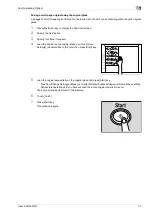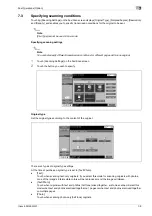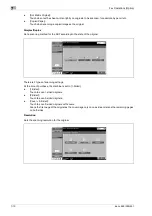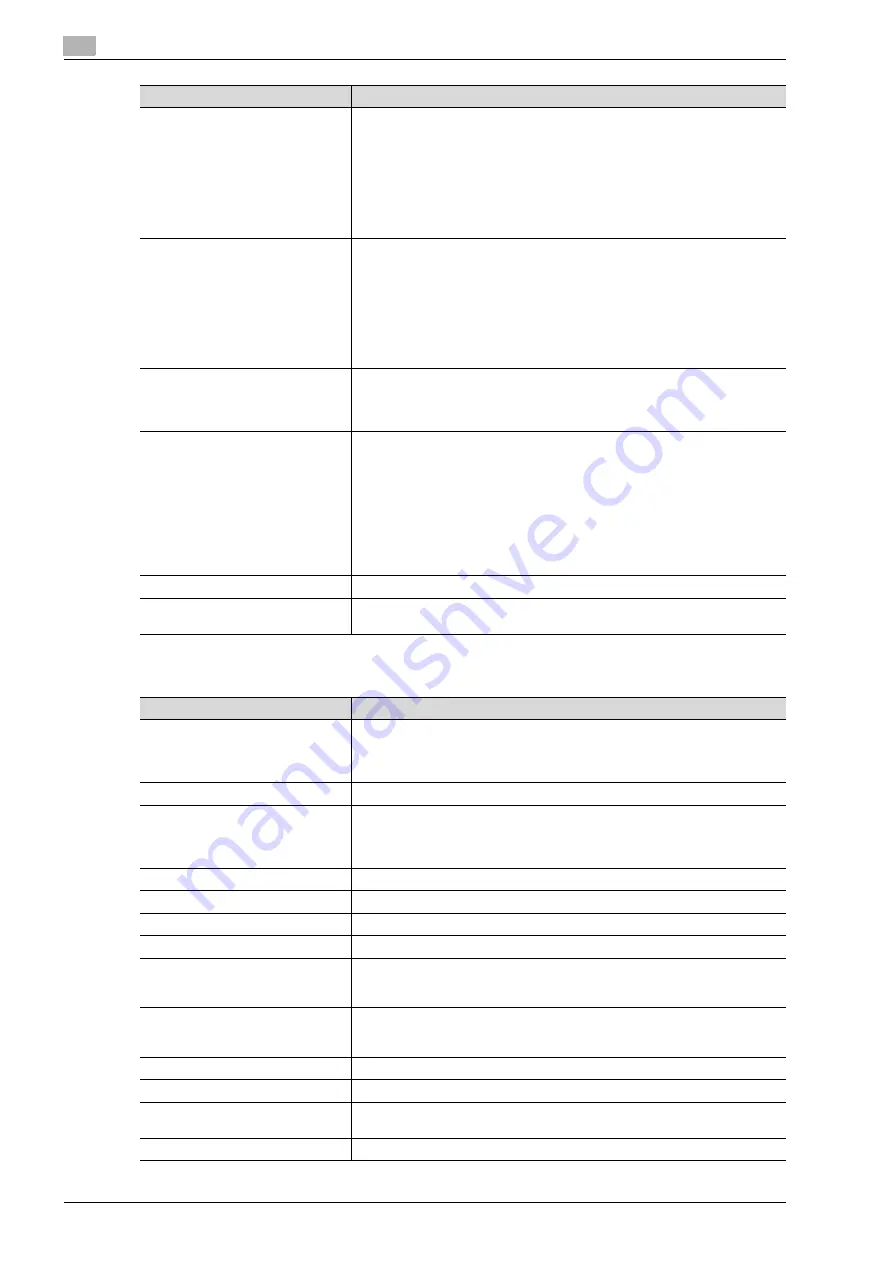
6
Web Connection Operations
6-46
ineo+ 650/550/451
If "No Destination" was selected.
Compose (Date/Time)
Select whether or not to print the date/time.
If "ON" is selected, specify settings for the following.
•
Date Type
•
Time Type
•
Print Position
•
Fine-Tune (for making fine adjustments to the print position)
•
Color
•
Pages
•
Size
Compose (Page)
Select whether or not to print the page number.
If "ON" is selected, specify settings for the following.
•
Page Number (Range: -99999 to 99999)
•
Chapter (Range: -100 to 100)
•
Page Number Type
•
Print Position
•
Fine-Tune (for making fine adjustments to the print position)
•
Color
•
Size
Compose (Header/Footer)
Select whether or not to print the header/footer.
If "ON" is selected, specify the registration number of the header/footer. To
check the registered header/foot, click the [Confirm Registed Contents] but-
ton.
Compose (Stamp)
Select whether or not to print the stamp.
If "ON" is selected, specify settings for the following.
•
Preset Stamp or Registered Stamp
•
Print Position
•
Fine-Tune (for making fine adjustments to the print position)
•
Color
•
Pages
•
Size
To check a registered stamp, click the [Confirm Registed Contents] button. A
registered stamp must first be registered from the control panel.
Stamp Combine Method
Select "Image" or "Text".
[Return to Defaults] button
Click this button to reset the settings in the Application Setting page to their
defaults.
Item
Description
Item
Description
No.
Specify the registration number.
Select "Use opening number" or "Direct Input". If "Direct Input" is selected,
type in the number. If "0" is specified, the user box is automatically registered
with the next available number.
Name
Type in the name of the program (up to 24 characters).
Limiting Access to Destinations
Select the display level for the destination.
If "Search from Reference Allowed Group" is selected, click the [Search from
List] button, and then select an access permission group from the list. If "Set
direct Reference Allowed Level" is selected, select a level.
Resolution
Select the resolution.
File Type
Select the file format.
File Name
Type in the file name (up to 30 characters).
Page Setting
Select how the data is to be saved.
Subject
Specify the e-mail subject ("Not Specified" or 1 through 10). If "Not Specified"
is selected, the default subject is used. To check the content of the subject,
click the [Subject List] button.
Text
Specify the e-mail text ("Not Specified" or 1 through 10). If "Not Specified" is
selected, the default text is used. To check the content of the text, click the
[Text List] button.
Simplex/Duplex
Select "1-Sided", "2-Sided" or "Cover Sheet + 2-Sided".
Original Type
Select the document quality, such as text or photo.
Color
Select the color mode. The file formats that can be saved may be limited ac-
cording to the Color setting.
Separate Scan
Select either "ON" or "OFF".
Summary of Contents for ineo+ 451
Page 1: ...ineo 650 550 451 Dynamic balance www develop de User Manual ...
Page 2: ......
Page 12: ...Contents 10 ineo 650 550 451 ...
Page 13: ...1 Introduction ...
Page 14: ......
Page 38: ...1 Introduction 1 26 ineo 650 550 451 ...
Page 39: ...2 Copy Operations ...
Page 40: ......
Page 181: ...3 Print Operations ...
Page 182: ......
Page 271: ...4 Box Operations ...
Page 272: ......
Page 330: ...4 Box Operations 4 60 ineo 650 550 451 ...
Page 331: ...5 Network Scanner Operations ...
Page 332: ......
Page 387: ...ineo 650 550 451 5 57 Network Scanner Operations 5 Text Date Time Other ...
Page 409: ...6 Web Connection Operations ...
Page 410: ......
Page 459: ...7 Fax Operations Option ...
Page 460: ......
Page 488: ...7 Fax Operations Option 7 30 ineo 650 550 451 ...
Page 489: ...8 Network Fax Operations Option ...
Page 490: ......
Page 515: ...9 Appendix ...
Page 516: ......
Page 520: ...9 Appendix 9 6 ineo 650 550 451 ...
Page 521: ...10 Index ...
Page 522: ......
Page 526: ...10 Index 10 6 ineo 650 550 451 ...