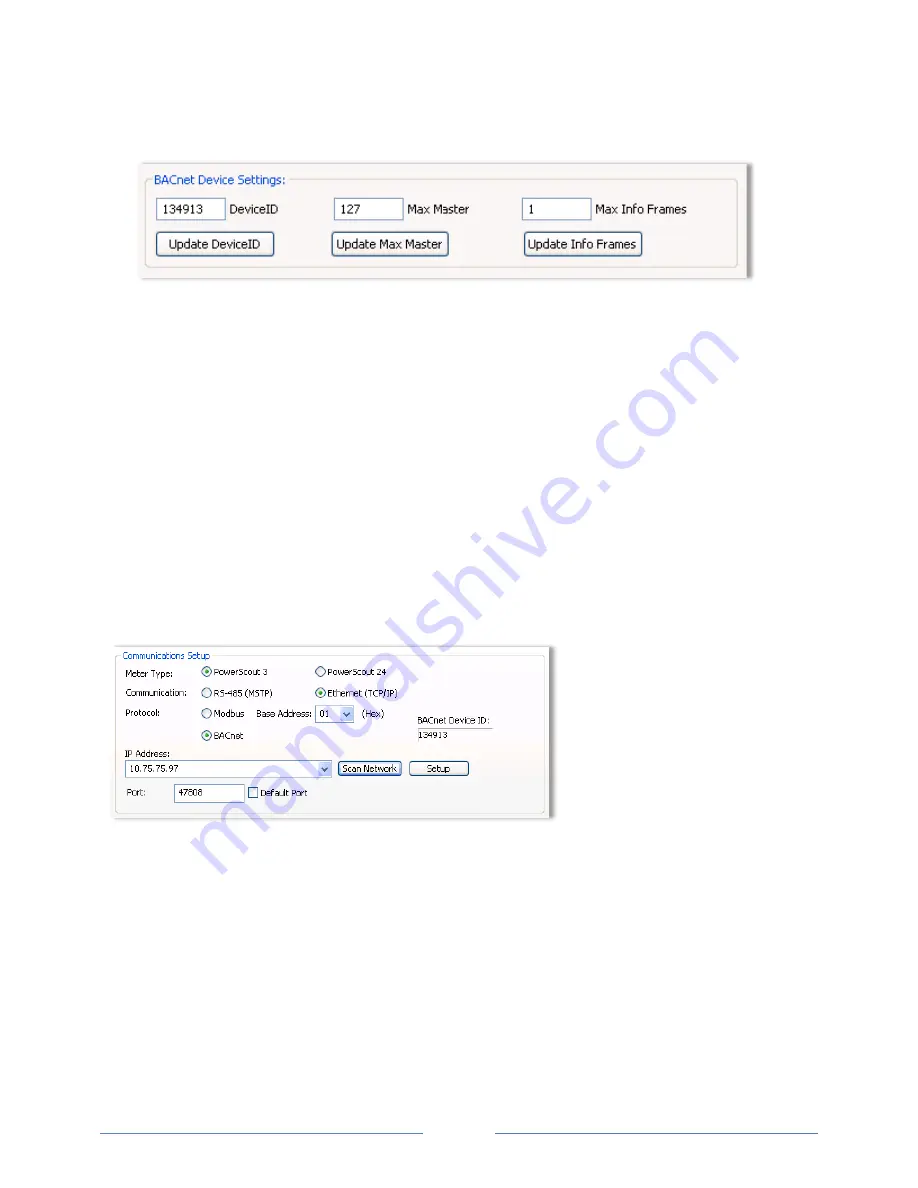
When BACnet is selected as the communication protocol the Communications screen displays a
BACnet Device Settings section for entering device information.
Enter a new value into any field and click a command button to update the
Device ID
,
Max
Master
, or
Info Frames
.
4)
Enter the
PC COM Port
connected to the PowerScout.
-or-
Select one of the previously used addresses from the drop-down list.
5)
Enter the
Data Bits
. Default setting is 8N1.
6)
Enter the
Baud Rate
. Default setting is 9600 (Modbus) or 76,800 (BACnet).
7)
Click
Connect
to connect ViewPoint with the PowerScout. The
Status
field informs you of the
connection process. When the connection is complete, the
Device Info
fields display the Model
Number, Serial Number and Firmware Version of the PowerScout.
NOTE:
If ViewPoint was installed first, it needs to be restarted following a RS-485 driver installation. If a
RS-485 port does not appear in the drop-down list, the RS-485 was not installed correctly.
S
ETTING
E
THERNET
C
OMMUNICATION
P
ARAMETERS
(PS3
ONLY
)
1)
Select
PowerScout 3
as the meter type.
2)
Select
Ethernet
(TCP/IP) to gather information via a network connection. When selected, the
Communications Setup screen changes and an
IP Address
is required.
3)
Select
Modbus
or
BACnet
as your communication protocol.
4)
Enter the
IP Address
for the Ethernet connection of the meter or select one of the previously used
addresses from the drop-down list.
The
Scan Network
button scans the network for possible meters. The Logger Selection dialog
box displays.
40
Shop for Dent products online at:
1.877.766.5412
www.
PowerMeterStore
.com






























