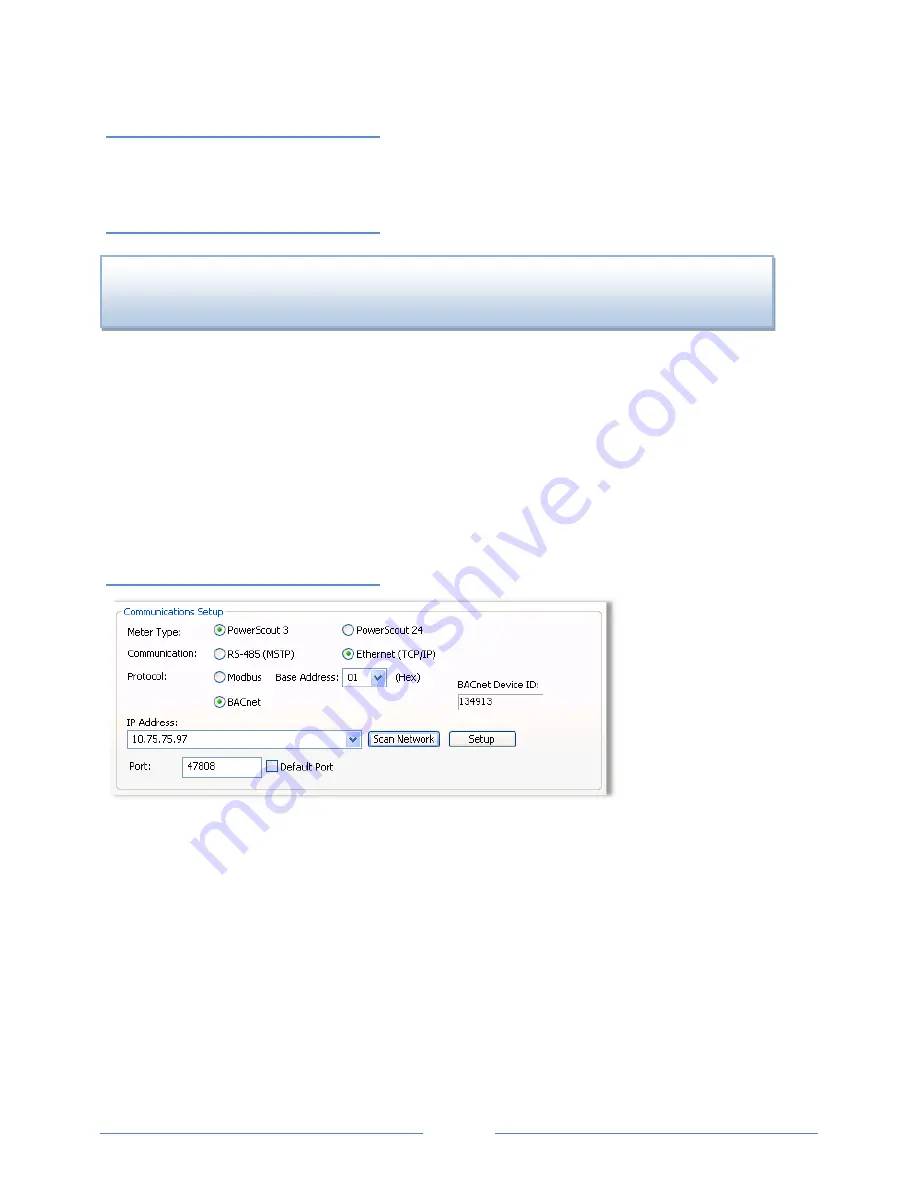
USB Connection (PS24 only)
The
USB connector on the PowerScout 24 can be used to power the unit when configuring it using
ViewPoint. The USB connector cannot be used to transfer information to or from the device.
RS-485 Connection
1)
Select
RS-485 (MSTP)
as your communication type.
2)
Select
Modbus
or
BACnet
as your communication protocol.
3)
Enter a base address that matches the switches on the PowerScout.
4)
Select the
PC COM Port
from the drop-down list.
Default settings are used for the two remaining fields:
Data Bits
is 8N1 and the
Baud Rate
is 9600.
NOTE:
If ViewPoint was installed first, it needs to be restarted following a RS-485 driver installation. If a
RS-485 port does not appear in the drop-down list, the RS-485 was not installed correctly.
Ethernet (TCP/IP) Connection
(PS3 Only)
1)
Select
Ethernet
(TCP/IP) as your Communication type.
2)
Select
Modbus
or
BACnet
as your communication protocol.
3)
Enter an
IP address
into the
IP Address
text box or select one from the drop-down list. The
Scan
Network
button allows you to browse your network for existing IP addresses. The
Setup
button
allows you to set up a new IP address.
4)
Enter a number for the port. Select
Default Port
to make this port the default.
D
ID
Y
OU
K
NOW
?
A RS-485 driver must be installed on your computer and power applied to the
PowerScout meter before the software will function properly.
36
Shop for Dent products online at:
1.877.766.5412
www.
PowerMeterStore
.com






























