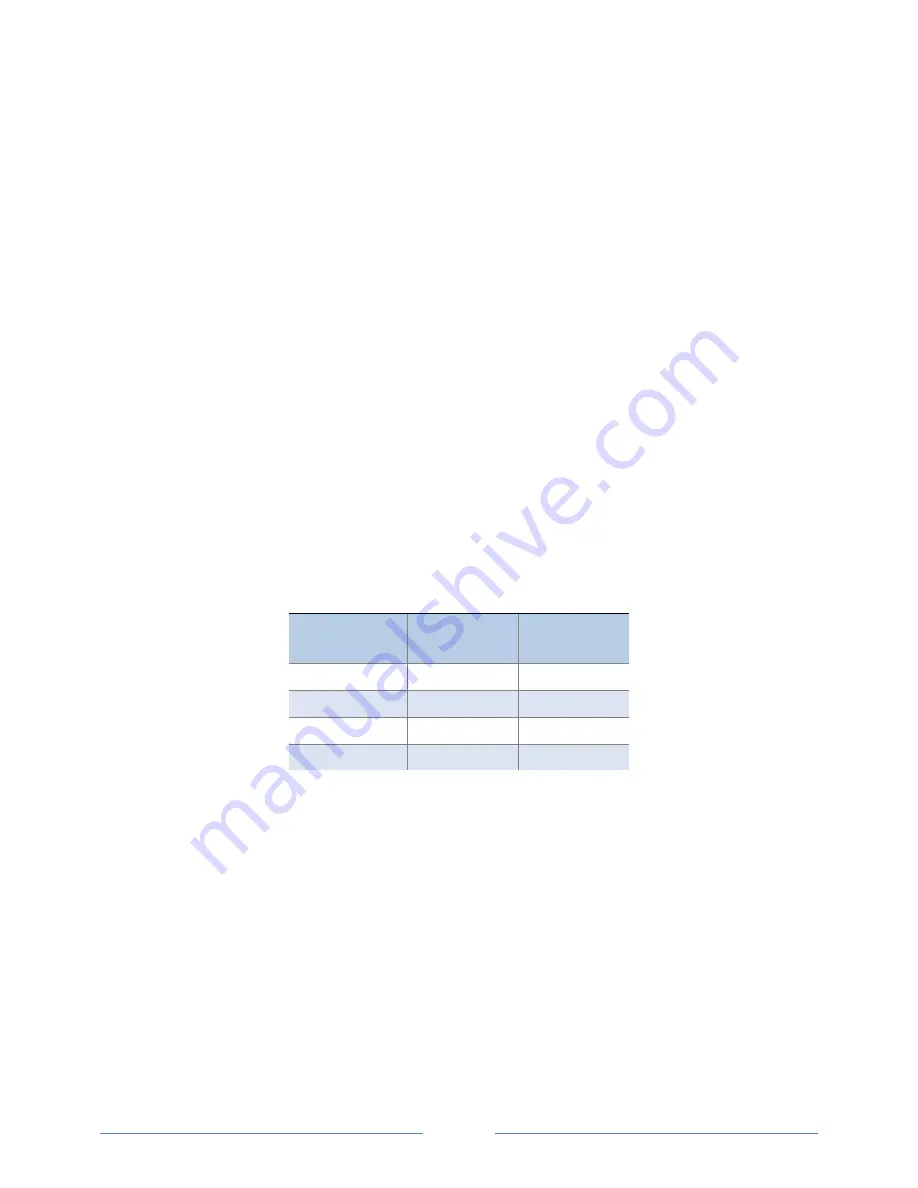
C
ONNECTING THE
P
ORTS
Once your communication mode is selected, click
Connect
to establish a connection between the
computer and the PowerScout meter.
When the PowerScout is in the process of connecting to the computer, the Communication
Status LED flashes briefly followed by a solid green.
If the PowerScout cannot connect to the computer, the Communication Status LED flashes red
and returns to a solid green. Change the ViewPoint hardware settings and click
Connect
again.
ViewPoint fills the
Device Info
fields when the computer communicates with the PowerScout.
PowerScout meter installation can be verified using the ViewPoint software. Refer to
Using ViewPoint
Software
further in this section for more information.
Establishing Communication Protocol
The PowerScout™ communicates using the BACnet MS/TP or Modbus RTU protocols via the
RS-485/Ethernet interface. To establish communication with a
RS-485
, the settings must meet the
following requirements:
The Modbus/BACnet address on the PowerScout™ and in the ViewPoint software must be set to
the same value. Refer to
Using the ViewPoint Software
to set the address on the
Communications
tab and establish a connection.
The PowerScout meter default serial parameters are:
Parameter
Defaults
Modbus
Settings
BACnet
Settings
Baud
9600
76800
Data bits
8
8
Parity
None
None
Stop Bit
1
1
Table III-4: Communication Settings
The supported baud rates include 9600, 19200, 38400, 57600 (Modbus only), 76800, and 115200
(Modbus only).
NOTE:
The baud rate on the user interface (ViewPoint) must match the PowerScout™ setting. If these
settings differ, the PowerScout™ cannot communicate.
37
Shop for Dent products online at:
1.877.766.5412
www.
PowerMeterStore
.com






























