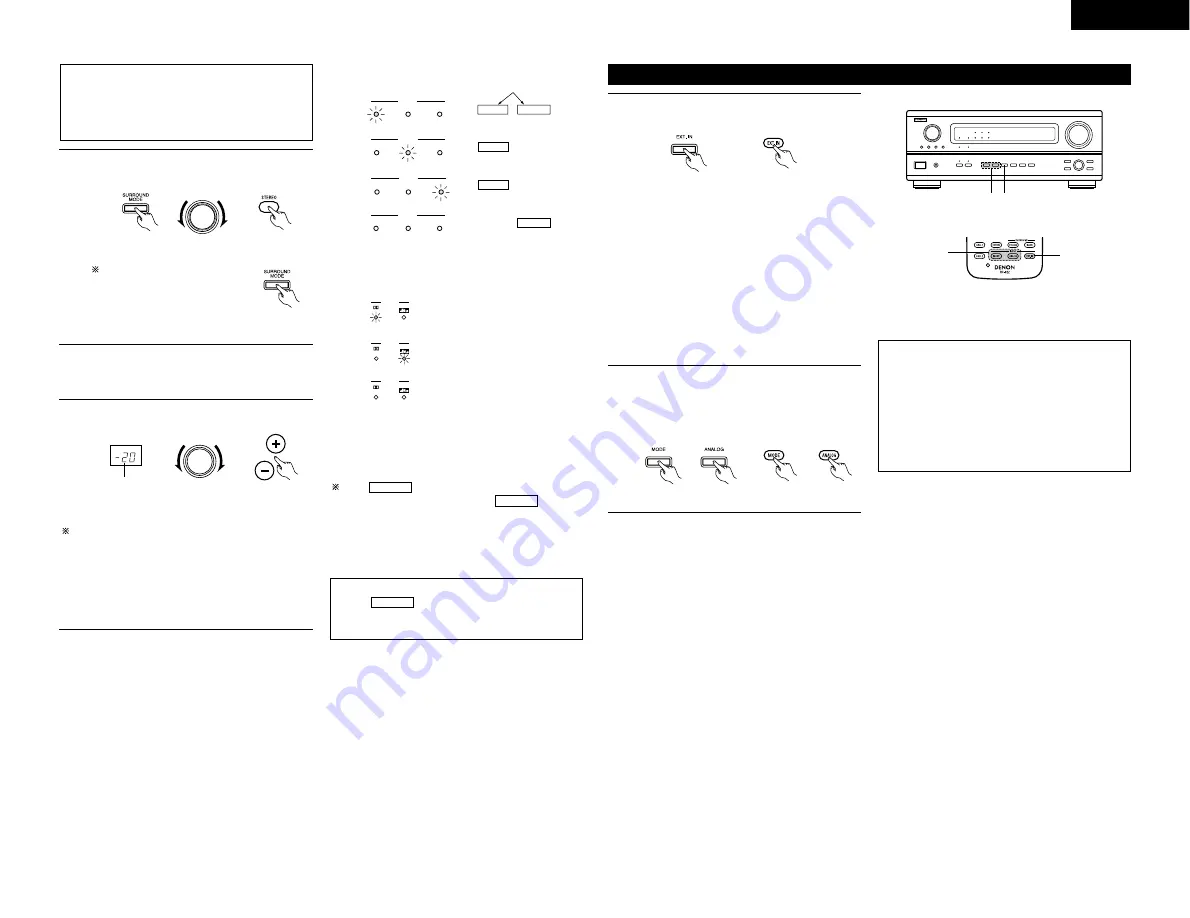
27
ENGLISH
Note on playing a source encorded with DTS
•
Noise may be generated at the beginning of
playback and while searching during DTS
playback in the AUTO mode. If so, play in the
DTS mode.
3
Select the play mode.
Example: Stereo
(Main unit)
(Remote control unit)
The volume can be adjusted within the range of
–80 to 0 to 18 dB, in steps of 0.5 dB. However,
when the channel level is set as described on page
13 or pages 31 and 32, if the volume for any
channel is set at +1 dB or greater, the volume
cannot be adjusted up to 18 dB. (In this case the
maximum volume adjustment range is “18 dB —
(Maximum value of channel level)”.)
Input mode when playing DTS sources
• Noise will be output if DTS-compatible CDs or LDs
are played in the “ANALOG” or “PCM” mode.
When playing DTS-compatible sources, be sure to
connect the source component to the digital input
jacks (OPTICAL/COAXIAL) and set the input mode to
“DTS”.
4
Start playback on the selected component.
• For operating instructions, refer to the
component’s manual.
5
Adjust the volume.
MASTER VOLUME
(Main unit)
(Remote control unit)
The volume level is
displayed on the
master volume level
display.
SELECT
To select the surround mode
while adjusting the surround
parameters, channel volume or
tone control, press the
surround mode button then
operate the selector.
(Main unit)
Input mode display
ANALOG
DIGITAL
DIGITAL
DIGITAL
ANALOG
AUTO
INPUT
PCM
DTS
AUTO
INPUT
PCM
DTS
AUTO
INPUT
PCM
DTS
AUTO
INPUT
PCM
DTS
• In the AUTO mode
• In the DIGITAL PCM mode
• In the DIGITAL DTS mode
• In the ANALOG mode
One of these lights, depending on
the input signal.
Input signal display
SIGNAL
DIGITAL
DIGITAL
DIGITAL
SIGNAL
SIGNAL
• DOLBY DIGITAL
• DTS
• PCM
The
indicator lights when digital signals
are being input properly. If the
indicator
does not light, check whether the digital input
component setup (page 14) and connections are
correct and whether the component’s power is
turned on.
DIGITAL
DIGITAL
NOTE:
• The
indicator will light when playing
CD-ROMs containing data other than audio
signals, but no sound will be heard.
DIGITAL
Playback using the external input (EXT. IN) jacks
• When the input mode is set to the external input
(EXT. IN), the surround mode (DIRECT, STEREO,
DOLBY/DTS SURROUND, 5/7CH STEREO, WIDE
SCREEN or DSP SIMULATION) cannot be set.
NOTES:
• In play modes other than the external input
mode, the signals connected to these jacks
cannot be played. In addition, signals cannot be
output from channels not connected to the input
jacks.
• The external input mode can be set for any input
source. To watch video while listening to sound,
select the input source to which the video signal
is connected, then set this mode.
1
Set the external input (EXT. IN) mode.
Press the EXT. IN to switch the external input.
Once this is selected, the input signals
connected to the FL (front left), FR (front right),
C (center), SL (surround left), SR (surround
right), SBL (surround back left) and SBR
(surround back right) channels of the EXT. IN
jacks are output directly to the front (left and
right), center, surround (left and right) and
surround back (left and right) speaker systems
as well as the pre-out jacks without passing
through the surround circuitry.
In addition, the signal input to the SW
(subwoofer) jack is output to the PRE OUT
SUBWOOFER jack.
(Main unit)
(Remote control unit)
2
Cancelling the external input mode
To cancel the external input (EXT. IN) setting,
press the input mode (AUTO, PCM, DTS) or
ANALOG button to switch to the desired input
mode. (See page 26.)
(Main unit)
(Remote control unit)
2
1
2 1
















































