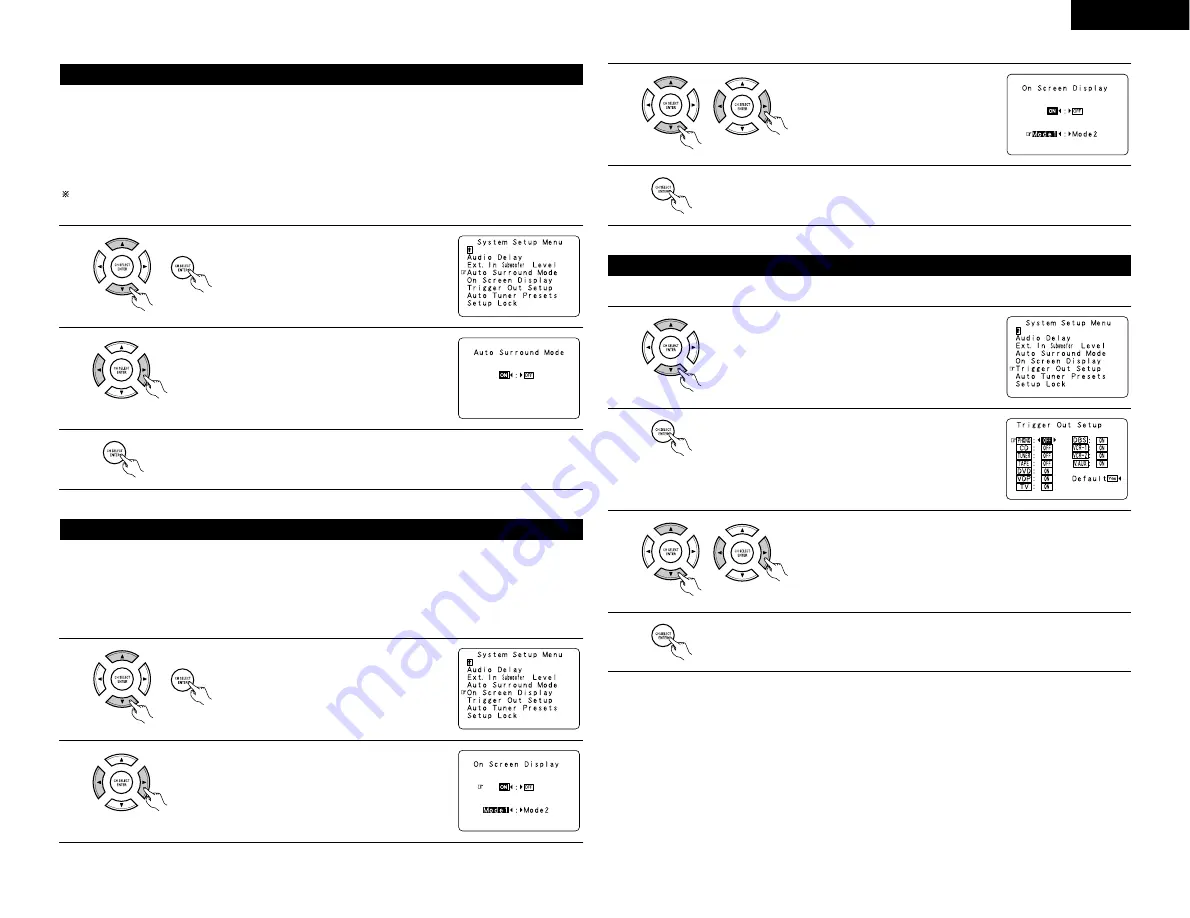
17
ENGLISH
The surround mode used at last for the three types of input signals shown below is stored in the memory, and
the signal is automatically played with that surround mode the next time it is input.
Note that the surround mode setting is also stored separately for the different input sources.
q
Analog and PCM 2-channel signals
w
2-channel signals of Dolby Digital, DTS or other multi-channel format
e
Multi-channel signals of Dolby Digital, DTS or other multi-channel format
During playback in the PURE DIRECT mode, the surround mode does not change even if the input signal is
changed.
Setting the Auto Surround Mode
1
At the System Setup Menu select “Auto
Surround Mode” and press the ENTER button.
2
Select “ON” if you want to use the auto surround mode,
“OFF” if you do not want to use it.
3
Enter the setting.
The System Setup Menu reappears.
• Use this to turn the on-screen display (messages other than the menu screens) on or off.
• Sets the on-screen display’s display mode.
Mode 1:
Prevents flickering of the on-screen display when there is no video signal.
Mode 2:
Flickering is not prevented.
Use this mode if the on-screen display does not appear in the mode 1, as may happen
according to the TV being used.
Setting the on screen display (OSD)
1
At the System Setup Menu select “On Screen
Display” and press the ENTER button.
2
Select “ON” or “OFF”.
3
Select the On Screen Display mode and
select “Mode1” or “Mode2”.
4
Enter the setting.
The System Setup Menu reappears.
• Sets the Trigger Out output for the different input sources.
Setting the Trigger Out Setup
1
At the System Setup Menu select “Trigger Out Setup”.
2
Switch to the Trigger Out Setup screen.
3
Select the input source and select “ON” or “OFF”.
4
Enter the setting.
The System Setup Menu reappears.






























