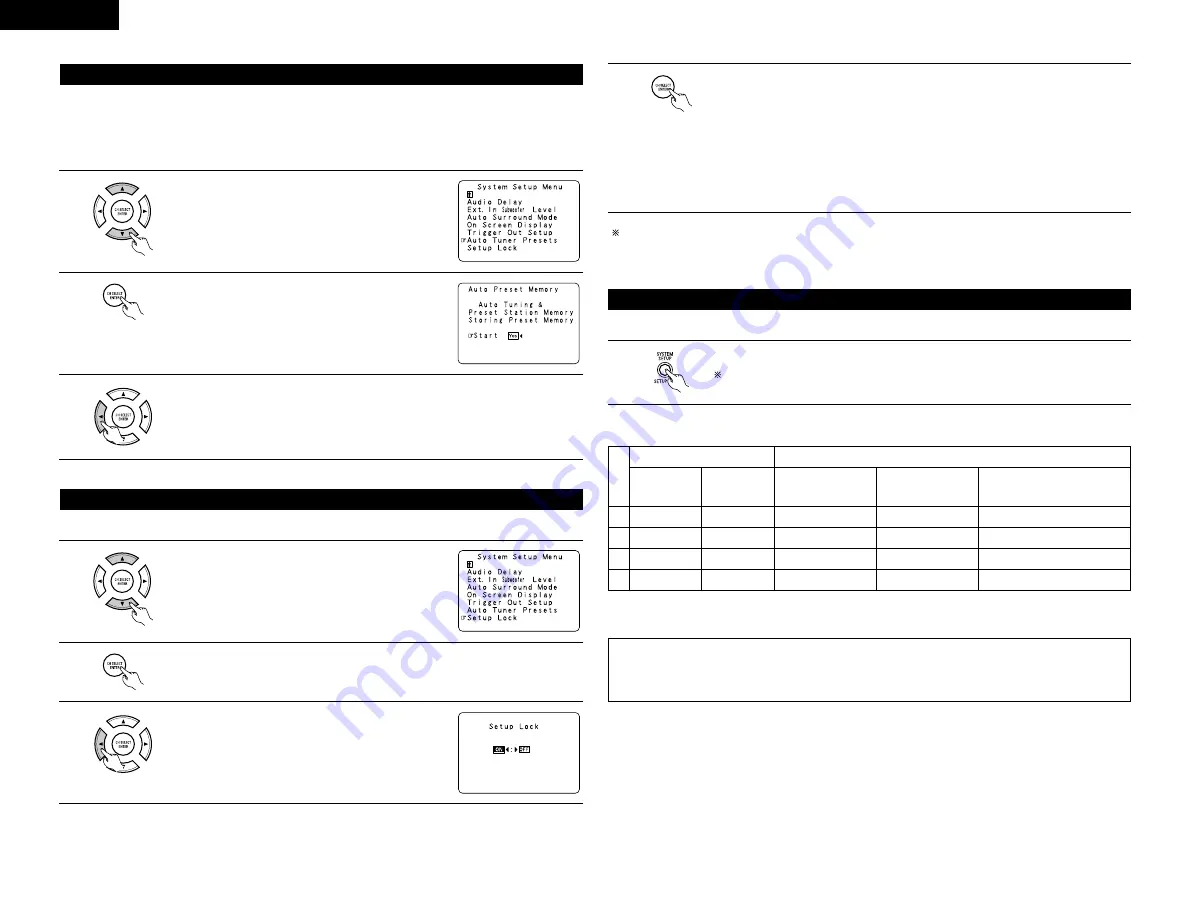
18
ENGLISH
Use this to automatically search for FM broadcasts and store up to 40 stations at preset channels A1 to 8, B1 to
8, C1 to 8, D1 to 8 and E1 to 8.
NOTE:
• If an FM station cannot be preset automatically due to poor reception, use the “Manual tuning” operation to
tune in the station, then preset it using the manual “Preset memory” operation.
Auto tuner preset
1
At the System Setup Menu select “Auto Tuner Presets”.
2
Press the ENTER button.
The “Auto Preset Memory” screen appears.
3
Use the CURSOR button to select “Yes”.
“Search” flashes on the screen and searching begins.
“Completed” appears once searching is completed.
The display automatically switches to screen.
• The system setup settings can be locked so that they cannot be changed easily.
Protecting the setting
1
At the System Setup Menu select “Setup Lock”.
2
Switch to the Setup Lock screen.
3
Select “ON”, to lock the system setup settings.
4
Press the ENTER button to finalize the setting and exit the system setup mode.
When the setup lock function is activated, the settings listed below cannot be changed,
and “Setup Locked” is displayed when related buttons are operated.
• System setup settings
• Surround parameter settings
• Tone control settings
• Channel level settings (including test tones)
To unlock, press the System Setup button again and display the Setup Lock screen, then
select “OFF” and press “ENTER”.
System setup is complete. Once these settings are made, there is no need to change them unless
different AV components are connected or the speakers are repositioned.
This button can be pressed at any time during the system setup process to complete the process.
After completing system setup
1
At the System Setup Menu, press the SYSTEM SETUP button.
The changed settings are entered and the on-screen display turns off.
• On-screen display signals
1
2
3
4
Signals input to the AVR-3803
On-screen display signal output
VIDEO signal
input jack
(yellow)
S-video signal
input jack
Video signal output to
VIDEO MONITOR OUT
jack (yellow)
Signal output to S-
video MONITOR OUT
video jack
E
C
C
E
E
E
C
C
C
C
E
C
C
C
C
C
(
C
:
Signal
E
:
No signal
)
(
C
:
On-screen signals output
E
:
On-screen signals not output
)
NOTE:
• When a component video signal is input and when the “Video Input Mode” is set to the component fixed
mode at system setup, the on-screen display is only displayed when the System Setup, Surround
Parameters and On Screen buttons are operated.
Video signal output to Color
Difference (Component) Video
MONITOR OUT jacks
C
C
C
C






























