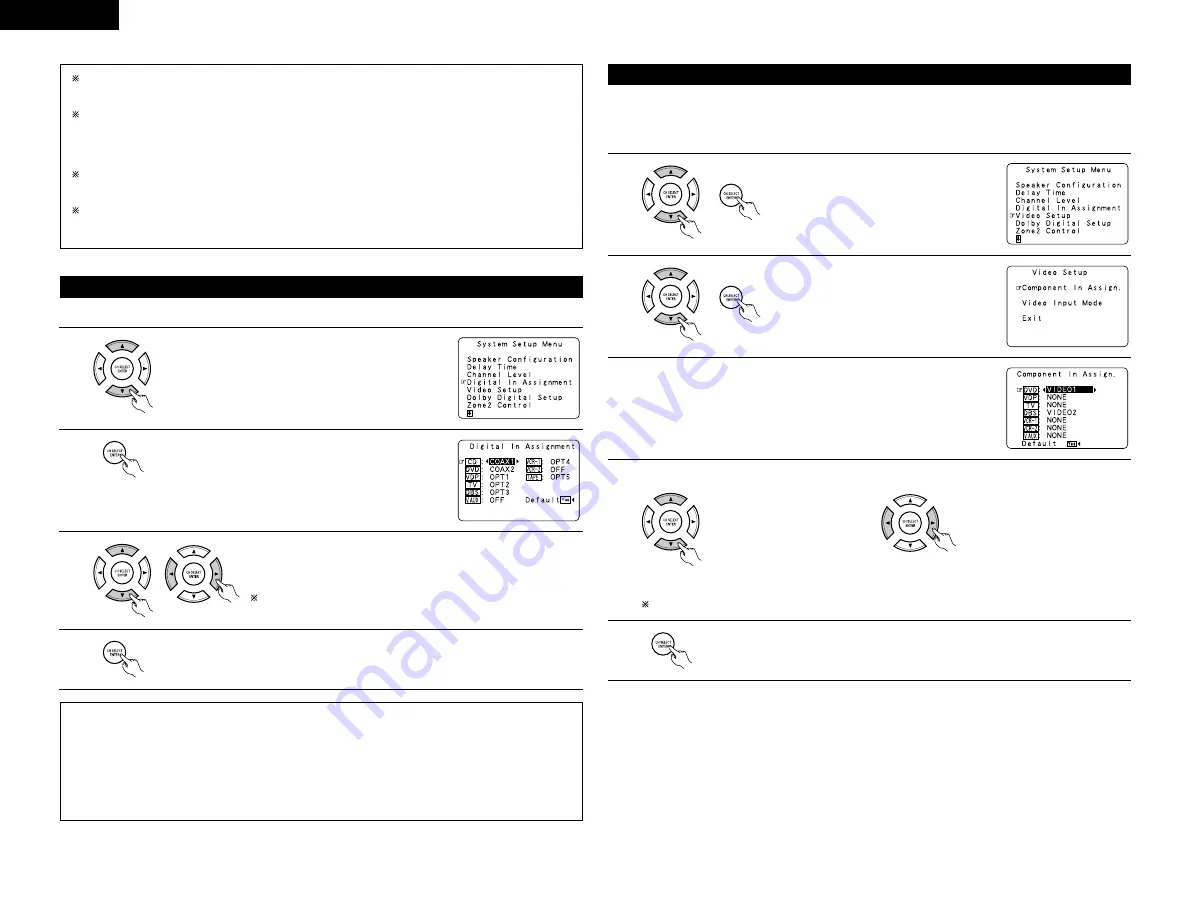
14
ENGLISH
When you adjust the channel levels while in the SYSTEM SETUP CHANNEL LEVEL mode, the channel
level adjustments made will affect ALL surround modes. Consider this mode a Master Channel Level
adjustment mode.
After you have completed the SYSTEM SETUP CHANNEL LEVEL adjustments, you can then activate the
individual surround modes and adjust channel levels that will be remembered for each of those modes.
Then, whenever you activate a particular surround sound mode, your preferred channel level adjustments
for just that mode will be recalled. Check the instructions for adjusting channel levels within each
surround mode on page 31.
You can adjust the channel levels for each of the following surround modes: PURE DIRECT/DIRECT,
STEREO, DOLBY/DTS SURROUND, 5/7 CH STEREO, WIDE SCREEN, SUPER STADIUM, ROCK ARENA,
JAZZ CLUB, CLASSIC CONCERT, VIDEO GAME, MONO MOVIE, MATRIX and VIRTUAL.
When using either surround speakers A or B, or when using surround speakers A and B at the same time,
be sure to adjust the balance of playback levels between each channel for the various selections of “A
or B” and “A and B”.
• This setting assigns the digital input jacks of the AVR-3803 for the different input sources.
Setting the Digital In Assignment
1
At the System Setup Menu select “Digital In Assignment”.
2
Switch to the Digital In Assignment screen.
3
Select the digital input jack to be assigned to the input source.
• To select the input source
• To select the digital input jack
Select “OFF” for input sources for which no digital input jacks are used.
If “Yes” is selected for “Default”, the settings are automatically
reset to the default values.
NOTES:
• The OPTICAL 4 and 5 jacks on the AVR-3803’s rear panel are equipped with an optical digital output jack for
recording digital signals on a CD recorder, MD recorder or other digital recorder. Use this for digital recording
between a digital audio source (stereo - 2 channel) and a digital audio recorder.
• Do not connect the output of the component connected to the OPTICAL 4 OUT jack on the AVR-3803’s rear
panel to any jack other than the OPTICAL 4 IN jack.
• Do not connect the output of the component connected to the OPTICAL 5 OUT jack on the AVR-3803’s rear
panel to any jack other than the OPTICAL 5 IN jack.
• “PHONO” and “TUNER” cannot be selected on the Digital In Assignment screen.
4
Enter the setting.
The System Setup Menu reappears.
• This setting assigns the color difference (component) video input jacks of the AVR-3803 for the different input
sources.
[1] Setting the Component In Assign
Setting the Video Setup
1
At the System Setup Menu select “Video
Setup” and press the ENTER button.
2
The “Video Setup” screen appears.
Select “Component In Assign.” and press the
ENTER button.
3
Switch to the Component In Assign. screen.
4
Select the component (Y, P
B
/C
B
and P
R
/C
R
) video input terminal to be assigned to the input source.
q
Input source selection
w
Component video terminal
selection
Select “NONE” for sources for which the component (Y, P
B
/C
B
and P
R
/C
R
) video input is not to be used.
When the default, “Yes”, is selected, the settings are reset to the factory defaults.
5
Press the ENTER button to complete the setting.
At the “Video Setup” screen, select “Exit” and press the ENTER button.
The System Setup Menu reappears.















































