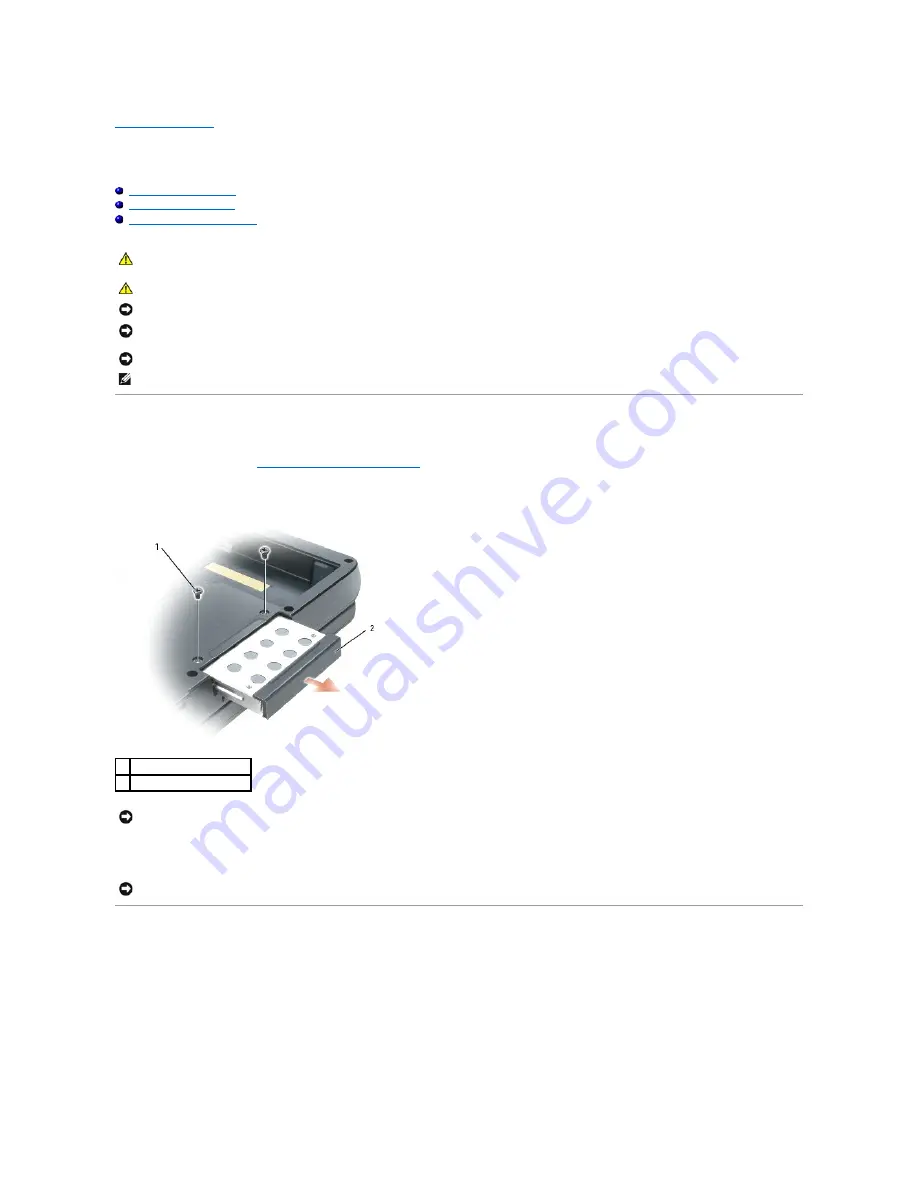
Back to Contents Page
Hard Drive
Dell™ Inspiron™ XPS Service Manual
Removing the Hard Drive
Replacing the Hard Drive
Returning a Hard Drive to Dell
Removing the Hard Drive
1.
Follow the instructions in "
Before Working Inside Your Computer
."
2.
Turn over the computer and remove the two M3 x 3-mm screws.
3.
Slide the hard drive out of the computer.
Replacing the Hard Drive
1.
Slide the drive into the bay until it is fully seated.
2.
Replace and tighten the screws.
3.
Reinstall the Microsoft
®
Windows
®
operating system.
4.
Reinstall drivers. For instructions, see "Reinstalling Drivers" in your
Owner's Manual
.
CAUTION:
If you remove the hard drive from the computer when the drive is hot,
do not touch
the metal housing of the hard drive.
CAUTION:
Before you begin the following procedure, see the safety instructions in the
Product Information Guide
.
NOTICE:
To avoid damaging the system board, you must remove the main battery before you begin working inside the computer.
NOTICE:
To prevent data loss, turn off your computer before removing the hard drive. Do not remove the hard drive while the computer is on, in
standby mode, or in hibernate mode.
NOTICE:
Hard drives are extremely fragile; even a slight bump can damage the drive.
NOTE:
Dell does not guarantee compatibility or provide support for hard drives from sources other than Dell.
1 M3 x 3-mm screws (2)
2 hard drive
NOTICE:
When the hard drive is not in the computer, store it in protective antistatic packaging. See "Protecting Against Electrostatic Discharge" in your
Product Information Guide
.
NOTICE:
Use firm and even pressure to slide the drive into place. If you use excessive force, you may damage the connector.
Summary of Contents for Inspiron XPS
Page 11: ...Back to Contents Page ...
Page 25: ......
Page 33: ...Back to Contents Page ...
Page 52: ......
Page 57: ...3 Replace the cover Back to Contents Page 1 antenna cables 2 ...
Page 75: ...Back to Contents Page ...
Page 82: ...Back to Contents Page ...
Page 90: ......
Page 95: ...3 Replace the cover Back to Contents Page 1 antenna cables 2 ...
Page 110: ...Back to Contents Page ...
Page 113: ...Back to Contents Page ...
Page 120: ...Back to Contents Page ...






























