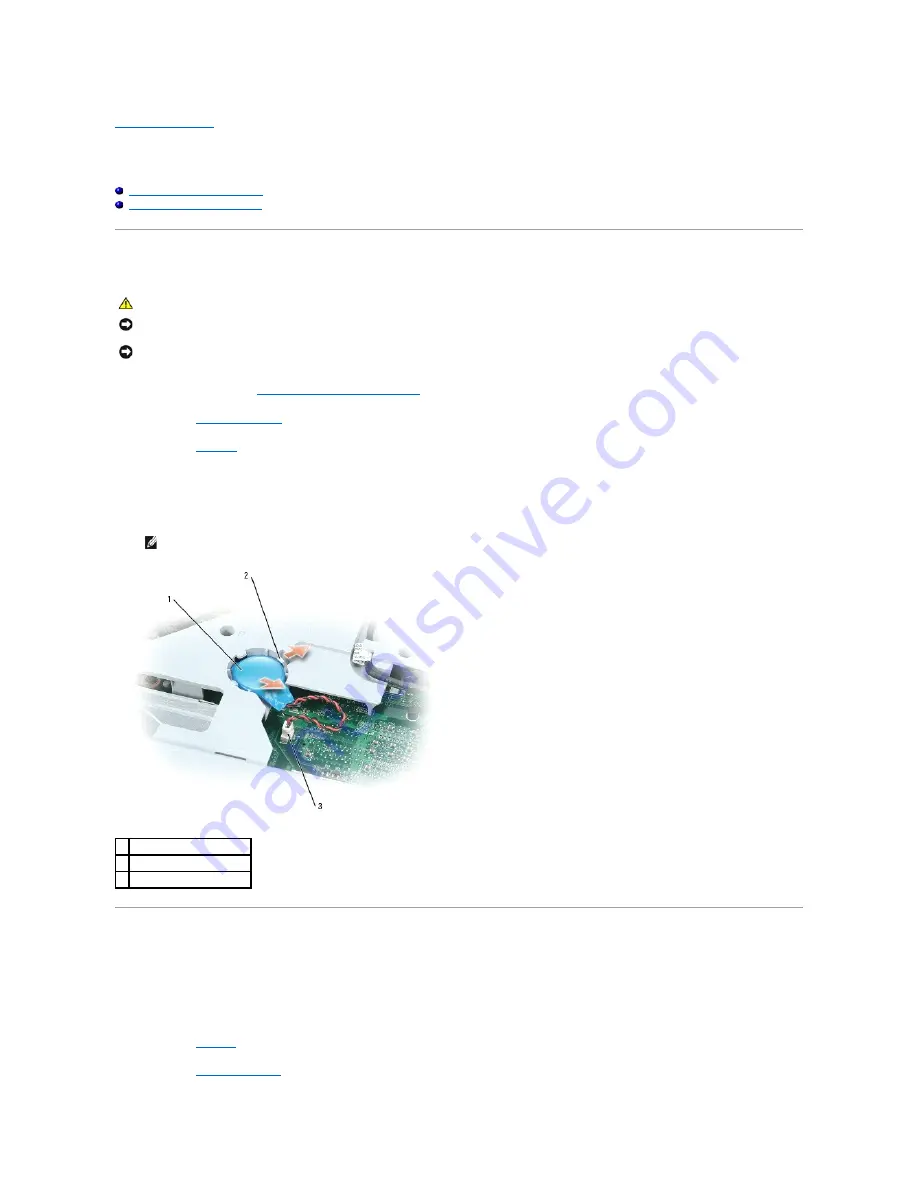
Back to Contents Page
Coin-Cell Battery
Dell™ Inspiron™ XPS Service Manual
Removing the Coin-Cell Battery
Replacing the Coin-Cell battery
Removing the Coin-Cell Battery
1.
Follow the instructions in "
Before Working Inside Your Computer
."
2.
Remove the
center control cover
.
3.
Remove the
keyboard
.
4.
Remove the existing coin-cell battery:
a.
Disconnect the battery cable connector from the system board.
b.
Press the release latch on the side of the coin-cell battery compartment, and lift up the battery.
Replacing the Coin-Cell battery
1.
Install the replacement battery:
a.
Insert the battery at a 30-degree angle under the release latch with the positive side up, and then push the battery into place.
b.
Connect the battery cable to the connector on the system board.
2.
Replace the
keyboard
.
3.
Replace the
center control cover
.
CAUTION:
Before you begin the following procedure, see the safety instructions in the
Product Information Guide
.
NOTICE:
To avoid electrostatic discharge, ground yourself by using a wrist grounding strap or by periodically touching an unpainted metal surface (such
as the back panel) on the computer.
NOTICE:
To avoid damaging the system board, you must remove the main battery before you begin working inside the computer.
NOTE:
You may experience slight resistance when you lift the battery because of an adhesive underneath the battery that holds it in place.
1 coin-cell battery
2 release latch
3 battery cable connector
Summary of Contents for Inspiron XPS
Page 11: ...Back to Contents Page ...
Page 25: ......
Page 33: ...Back to Contents Page ...
Page 52: ......
Page 57: ...3 Replace the cover Back to Contents Page 1 antenna cables 2 ...
Page 75: ...Back to Contents Page ...
Page 82: ...Back to Contents Page ...
Page 90: ......
Page 95: ...3 Replace the cover Back to Contents Page 1 antenna cables 2 ...
Page 110: ...Back to Contents Page ...
Page 113: ...Back to Contents Page ...
Page 120: ...Back to Contents Page ...






























