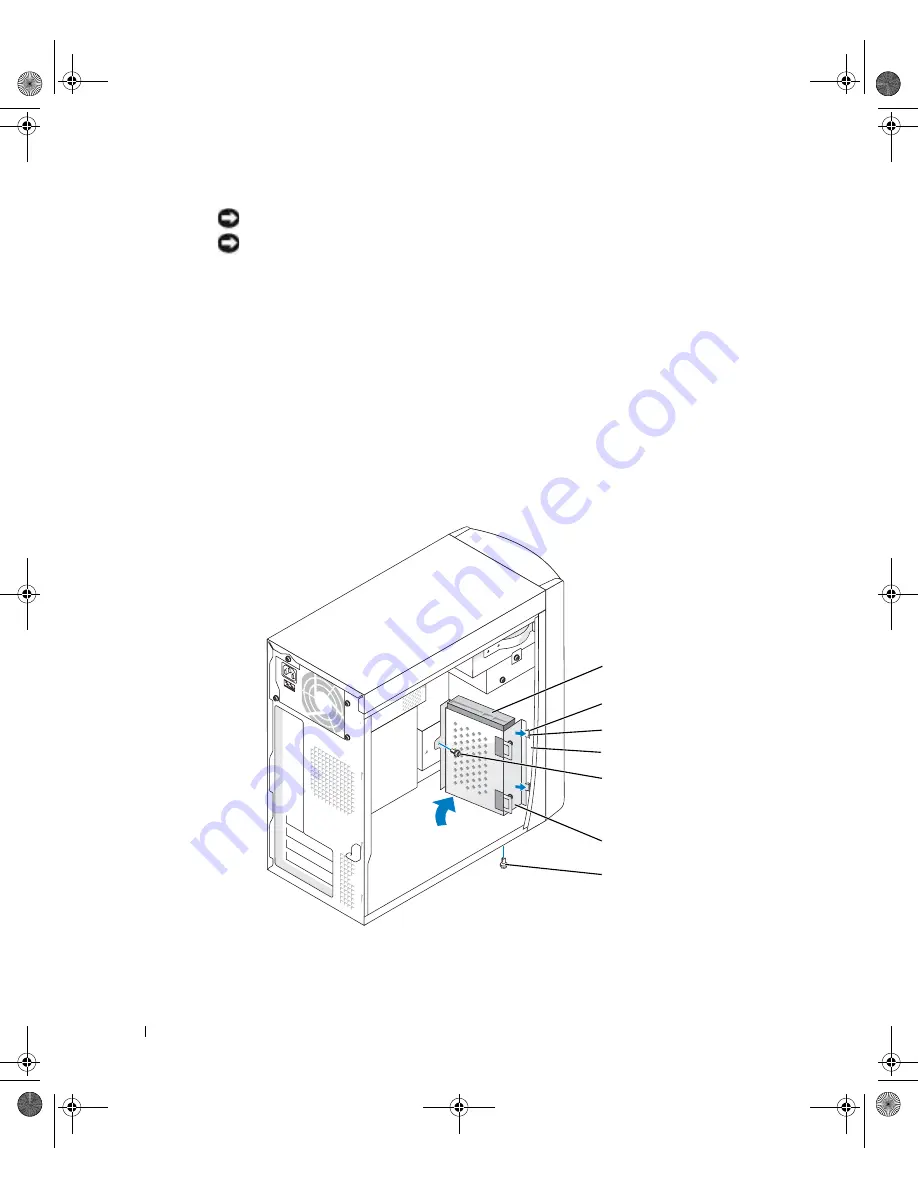
84
A d d i n g Pa r t s
www
.dell.com | support.dell.com
NOTICE:
Ground yourself by touching an unpainted metal surface on the back of the computer.
NOTICE:
When you unpack the drive, do not set it on a hard surface, which may damage the
drive. Instead, set the drive on a soft surface, such as a foam pad, that will sufficiently
cushion it.
9
Unpack the additional hard drive.
10
Check the jumper setting on the back of the second drive.
Ensure that the jumper setting on the new device is set for "cable select" (see the
documentation that came with the drive for information).
11
Install the additional hard drive:
a
Place the two bracket tabs into the drive slots inside the computer’s front panel.
b
Swing the bracket forward so that it is flush with the computer’s front panel.
c
Replace the bracket-securing screws.
front computer frame
bracket tabs (2)
drive slots (2)
drive bracket
bracket-securing
screw
bracket-securing
screw
additional hard drive
J2936bk0.book Page 84 Tuesday, September 2, 2003 3:06 PM
















































