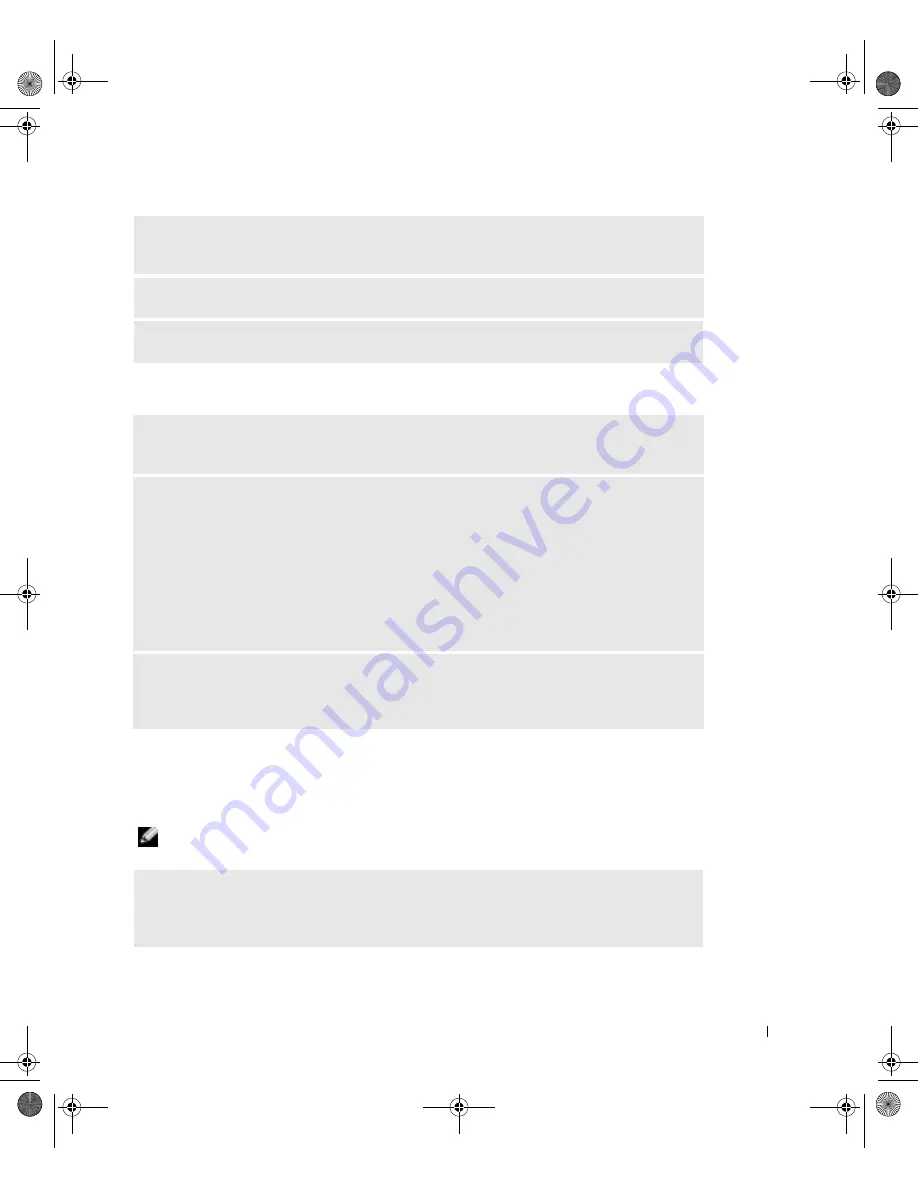
S o l v i n g Pr o b l e m s
49
No sound from headphones
Video and Monitor Problems
If the screen is blank
NOTE:
See the monitor documentation for troubleshooting procedures.
R
UN THE SPEAKER DIAGNOSTICS
—
Some speaker systems have self- diagnostics. See the
speaker documentation for diagnostics instructions.
R
EINSTALL THE AUDIO
(
SOUND
)
DRIVER
—
See page 62.
C
HECK FOR INTERRUPT REQUEST CONFLICTS
—
See page 65.
C
HECK THE HEADPHONE CABLE CONNECTION
—
Ensure that the headphone cable is
securely inserted into the headphone connector (see page 70).
D
ISABLE DIGITAL MODE
—
Your CD or DVD drive headphones do not work if the CD or
DVD drive is operating in digital mode. To disable digital mode:
1
Click the
Start
button, click
Control Panel
, and then click
Sounds, Speech, and Audio Devices
.
2
Click
Sounds and Audio Devices
.
3
Click the
Hardware
tab.
4
Double-click the name of your CD drive.
5
Click the
Properties
tab.
6
Uncheck the
Enable digital CD audio for this CD-ROM device
box.
A
DJUST THE
W
INDOWS VOLUME CONTROL
—
Click or double-click the speaker icon in the
lower-right corner of your screen. Ensure that the volume is turned up and that the sound is not
muted.
C
HECK THE MONITOR POWER LIGHT
—
If the power light is off, firmly press the button to
ensure that the monitor is turned on. If the power light is lit or blinking, the monitor has power. If
the power light is blinking, press a key on the keyboard or move the mouse.
J2936bk0.book Page 49 Tuesday, September 2, 2003 3:06 PM






























