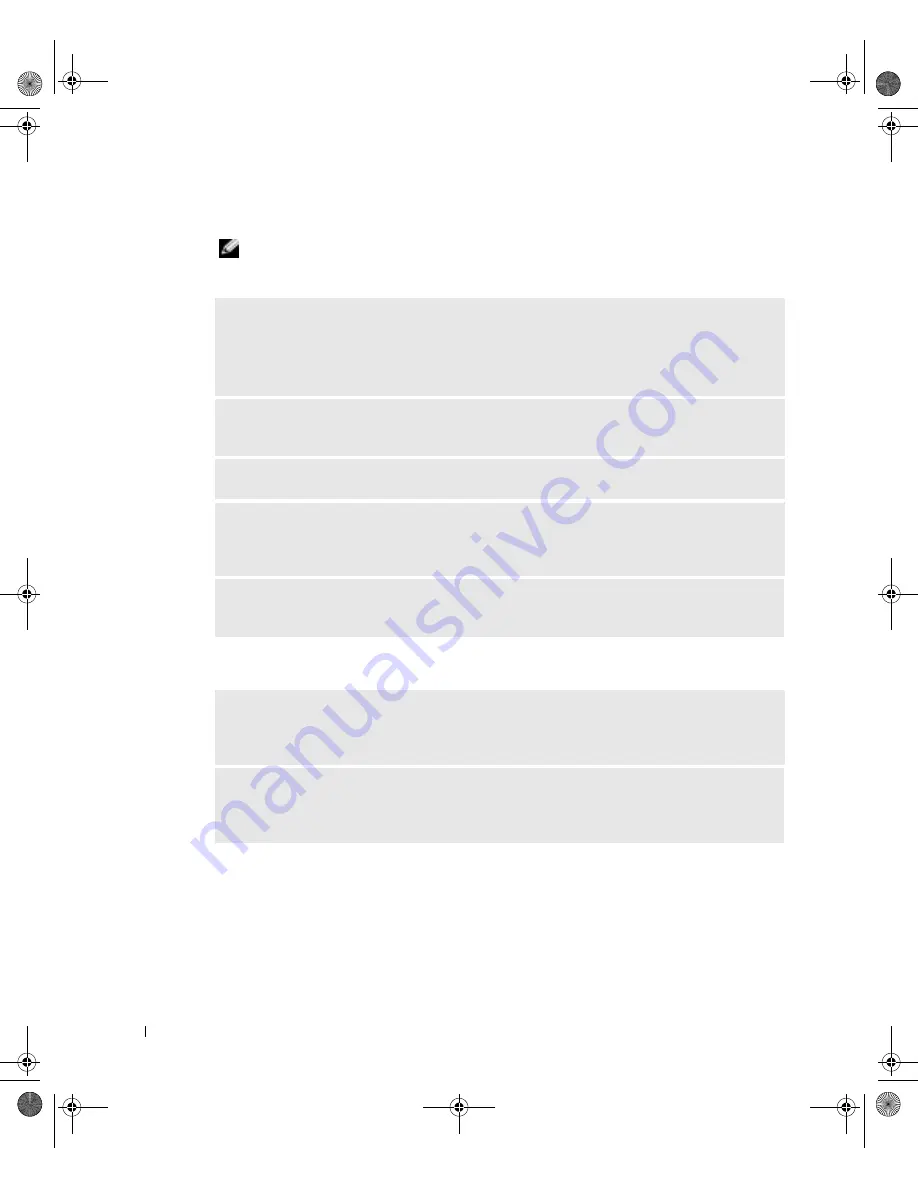
34
S o l v i n g Pr o b l e m s
www
.dell.com | support.dell.com
CD drive problems
NOTE:
High-speed CD drive vibration is normal and may cause noise, which does not indicate a
defect in the drive or the CD.
Problems writing to a CD-RW drive
A
DJUST THE
W
INDOWS VOLUME CONTROL
—
Click the speaker icon in the lower-right
corner of your screen.
• Ensure that the volume is turned up by clicking the slidebar and dragging it up.
• Ensure that the sound is not muted by clicking any boxes that are checked.
T
EST THE DRIVE WITH ANOTHER
C D —
Insert another CD to eliminate the possibility that
the original CD is defective.
C
HECK THE SPEAKERS AND SUBWOOFER
—
See "Sound and Speaker Problems" on page 48.
E
NSURE THAT
W
INDOWS RECOGNIZES THE DRIVE
—
Click the
Start
button and click
My
Computer
. If the CD drive is not listed, perform a full scan with your antivirus software to check
for and remove viruses. Viruses can sometimes prevent Windows from recognizing the drive.
C
LEAN THE DISC
—
See the
Tell Me How
help file for instructions on cleaning your CDs. To
access help files, see page 32.
C
LOSE OTHER PROGRAMS
—
The CD-RW drive must receive a steady stream of data when
writing. If the stream is interrupted, an error occurs. Try closing all programs before writing to the
CD-RW.
T
URN OFF
S
TANDBY MODE IN
W
INDOWS BEFORE WRITING TO A
C D - R W
DISC
—
For
information on power conservation modes, see the
Tell Me How
help file or search for the keyword
standby
in Windows Help. To access help files, see page 32
.
J2936bk0.book Page 34 Tuesday, September 2, 2003 3:06 PM






























