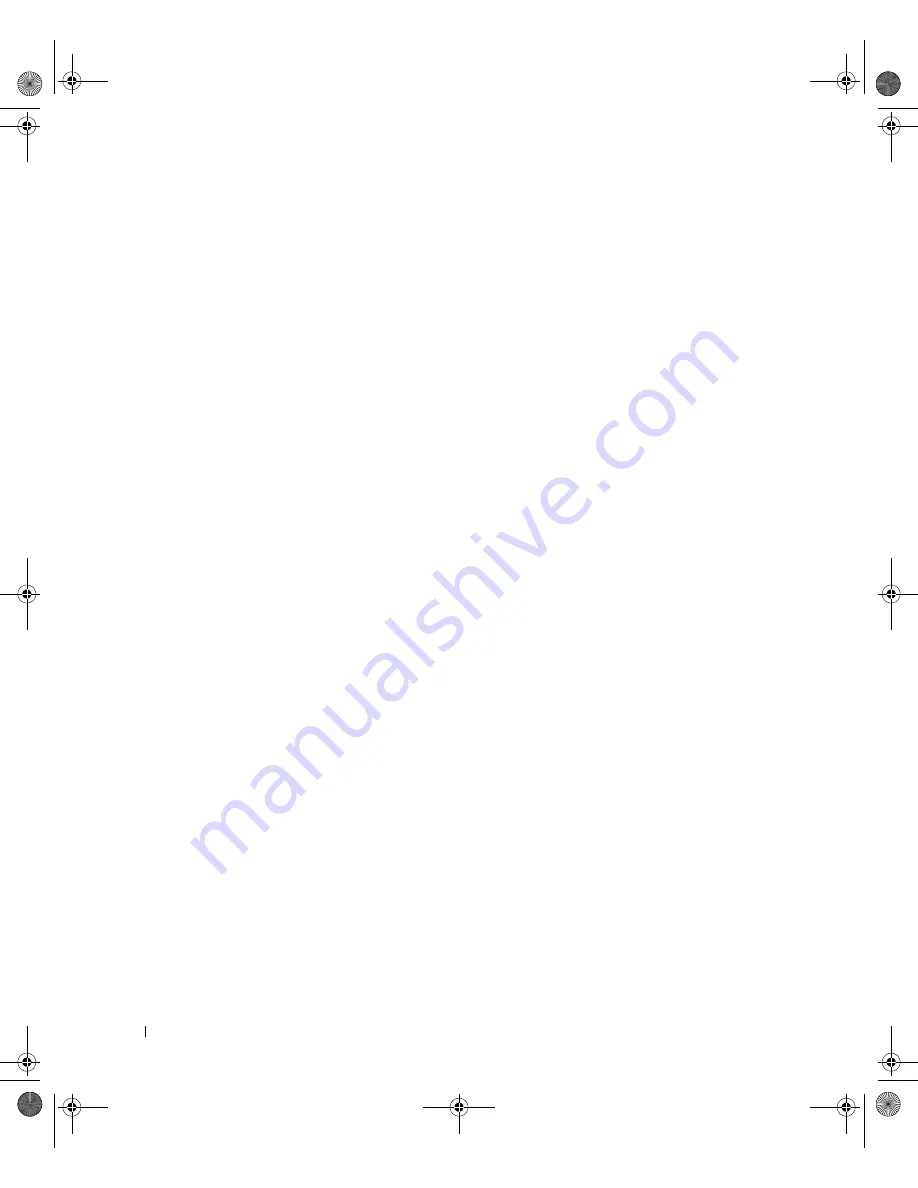
136
L i m i t e d Wa r r a n t i e s a n d Re t u r n Po l i c y
www
.dell.com | support.dell.com
"Total Satisfaction" Return Policy (U.S. Only)
We value our relationship with you and want to make sure that you're satisfied with your purchases. That's why we
offer a "Total Satisfaction" return policy for most products that you—the end-user customer—purchase directly
from Dell. Under this policy, you may return to Dell products that you purchased directly from Dell for a credit or
a refund of the purchase price paid, less shipping and handling and applicable restocking fees as follows:
•
New Hardware Products and Accessories
— All new hardware, accessories, parts, and unopened software
still in its sealed package, excluding the products listed below, may be returned within 30 days from the date
on the packing slip or invoice. To return applications software or an operating system that has been installed
by Dell, you must return the entire computer. A different return policy applies to nondefective products
purchased through Dell's Software and Peripherals division by customers of our Small and Medium Business
divisions. Those products may be returned within 30 days from the date on the packing slip or invoice, but a
fifteen percent (15%) restocking fee will be deducted from any refund or credit. The "Total Satisfaction"
Return Policy and Software and Peripherals division return policy are not available for Dell | EMC storage
products, EMC-branded products, or enterprise software.
•
Reconditioned or Refurbished Dell-Branded Hardware Products and Parts
— All reconditioned or
refurbished Dell-branded server and storage products may be returned within 30 days from the date on the
packing slip or invoice. All other reconditioned or refurbished Dell-branded hardware products and parts
may be returned within 14 days of the date on the packing slip or invoice.
To return products, e-mail or call Dell customer service to receive a Credit Return Authorization Number within
the return policy period applicable to the product you want to return. You must obtain a Credit Return
Authorization Number in order to return the product. See "Contacting Dell" on page 113 (or
www.dell.com/us/en/gen/contact.htm
) to find the appropriate contact information for obtaining customer
assistance.
You must ship the products to Dell within 5 days of the date that Dell issues the Credit Return Authorization
Number. You must also return the products to Dell in their original packaging, in as-new condition along with any
media, documentation, and all other items that were included in the original shipment, prepay shipping charges,
and insure the shipment or accept the risk of loss or damage during shipment.
Limited Warranty Terms for Dell-Branded Hardware Products (Canada Only)
What is covered by this limited warranty?
This limited warranty covers defects in materials and workmanship in your—our end-user customer's—Dell-
branded hardware products, including Dell-branded peripheral products.
J2936bk0.book Page 136 Tuesday, September 2, 2003 3:06 PM













































