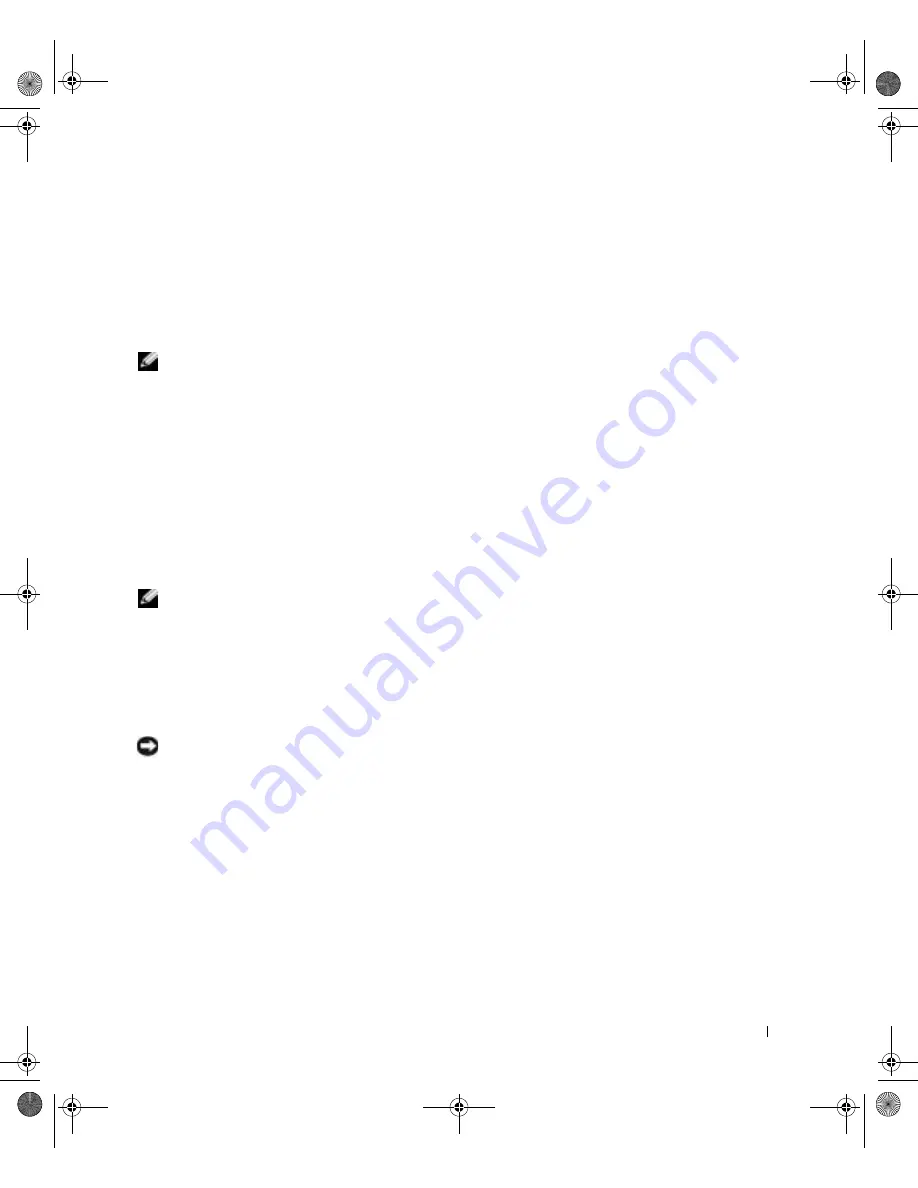
S e t t i n g U p a n d U s i n g Yo u r C o m p u t e r
27
You can enable or disable Hyper-Threading through the system setup program. For more
information on accessing the system setup program, see page 107. For more information on
Hyper-Threading, search the Knowledge Base on the Dell Support website at
support.dell.com
.
Booting to a USB Device
NOTE:
To boot to a USB device, the device must be bootable. To make sure your device is
bootable, check the device documentation.
To restart your computer to a USB device such as a floppy drive, memory key, or CD-RW
drive:
1
Connect the USB device to a USB connector (see page 70).
2
Shut down (see page 27) and restart the computer.
3
Turn on the computer. When the DELL™ logo appears, press <F12> immediately.
If you wait too long and the Microsoft
®
Windows
®
logo appears, continue to wait
until you see the Windows desktop. Then shut down your computer through the
Start
menu and try again.
NOTE:
This procedure changes the boot sequence for one time only. On the next start-up, the
computer boots according to the devices specified in the system setup program.
4
When the boot device list appears, highlight
USB Flash Device
and press <Enter>.
The computer restarts to the connected USB device.
Turning Off Your Computer
NOTICE:
To avoid losing data, turn off your computer by performing a Microsoft
®
Windows
®
operating system shutdown, as described next, rather than by pressing the power button.
1
Save and close any open files, exit any open programs, click the
Start
button, and then
click
Turn Off Computer
.
2
In the
Turn off computer
window, click
Turn off
.
The computer turns off after the shutdown process finishes.
J2936bk0.book Page 27 Tuesday, September 2, 2003 3:06 PM
















































