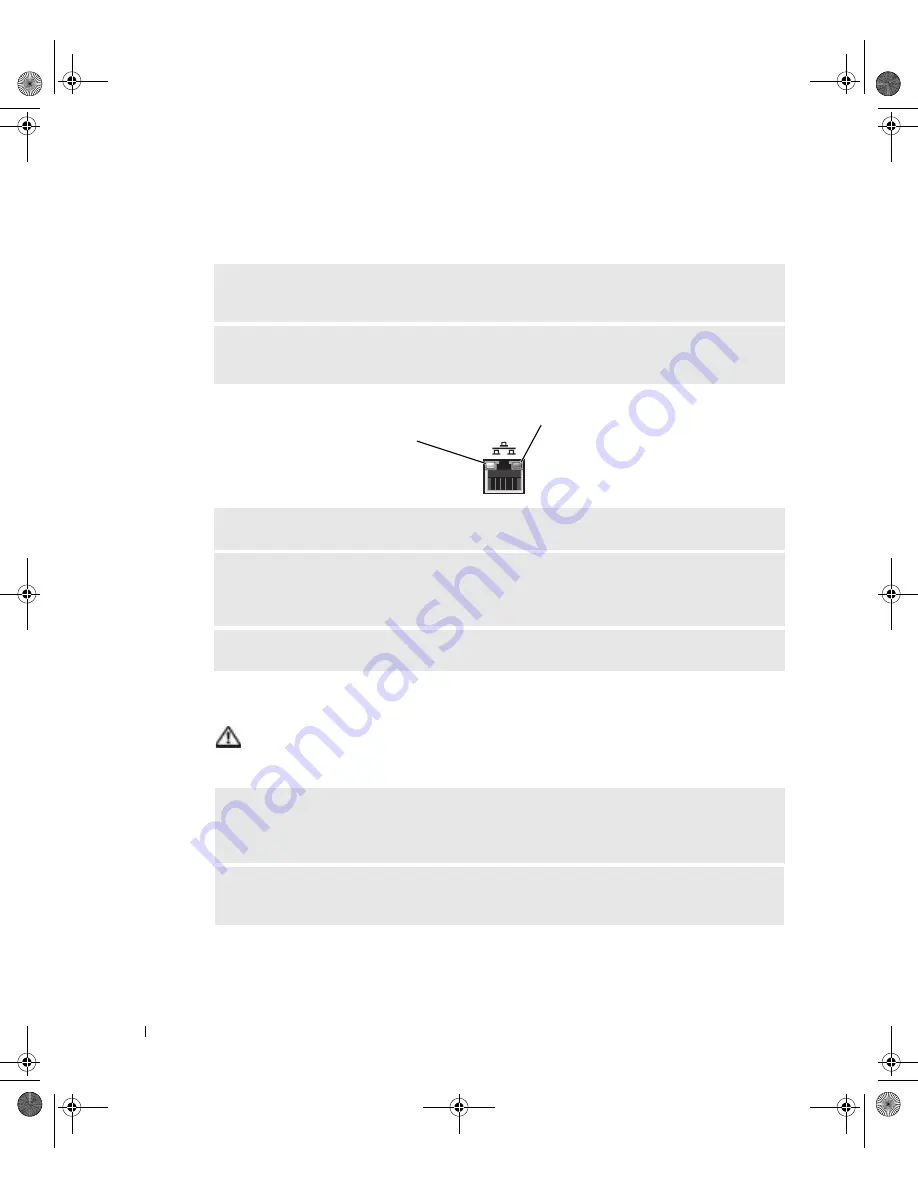
44
S o l v i n g Pr o b l e m s
www
.dell.com | support.dell.com
Network Problems
Power Problems
CAUTION: Before you begin any of the procedures in this section, follow the
safety instructions on page 9.
C
HECK THE NETWORK CABLE CONNECTOR
—
Ensure that the network cable is connected
as shown on page 22.
C
HECK THE NETWORK LIGHTS ON THE BACK OF THE COMPUTER
—
No light indicates
that no network communication exists. Replace the network cable.
R
ESTART THE COMPUTER AND TR Y TO LOG ON TO THE NETWORK AGAIN
C
HECK YOUR NETWORK SETTINGS
—
Contact your network administrator or the person who
set up your network to verify that your network settings are correct and that the network is
functioning.
C
HECK FOR INTERRUPT REQUEST CONFLICTS
—
See page 65.
A
DJUST THE
P
OWER
P
ROPERTIES
—
Your computer may be in standby or hibernate mode.
For information on power conservation modes, see the
Tell Me How
help file, or search for the
keyword
standby
or
hibernate
in Windows
®
Help. To access help files, see page 32.
I
F THE POWER LIGHT IS BLINKING GREEN
—
The computer is in standby mode. Press a
key on the keyboard or move the mouse to resume normal operation.
activity light
network integrity/
speed light
J2936bk0.book Page 44 Tuesday, September 2, 2003 3:06 PM
















































