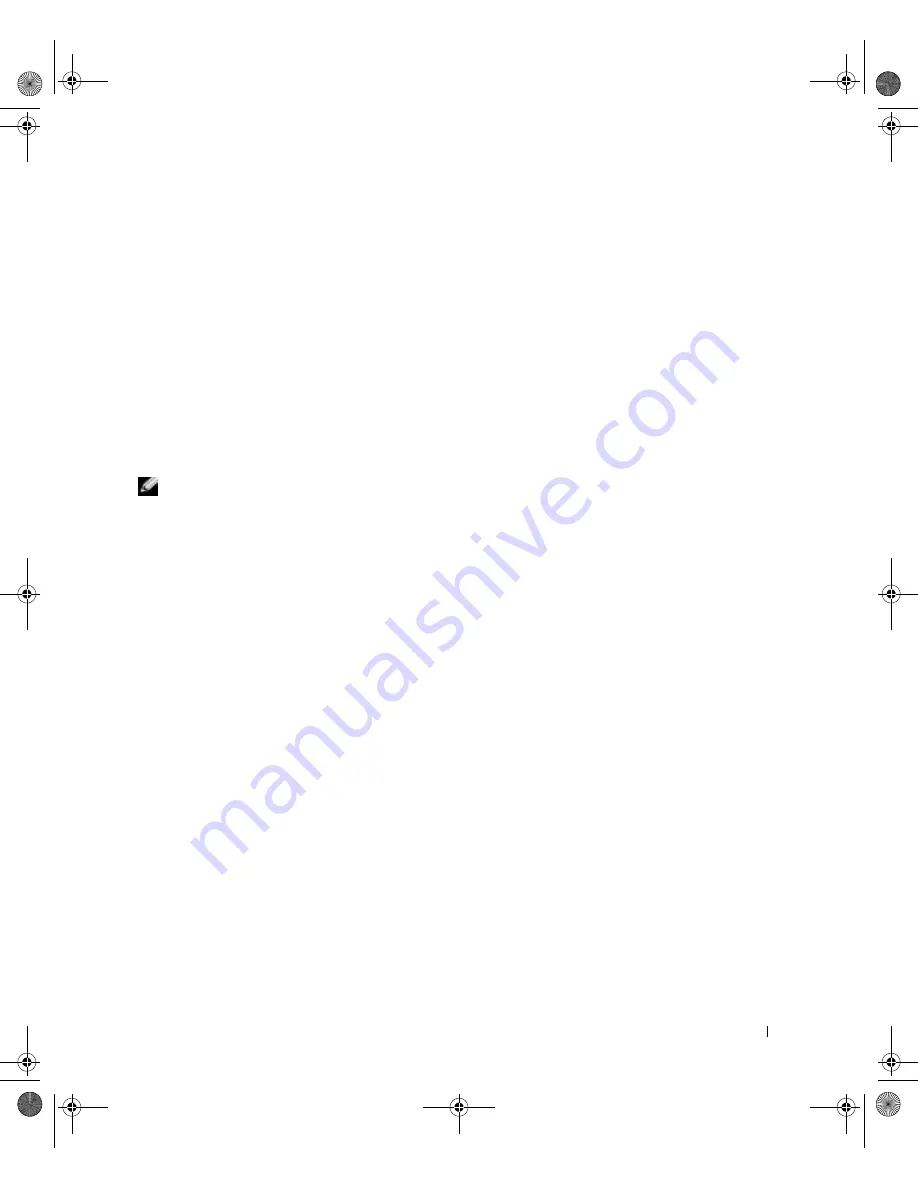
A d v a n c e d Tr o u b l e s h o o t i n g
59
3
When the boot device list appears, highlight
Boot to Utility Partition
and press
<Enter>.
4
When the Dell Diagnostics Main Menu appears, select the test you want to run (see
page 60).
Starting the Dell Diagnostics From the ResourceCD
1
Insert the ResourceCD into the CD drive.
2
Shut down and restart the computer.
When the DELL™ logo appears, press <F12> immediately.
If you wait too long and the Windows logo appears, continue to wait until you see the
Windows desktop. Then shut down your computer through the
Start
menu and try
again.
NOTE:
This feature changes the boot sequence for one time only. On the next start-up, the
computer boots according to the devices specified in the system setup program.
3
When the boot device list appears, highlight
IDE CD-ROM Device
and press
<Enter>.
4
Select the
IDE CD-ROM Device
option from the CD boot menu.
5
Select the
Boot from CD-ROM
option from the menu that appears.
6
Type
1
to start the ResourceCD menu.
7
Type
2
to start the Dell Diagnostics.
8
Select
Run the 32 Bit Dell Diagnostics
from the numbered list. If multiple versions
are listed, select the version appropriate for your platform.
9
When the Dell Diagnostics Main Menu appears, select the test you want to run (see
page 60).
J2936bk0.book Page 59 Tuesday, September 2, 2003 3:06 PM
















































