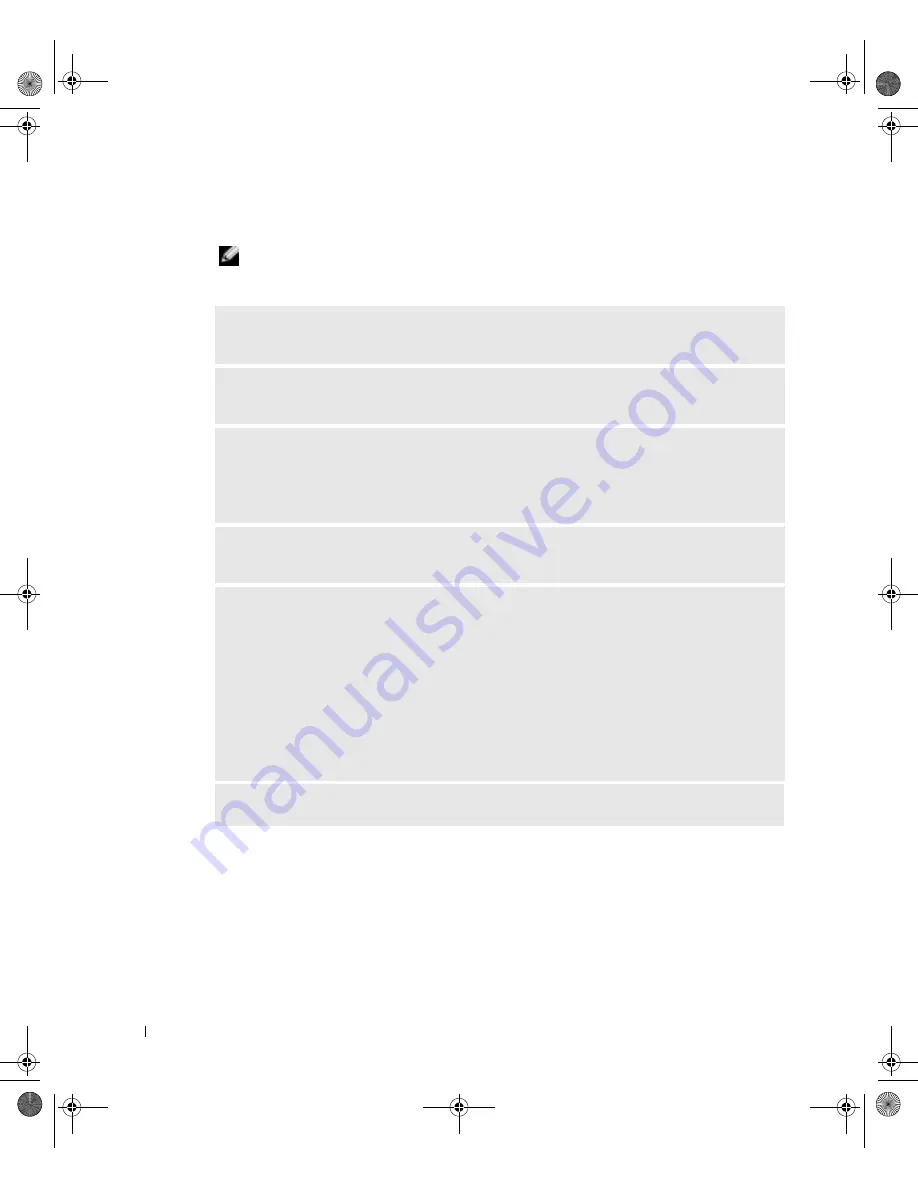
46
S o l v i n g Pr o b l e m s
www
.dell.com | support.dell.com
Printer Problems
NOTE:
If you need technical assistance for your printer, call the printer’s manufacturer. See the
printer documentation for the correct phone number.
C
HECK THE PRINTER DOCUMENTATION
—
See the printer documentation for setup and
troubleshooting information.
E
NSURE THAT THE PRINTER IS TURNED ON
—
See the printer documentation for power
button information.
V
ERIFY THE PRINTER CABLE CONNECTIONS
—
• See the printer documentation for cable connection information.
• Ensure that the printer cables are securely connected to the printer and the computer (see
page 18).
T
EST THE ELECTRICAL OUTLET
—
Ensure that the electrical outlet is working by testing it
with another device, such as a lamp.
V
ERIFY THAT THE PRINTER IS RECOGNIZED BY
W
INDOWS®
—
1
Click the
Start
button.
2
Click
Control Panel
.
3
Click
Printers and Other Hardware
.
4
Click
View installed printers or fax printers
.
If the printer is listed, right-click the printer icon.
5
Click
Properties,
and then select the
Ports
tab. For a parallel printer, ensure that the
Print to
the following port(s):
setting is
LPT1 (Printer Port)
. For a USB printer, ensure that the
Print to
the following port(s):
setting is
USB
.
R
EINSTALL THE PRINTER DRIVER
—
See the printer documentation for instructions.
J2936bk0.book Page 46 Tuesday, September 2, 2003 3:06 PM






























