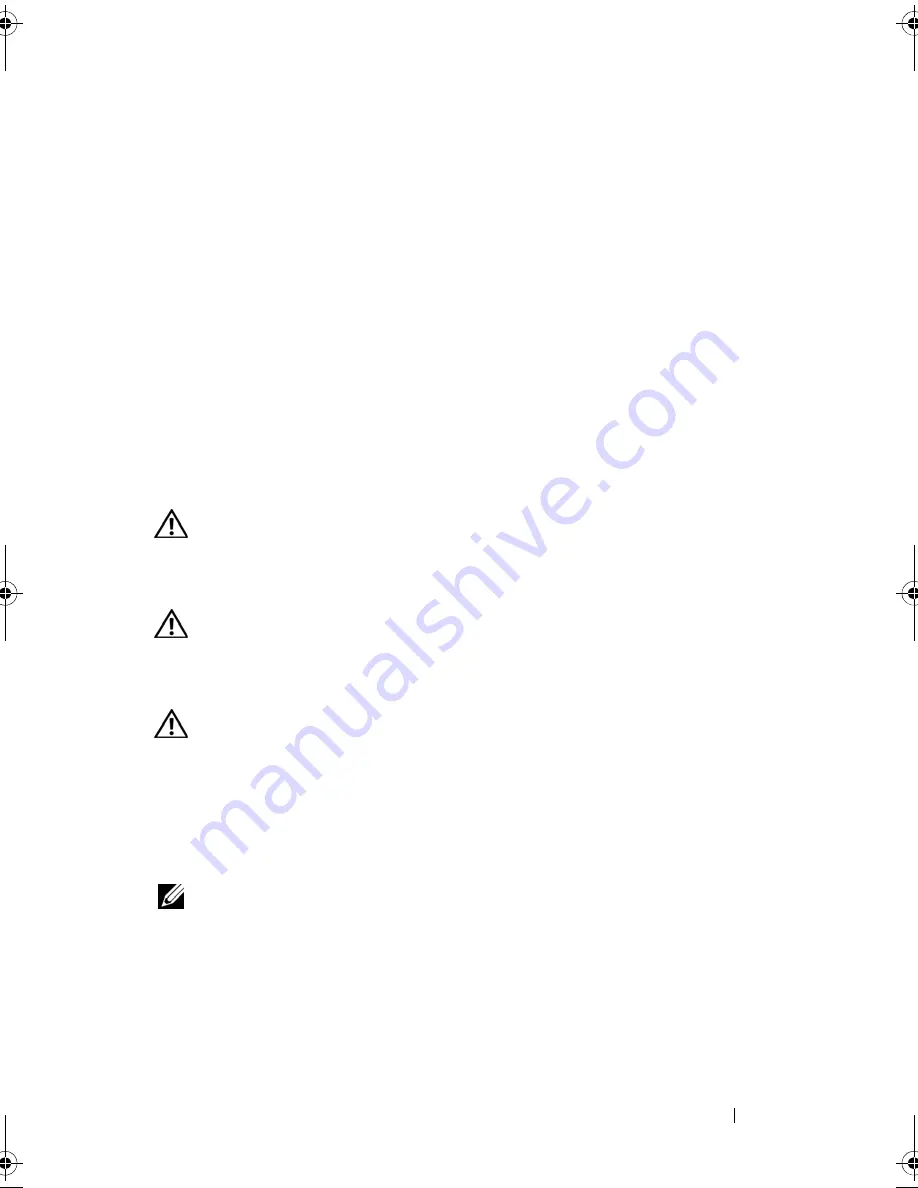
Setting Up and Using Your Tablet-PC
73
• Double-click the QuickSet icon in the Windows Notification area and
click
Mobility Center
.
• Click the
Start
button and point to the
Mobility Center
.
• Click
Start
→
All Programs
→
Accessories
, and point to
Mobility Center
.
• Right-click the battery icon in the Windows Notification area, and point to
Mobility Center
.
• Double-click the
Mobility Center
icon in the
Control Panel
.
You can access the QuickSet categories through the
Mobility Center
. Click
one of the tiles, such as
Networking
,
Display Settings
, or
System
Configuration
, in the
Customized by Dell Inc.
section, and the QuickSet
application launches with the corresponding category open.
Using a Battery
CAUTION:
Using an incompatible battery may increase the risk of fire or
explosion. Replace the battery only with a compatible battery purchased from
Dell. The battery is designed to work with your Dell Tablet-PC. Do not use a battery
from other Tablet-PCs with your Tablet-PC.
CAUTION:
Do not dispose of batteries with household waste. When your battery
no longer holds a charge, call your local waste disposal or environmental agency
for advice on disposing of a lithium-ion battery. See "Battery Disposal" in the
Product Information Guide
.
CAUTION:
Misuse of the battery may increase the risk of fire or chemical burn.
Do not puncture, incinerate, disassemble, or expose the battery to temperatures
above 65°C (149°F). Keep the battery away from children. Handle damaged or
leaking batteries with extreme care. Damaged batteries may leak and cause
personal injury or equipment damage.
Battery Performance
NOTE:
For information about the Dell warranty for your Tablet-PC, see the
Product
Information Guide
or separate paper warranty document that shipped with your
Tablet-PC.
For optimal Tablet-PC performance and to help preserve BIOS settings,
operate your Dell™ Tablet-PC with the main battery installed at all times.
One battery is supplied as standard equipment in the battery bay.
book.book Page 73 Tuesday, May 13, 2008 5:03 PM
Summary of Contents for blcwxfg - Latitude XT - Core 2 Solo 1.06 GHz
Page 1: ...w w w d e l l c o m s u p p o r t d e l l c o m Dell Latitude XT User s Guide Model PP12S ...
Page 50: ...50 About Your Tablet PC ...
Page 94: ...94 Setting Up and Using Your Tablet PC ...
Page 154: ...154 Reinstalling Software ...
Page 198: ...198 Adding and Replacing Parts ...
Page 216: ...Media Base Optional 216 ...
Page 224: ...224 Battery Slice Optional ...
Page 228: ...228 Traveling With Your Tablet PC ...
Page 248: ...248 Glossary ...






























