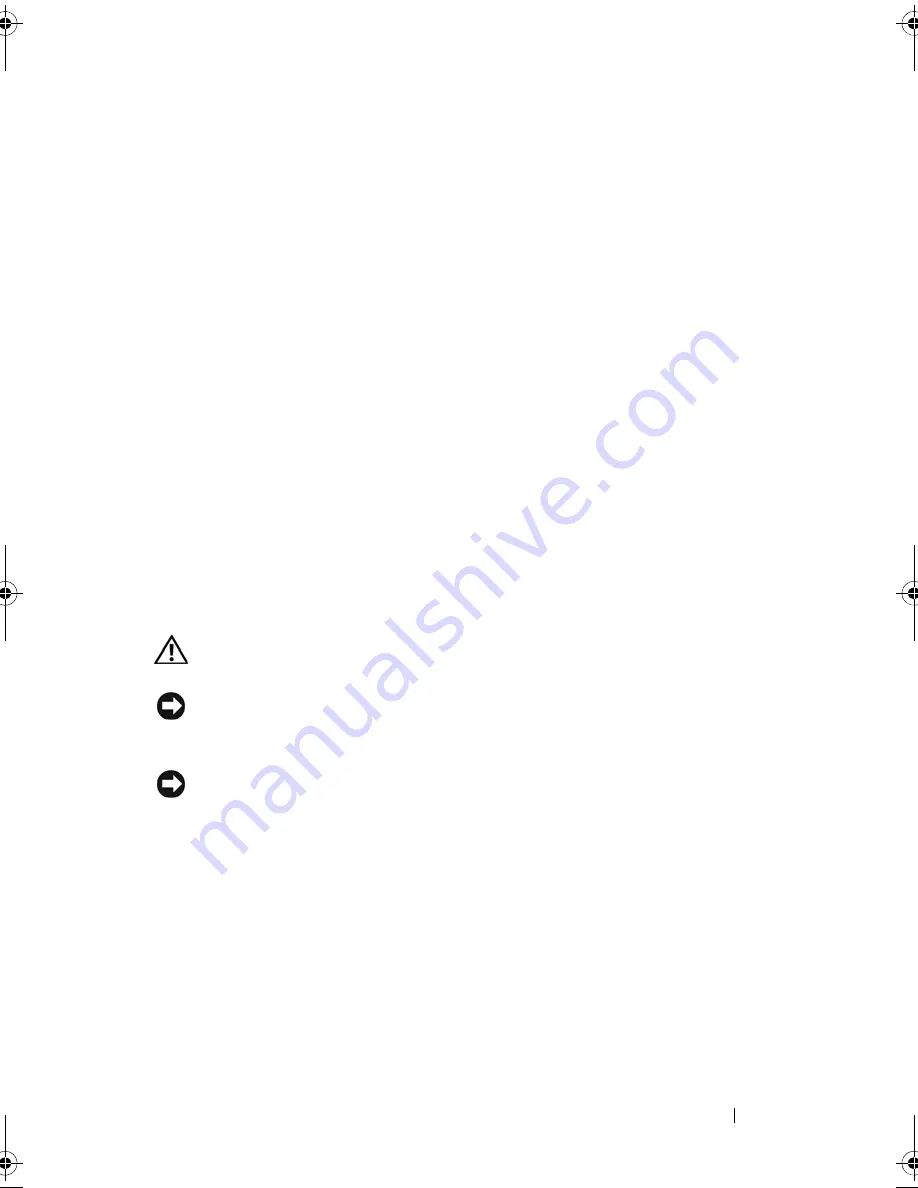
Adding and Replacing Parts
193
Installing the Fan
1
Seat the fan into the system board, and tighten the four M2 x 3-mm screw
using a #0 Phillips screwdriver.
2
Connect the fan cable to the system board.
3
Install the system board (see "Installing the System Board" on page 191).
4
Install the palm rest (see "Installing the Palm Rest" on page 189).
5
Install the keyboard (see "Installing the Keyboard" on page 177).
6
Install the display assembly (see "Installing the Display Assembly" on
page 182).
7
Install the hinge cover (see "Installing the Hinge Cover" on page 175).
8
Install any Mini-Cards (see "Installing a Mini-Card" on page 173).
Pen and Whip Antenna Assembly
CAUTION:
Before performing the following procedures, follow the safety
instructions in your
Product Information Guide
.
NOTICE:
To avoid electrostatic discharge, ground yourself by using a wrist
grounding strap or by periodically touching a connector on the back panel of the
Tablet-PC.
NOTICE:
To avoid damaging the system board, you must remove the main battery
before you begin working inside the Tablet-PC.
Removing the Pen and Whip Antenna Assembly
1
Follow the procedures in "Before You Begin" on page 155.
2
Remove the hinge cover (see "Removing the Hinge Cover" on page 174).
3
Remove the display assembly (see "Removing the Display Assembly" on
page 179).
4
Remove the keyboard (see "Removing the Keyboard" on page 176).
1
M2 x 3-mm screws (4)
2
fan
3
fan cable connector
book.book Page 193 Tuesday, May 13, 2008 5:03 PM
Summary of Contents for blcwxfg - Latitude XT - Core 2 Solo 1.06 GHz
Page 1: ...w w w d e l l c o m s u p p o r t d e l l c o m Dell Latitude XT User s Guide Model PP12S ...
Page 50: ...50 About Your Tablet PC ...
Page 94: ...94 Setting Up and Using Your Tablet PC ...
Page 154: ...154 Reinstalling Software ...
Page 198: ...198 Adding and Replacing Parts ...
Page 216: ...Media Base Optional 216 ...
Page 224: ...224 Battery Slice Optional ...
Page 228: ...228 Traveling With Your Tablet PC ...
Page 248: ...248 Glossary ...
















































