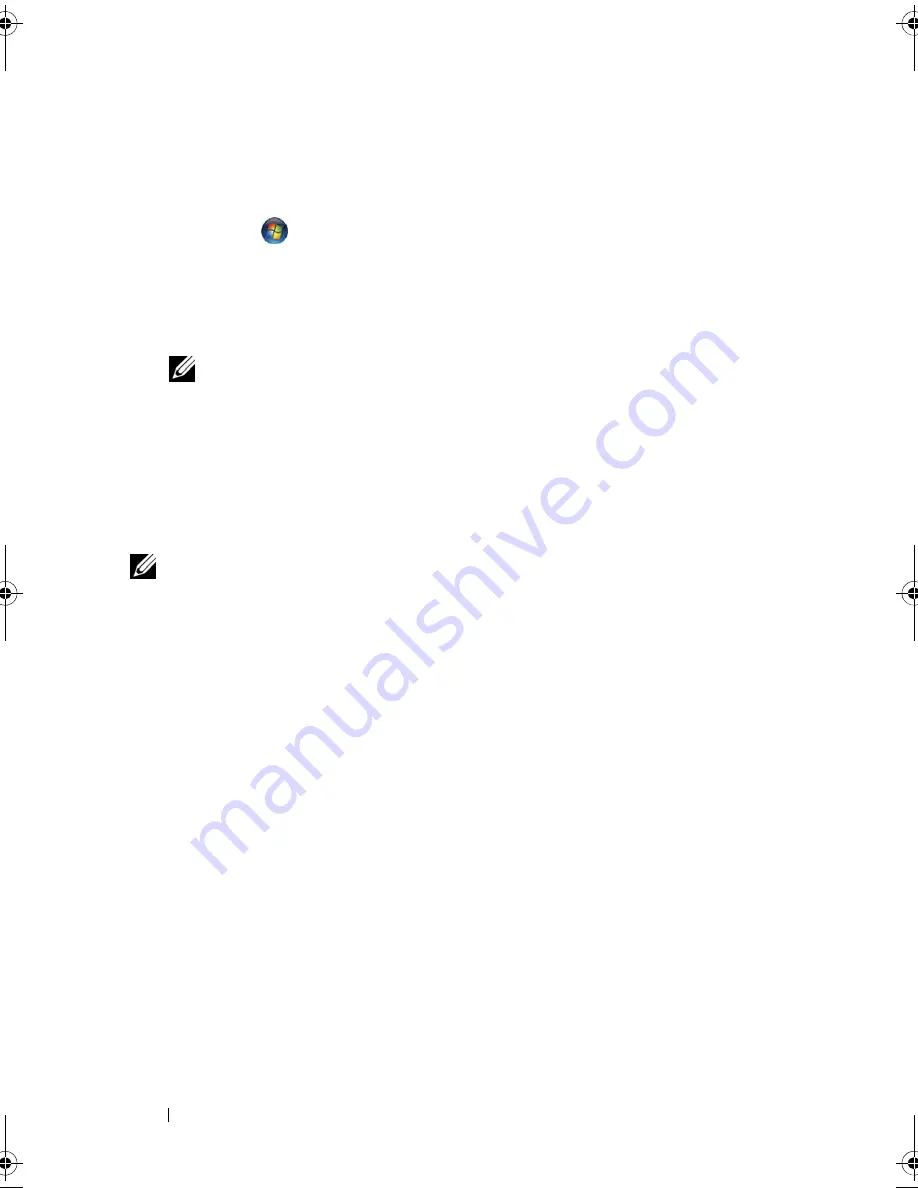
148
Reinstalling Software
Manually Reinstalling Drivers
After extracting the driver files to your hard drive as described in the previous
section, do the following:
1
Click
Start
,
and right-click
Computer
.
In Windows XP, click
Start
and right-click
My Computer.
2
Click
Properties
→
Device Manager
.
In Windows XP, click
Properties
→
Hardware
→
Device Manager
.
NOTE:
In Windows Vista, the User Account Control window may appear. If
you are an administrator on the Tablet-PC, click Continue; otherwise, contact
your administrator to enter the Device Manager.
3
Double-click the type of device for which you are installing the driver (for
example,
Audio
or
Video
).
4
Double-click the name of the device for which you are installing the driver.
5
Click
Driver
→
Update Driver
→
Browse my computer for driver software
.
NOTE:
In Windows XP, the Hardware Update Wizard may display. In this case,
follow the wizard instructions instead of completing the remainder of this
procedure.
6
Click
Browse
and browse to the location to which you previously copied
the driver files.
7
When the name of the appropriate driver appears, click the name of the
driver
→
OK
→
Next
.
8
Click
Finish
and restart your Tablet-PC.
Restoring Your Operating System
You can restore your operating system in the following ways:
• System Restore returns your Tablet-PC to an earlier operating state
without affecting data files. Use System Restore as the first solution for
restoring your operating system and preserving data files.
• Dell Factory Image Restore returns your hard drive to the operating state it
was in when you purchased the Tablet-PC. All data on the hard drive and
any programs installed after you received the Tablet-PC are permanently
deleted. Use Dell Factory Image Restore only if System Restore did not
resolve your operating system problem.
book.book Page 148 Tuesday, May 13, 2008 5:03 PM
Summary of Contents for blcwxfg - Latitude XT - Core 2 Solo 1.06 GHz
Page 1: ...w w w d e l l c o m s u p p o r t d e l l c o m Dell Latitude XT User s Guide Model PP12S ...
Page 50: ...50 About Your Tablet PC ...
Page 94: ...94 Setting Up and Using Your Tablet PC ...
Page 154: ...154 Reinstalling Software ...
Page 198: ...198 Adding and Replacing Parts ...
Page 216: ...Media Base Optional 216 ...
Page 224: ...224 Battery Slice Optional ...
Page 228: ...228 Traveling With Your Tablet PC ...
Page 248: ...248 Glossary ...






























