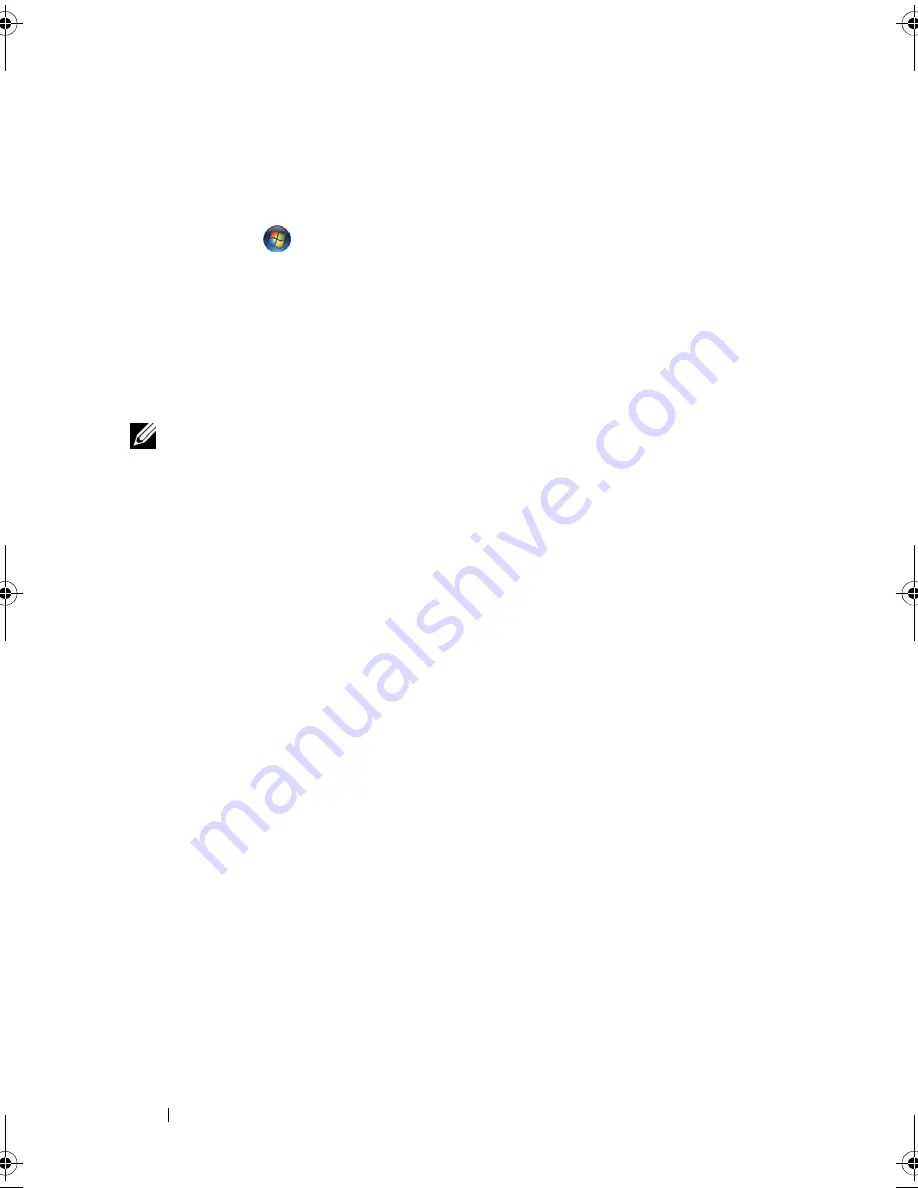
108
Setting Up and Using Networks
4
Follow the instructions on the screen to manage the network connection
with the utility.
Or
1
Click
Start
(or
Start
in Windows XP)
→
All Programs
→
Dell
Wireless
.
2
Select the option for Broadband and follow the instructions on the screen.
3
Extend the external whip antenna and adjust orientation to achieve
optimal signal strength.
Enabling/Disabling the Dell Mobile Broadband Card
NOTE:
If you are unable to connect to a Mobile Broadband network, ensure that
you have all the components for establishing a Mobile Broadband connection (see
"What You Need to Establish a Mobile Broadband Network Connection" on
page 105), and then verify that your Mobile Broadband card is enabled by verifying
the setting of the wireless switch.
You can turn your Tablet-PC’s wireless devices on and off with the wireless
switch on the left side of the Tablet-PC (see "Left Side View" on page 32).
If the switch is in the "on" position, move the switch to the "off" position to
disable the switch and the Mobile Broadband card. If the switch is in the "off"
position, move the switch to the "on" position to enable the switch and the
Dell Mobile Broadband card. For information about the wireless switch
positions, see "Dell Wi-Fi Catcher™ Network Locator" on page 109.
To monitor the status of your wireless device, see "Monitoring the Status of
the Wireless network adapter Through Dell QuickSet" on page 105.
Managing Your Network Settings Through the Dell QuickSet Location
Profiler
The Dell QuickSet Location Profiler helps you manage network settings that
correspond to your Tablet-PC’s physical location. It includes two categories of
profile settings:
• Location Profile Settings
• General Mobility Settings
book.book Page 108 Tuesday, May 13, 2008 5:03 PM
Summary of Contents for blcwxfg - Latitude XT - Core 2 Solo 1.06 GHz
Page 1: ...w w w d e l l c o m s u p p o r t d e l l c o m Dell Latitude XT User s Guide Model PP12S ...
Page 50: ...50 About Your Tablet PC ...
Page 94: ...94 Setting Up and Using Your Tablet PC ...
Page 154: ...154 Reinstalling Software ...
Page 198: ...198 Adding and Replacing Parts ...
Page 216: ...Media Base Optional 216 ...
Page 224: ...224 Battery Slice Optional ...
Page 228: ...228 Traveling With Your Tablet PC ...
Page 248: ...248 Glossary ...






























