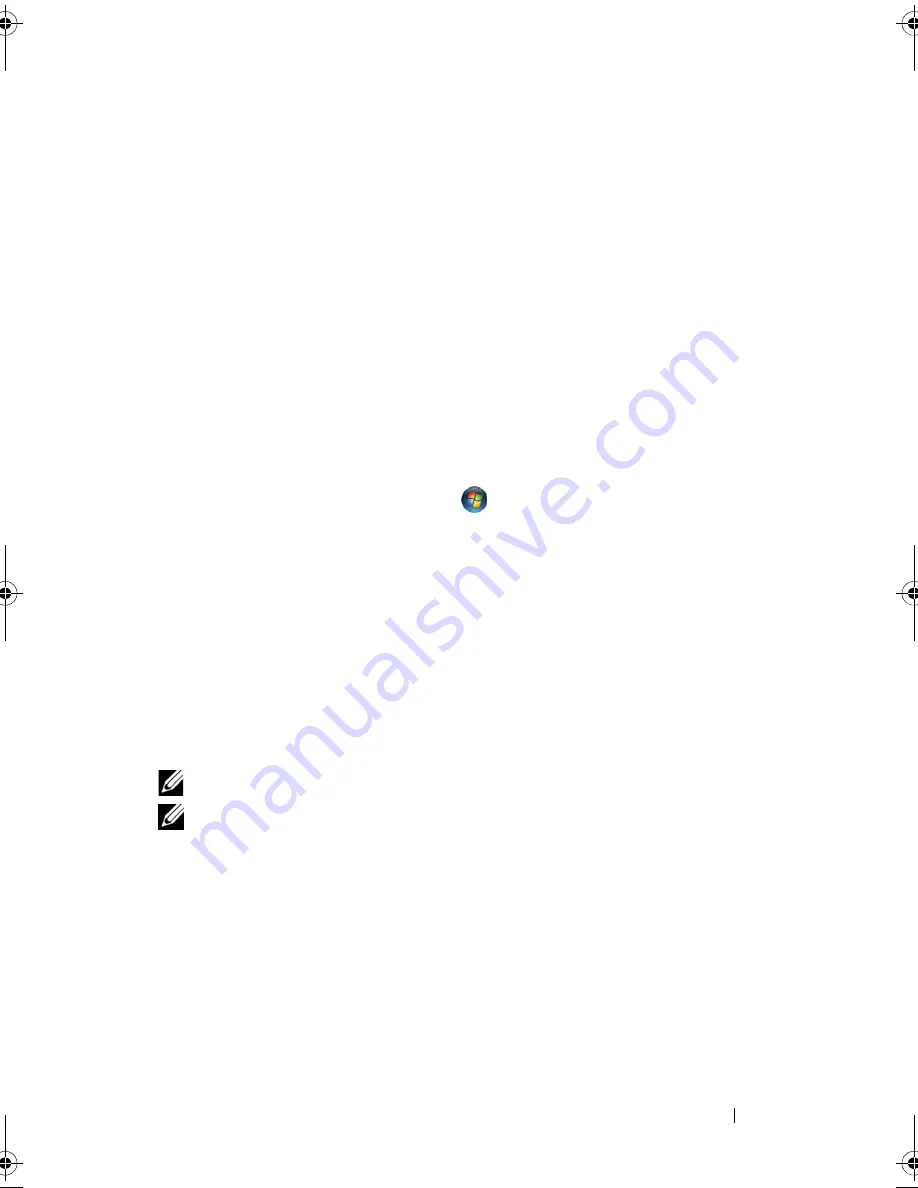
Securing Your Tablet-PC
117
b
When the DELL™ logo appears, press <F2> immediately. If you wait
too long and the Windows logo appears, continue to wait until you see
the Windows desktop. Then shut down your Tablet-PC and try again.
c
In the drop-down menu, select
Wave EMBASSY Trust Suite
and press
<Enter> to create the icons for the software components on the
Tablet-PC desktop.
d
Press <Esc> to exit the setup program.
e
If prompted, click
Save/Exit
.
Using the Security Management Software
For information about how to use the software and the different security
features, see the
Getting Started Guide
for the software. To access the
Getting
Started Guide
:
• In Windows
®
Vista
®
, click
Start
→
All Programs
→
Wave EMBASSY
Trust Suite
→
Getting Started Guide
.
• In Windows XP, click
Start
→
All Programs
→
Security by Wave Systems
→
Getting Started with EMBASSY Trust Suite
.
Computer Tracking Software
Computer tracking software may enable you to locate your Tablet-PC if it is
lost or stolen. The software is optional and may be purchased when you order
your Dell™ Tablet-PC, or you can contact your Dell sales representative for
information about this security feature.
NOTE:
Computer tracking software may not be available in certain countries.
NOTE:
If you have computer tracking software and your Tablet-PC is lost or stolen,
you must contact the company that provides the tracking service to report the
missing Tablet-PC.
If Your Tablet-PC Is Lost or Stolen
• Call a law enforcement agency to report the lost or stolen Tablet-PC.
Include the Service Tag in your description of the Tablet-PC. Ask that a
case number be assigned and write down the number, along with the
name, address, and phone number of the law enforcement agency. If
possible, obtain the name of the investigating officer.
book.book Page 117 Tuesday, May 13, 2008 5:03 PM
Summary of Contents for blcwxfg - Latitude XT - Core 2 Solo 1.06 GHz
Page 1: ...w w w d e l l c o m s u p p o r t d e l l c o m Dell Latitude XT User s Guide Model PP12S ...
Page 50: ...50 About Your Tablet PC ...
Page 94: ...94 Setting Up and Using Your Tablet PC ...
Page 154: ...154 Reinstalling Software ...
Page 198: ...198 Adding and Replacing Parts ...
Page 216: ...Media Base Optional 216 ...
Page 224: ...224 Battery Slice Optional ...
Page 228: ...228 Traveling With Your Tablet PC ...
Page 248: ...248 Glossary ...






























