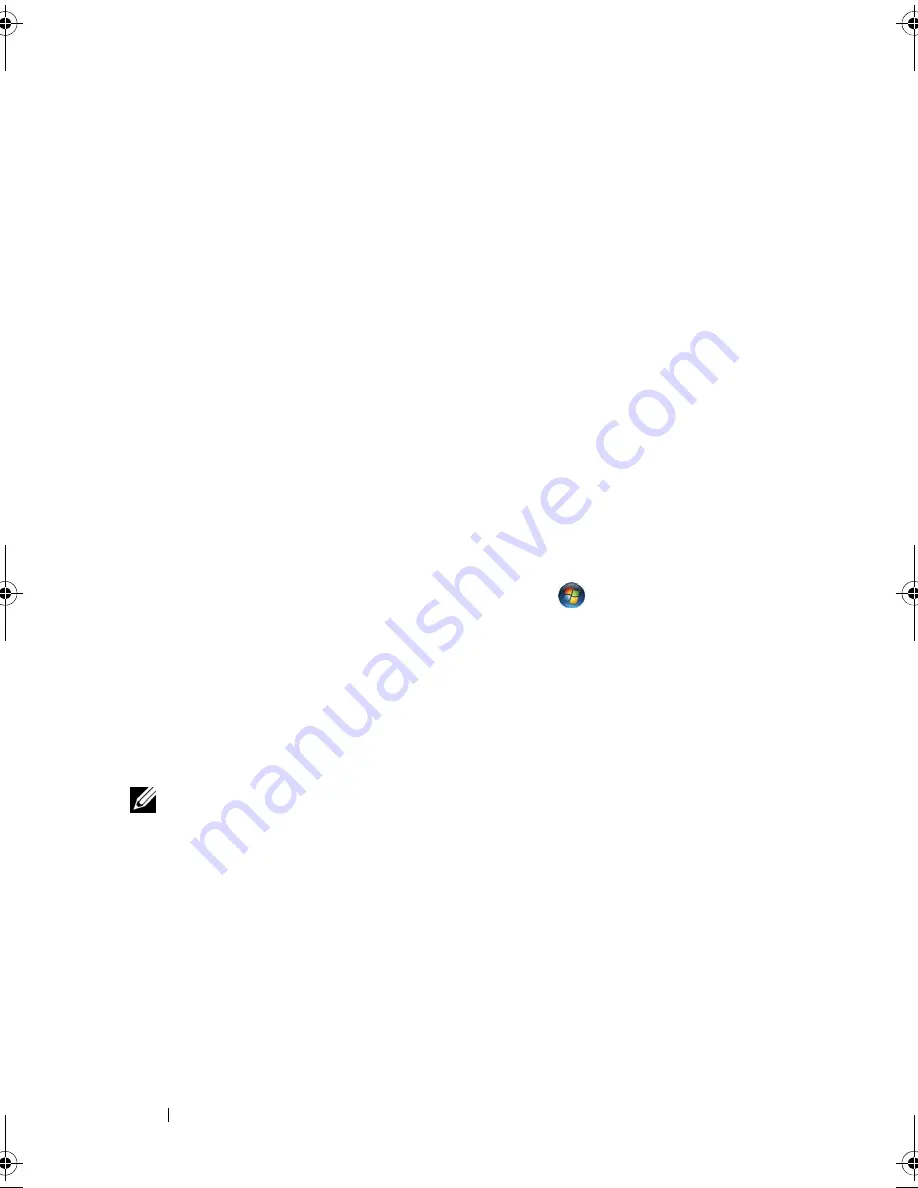
102
Setting Up and Using Networks
The Order Confirmation for Your Tablet-PC
The order confirmation that you received when you ordered your Tablet
-
PC
lists the hardware and software that shipped with your Tablet-PC.
Setting Up a New WLAN Using a Wireless Router and a Broadband
Modem
1
Contact your Internet service provider (ISP) to obtain specific information
about the connection requirements for your broadband modem.
2
Ensure that you have wired Internet access through your broadband
modem before you attempt to set up a wireless Internet connection (see
"Connecting a Network or Broadband Modem" on page 99).
3
Install any software required for your wireless router. Your wireless router
may have been shipped with an installation media. Installation media
usually contains installation and troubleshooting information. Install the
required software according to the instructions provided by the router
manufacturer.
4
Shut down your Tablet-PC and any other wireless-enabled computers in
the vicinity through the Windows
Start
button
(
in Windows Vista)
menu.
5
Disconnect your broadband modem power cable from the electrical outlet.
6
Disconnect the network cable from the Tablet-PC and the broadband
modem.
7
Disconnect the AC adapter cable from your wireless router to ensure that
there is no power connected to the router.
NOTE:
Wait for a minimum of 5 minutes after disconnecting your broadband
modem before you continue with the network setup.
8
Insert a network cable into the network (RJ-45) connector on the
unpowered broadband modem.
9
Connect the other end of the network cable into the Internet network (RJ-
45) connector on the unpowered wireless router.
10
Ensure that no network or USB cables, other than the network cable
connecting the broadband modem and the wireless router, are connected
to the broadband modem.
book.book Page 102 Tuesday, May 13, 2008 5:03 PM
Summary of Contents for blcwxfg - Latitude XT - Core 2 Solo 1.06 GHz
Page 1: ...w w w d e l l c o m s u p p o r t d e l l c o m Dell Latitude XT User s Guide Model PP12S ...
Page 50: ...50 About Your Tablet PC ...
Page 94: ...94 Setting Up and Using Your Tablet PC ...
Page 154: ...154 Reinstalling Software ...
Page 198: ...198 Adding and Replacing Parts ...
Page 216: ...Media Base Optional 216 ...
Page 224: ...224 Battery Slice Optional ...
Page 228: ...228 Traveling With Your Tablet PC ...
Page 248: ...248 Glossary ...






























