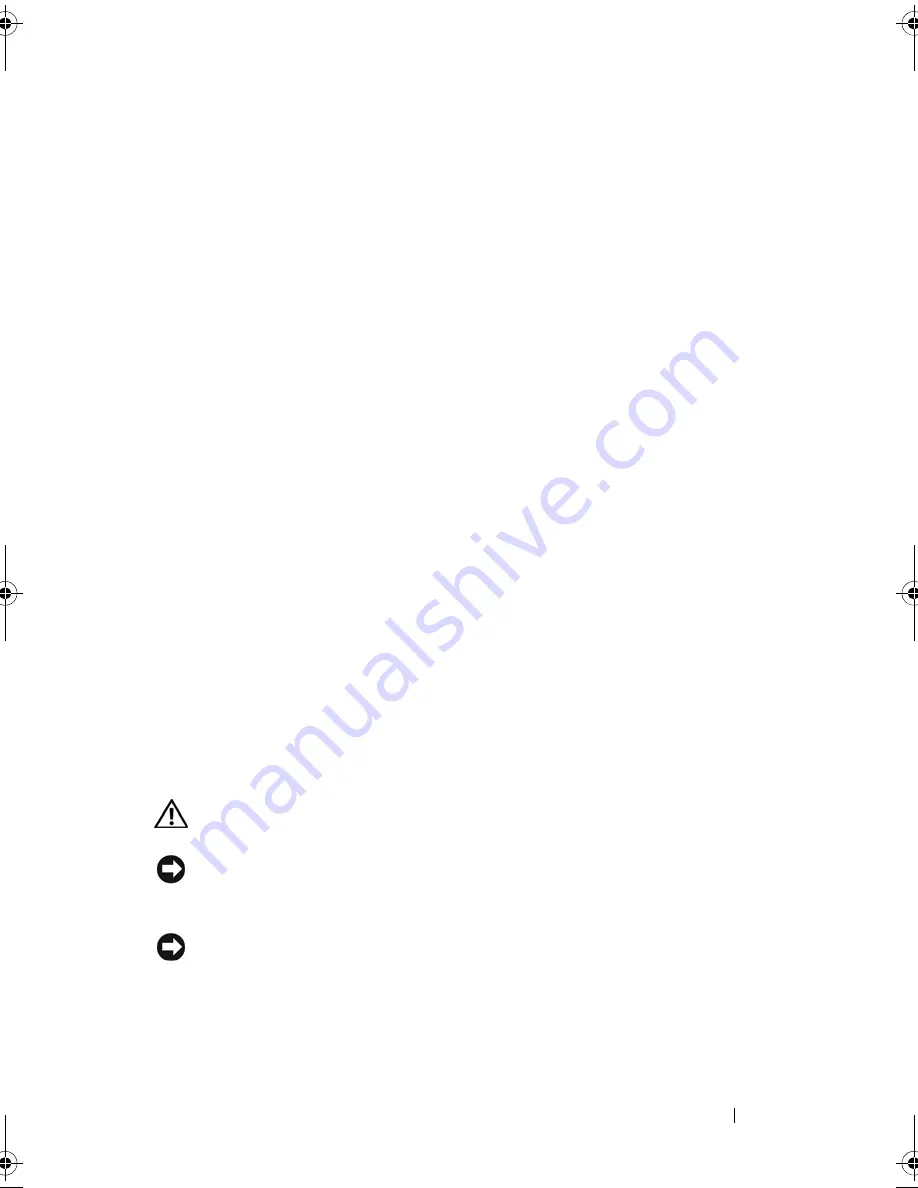
Adding and Replacing Parts
191
9
Disconnect the pen indicator cable from the system board.
10
Remove the M2.5 x 5-mm screw marked with a silver triangle.
11
Remove the system board from the base, lifting from right to left, and set
the system board aside.
Installing the System Board
1
Seat the system board into the base from left to right.
2
Tighten the M2.5 x 5-mm screw into the screw hole marked with a silver
triangle on the system board.
3
Connect the pen indicator cable to the system board.
4
Connect the wireless switch cable to the system board.
5
Replace the speaker module:
a
Lower the speaker into the base.
b
Connect the speaker cable to the speaker system board connector.
6
Install the palm rest (see "Installing the Palm Rest" on page 189).
7
Install any Mini-Cards (see "Installing a Mini-Card" on page 173).
8
Install the keyboard (see "Installing the Keyboard" on page 177).
9
Install the display assembly (see "Installing the Display Assembly" on
page 182).
10
Install the hinge cover (see "Installing the Hinge Cover" on page 175).
Fan
CAUTION:
Before performing the following procedures, follow the safety
instructions in your
Product Information Guide
.
NOTICE:
To avoid electrostatic discharge, ground yourself by using a wrist
grounding strap or by periodically touching a connector on the back panel of the
Tablet-PC.
NOTICE:
To avoid damaging the system board, you must remove the main battery
before you begin working inside the Tablet-PC.
Removing the Fan
1
Follow the procedures in "Before You Begin" on page 155.
book.book Page 191 Tuesday, May 13, 2008 5:03 PM
Summary of Contents for blcwxfg - Latitude XT - Core 2 Solo 1.06 GHz
Page 1: ...w w w d e l l c o m s u p p o r t d e l l c o m Dell Latitude XT User s Guide Model PP12S ...
Page 50: ...50 About Your Tablet PC ...
Page 94: ...94 Setting Up and Using Your Tablet PC ...
Page 154: ...154 Reinstalling Software ...
Page 198: ...198 Adding and Replacing Parts ...
Page 216: ...Media Base Optional 216 ...
Page 224: ...224 Battery Slice Optional ...
Page 228: ...228 Traveling With Your Tablet PC ...
Page 248: ...248 Glossary ...
















































