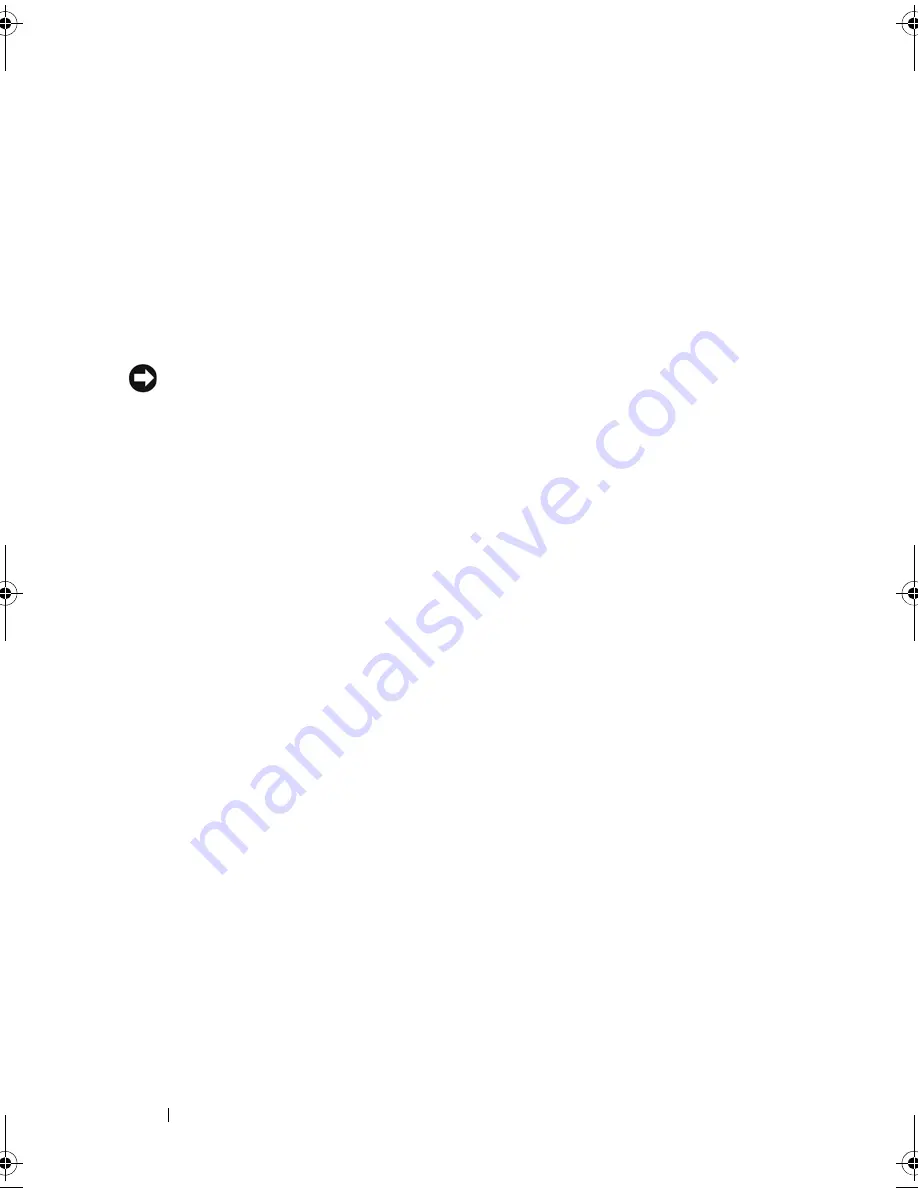
30
About Your Tablet-PC
K E Y B O A R D
—
The keyboard includes a numeric keypad as well as the Windows logo
key. For information on supported keyboard shortcuts, see "Using a Keyboard" on
page 82.
T R A C K
ST I CK
—
Provides the functionality of a mouse (see "Customizing the Touch
Pad and Track Stick or Pointer" on page 86).
R O T A T I N G
H I N G E
—
Rotate the hinge to transform the PC into tablet mode. See
"Using Tablet Mode" on page 55.
P O W E R
B U T T O N
—
Press the power button to turn on the Tablet-PC or exit a power
management mode (see "Power Management Modes" on page 77).
NOTICE:
To avoid losing data, turn off your Tablet-PC by performing a Microsoft
®
Windows
®
operating system shutdown rather than by pressing the power button.
See "Turning Off Your Tablet-PC" on page 155 for instructions on performing an
operating system shutdown.
If the Tablet-PC stops responding, press and hold the power button until the
Tablet-PC turns off completely (which may take several seconds).
The power button is surrounded by a backlit ring which is illuminated blue when you
turn on the Tablet-PC, and blinks when the Tablet-PC is in a power-management
mode.
W
I N D O W S
SE C U R I T Y
B U T T O N
—
If you are using your Tablet-PC in tablet mode, you
can press the Windows security button to access the Windows Task Manager dialog
box or a login screen, the same way you use the <Ctrl><Alt><Del> key
combination in notebook mode. See "Using Tablet Buttons" on page 62 for more
information.
S C RE E N
R O T A T E
B U T T O N
—
While the Tablet-PC is in tablet mode, you can use the
screen rotate button to change the display orientation from portrait to landscape
mode. See "Using Tablet Buttons" on page 62 for more information.
Q
UI CK
S
E T
T A B L E T
SE T T I NG
B U T T O N
—
Access Dell QuickSet to view and configure
options for your Tablet-PC and pen. See "Using Tablet Buttons" on page 62 for more
information.
E
-
M A I L
A P P L I C A T I O N
SHO RT C UT
B U T TO N
—
Launches your e-mail application. See
"Using Tablet Buttons" on page 62 for more information.
book.book Page 30 Tuesday, May 13, 2008 5:03 PM
Summary of Contents for blcwxfg - Latitude XT - Core 2 Solo 1.06 GHz
Page 1: ...w w w d e l l c o m s u p p o r t d e l l c o m Dell Latitude XT User s Guide Model PP12S ...
Page 50: ...50 About Your Tablet PC ...
Page 94: ...94 Setting Up and Using Your Tablet PC ...
Page 154: ...154 Reinstalling Software ...
Page 198: ...198 Adding and Replacing Parts ...
Page 216: ...Media Base Optional 216 ...
Page 224: ...224 Battery Slice Optional ...
Page 228: ...228 Traveling With Your Tablet PC ...
Page 248: ...248 Glossary ...
















































